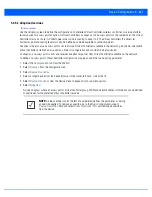5 - 232 WiNG 5.6 Access Point System Reference Guide
VLANs. The frames assigned to these VLANs operate in this spanning tree instance whenever they are inside the MST
region. To avoid conveying their entire VLAN to spanning tree mapping in each BPDU, the access point encodes an MD5
digest of their VLAN to an instance table in the MSTP BPDU. This digest is used by other MSTP supported devices to
determine if the neighboring device is in the same MST region as itself.
21. Select the
Enable as Edge Port
option to enable or disable the port as an edge port. An edge port is a port that is known
to connect to a LAN which has no other bridges connected or is directly connected to a user device.
22. Select either the
Point-to-Point
or
Shared
radio button for the
Link Type
field. When Point-to-Point is selected, it
indicates that the port should be treated as connected to a point-to-point link. Selecting Shared indicates that the port is
shared between multiple devices. An example for Shared connection would be when the port is connected to a hub.
Similarly, an example for a Point-to-Point connection would be when the port is connected to an access point.
23. Select either the
Enable
or
Disable
radio button for the
CISCO MSTP Interoperability
field. This enables or disables
inter operability with CISCO’s implementation of the
Multiple Spanning Tree Protocol
(MSTP) which is incompatible with
the standard MSTP implementation.
24. Select one of the available choices for
Force Protocol Version
field. Select
STP
to use the standard Spanning Tree
Protocol. Select
RSTP
to use Rapid Spanning Tree Protocol. Select
MSTP
to use Multiple Spanning Tree Protocol.
Select
Not Supported
to disable spanning tree protocol for this interface.
25. Select either the
None
or
Root
radio button for the
Guard field
. Root guard is a mechanism to prevent election of roots
other than those designated as roots in a network. When this port receives a better (superior) BPDU, the port state becomes
Blocked. It retains this state till the port no longer receives the better (superior) BPDU and then the state is changed to
Forwarding. Select
Root
to enable this feature. Select
None
to disable.
26. Select the
Enable Port Fast
option to enable or disable PortFast. PortFast enables reducing the time taken for a port to
complete the MSTP state changes from Blocked to Forward. PortFast must only be enabled on ports on the wireless
controller which are directly connected to a Server/Workstation and not to another hub or controller. PortFast can be left
unconfigured on an access point.
27. Set the
Enable PortFast BPDU Filter
value from the drop-down list. MSTP BPDUs are messages that are exchanged when
controllers gather information about the network topology. When enabled, PortFast enabled ports do not transmit BPDU
messages. When set to 'Default' sets the PortFast BPDU Filter value to the bridge's BPDU filter value.
28. Set the
Enable PortFast BPDU Guard
value from the drop-down list. MSTP BPDUs are messages that are exchanged
when controllers gather information about the network topology. When enabled, PortFast enabled ports are forced to shut
down when they receive BPDU messages. When set to 'Default' sets the PortFast BPDU Guard value to the bridge's BPDU
guard value.
29. Configure the
Spanning Tree Port Cost
value. Select the
+ Add Row
button to add a row to the table. Configure an
Instance Index
value and its corresponding cost in the
Cost
column. This is the cost for a packet to traverse the current
network segment. The cost of a path is the sum of all costs of traversal from the source to the destination. The default rule
for the cost of a network segment is, the faster the media, the lower the cost.
30. Configure the
Spanning Tree Port Priority
value. Select the
+ Add Row
to add a row to the table. Configure an
Instance
Index
value and its corresponding priority in the
Priority
column. This is the priority for this port becoming a designated
root. The default rule is, the lower this value, the higher the chance that the port is assigned as a designated root.
31. Select
OK
to save the changes made to the Ethernet port’s security configuration. Select
Reset
to revert to the last saved
configuration if you do not wish to commit the overrides.
Summary of Contents for WiNG 5.6
Page 1: ...Motorola Solutions WiNG 5 6 ACCESS POINT SYSTEM REFERENCE GUIDE ...
Page 2: ......
Page 22: ...8 WiNG 5 6 Access Point System Reference Guide ...
Page 26: ...1 4 WiNG 5 6 Access Point System Reference Guide ...
Page 38: ...2 12 WiNG 5 6 Access Point System Reference Guide ...
Page 74: ...3 36 WiNG 5 6 Access Point System Reference Guide ...
Page 468: ...6 2 WiNG 5 6 Access Point System Reference Guide Figure 6 1 Configuration Wireless menu ...
Page 568: ...6 102 WiNG 5 6 Access Point System Reference Guide ...
Page 614: ...7 46 WiNG 5 6 Access Point System Reference Guide ...
Page 660: ...8 46 WiNG 5 6 Access Point System Reference Guide ...
Page 716: ...9 56 WiNG 5 6 Access Point System Reference Guide ...
Page 730: ...10 14 WiNG 5 6 Access Point System Reference Guide ...
Page 982: ...14 20 WiNG 5 6 Access Point System Reference Guide ...
Page 984: ...A 2 WiNG 5 6 Access Point System Reference Guide ...
Page 1046: ...B 62 WiNG 5 6 Access Point System Reference Guide ...
Page 1047: ......