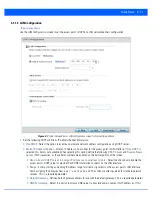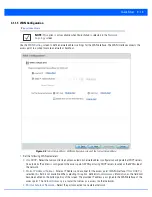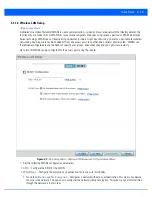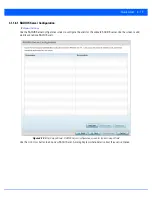3 - 2
WiNG 5.6 Access Point System Reference Guide
3.1 Using the Initial Setup Wizard
Quick Start
Once the access point is installed and powered on, complete the following steps to get the access point up and running and
access management functions:
1. Point the Web browser to the access point’s IP address. The following login screen displays:
Figure 3-1
Web UI Login screen
2. Enter the default username
admin
in the
Username
field.
3. Enter the default password
motorola
in the
Password
field.
4. Select the
Login
button to load the management interface.
5. If this is the first time the access point’s management interface has been accessed, the
Initial Setup Wizard
automatically
displays.
NOTE:
When logging in for the first time, you are prompted to change the password to
enhance device security in subsequent logins.
NOTE:
If you get disconnected when running the wizard, you can connect again with the
access point’s actual IP address (once obtained) and resume the wizard.
Summary of Contents for WiNG 5.6
Page 1: ...Motorola Solutions WiNG 5 6 ACCESS POINT SYSTEM REFERENCE GUIDE ...
Page 2: ......
Page 22: ...8 WiNG 5 6 Access Point System Reference Guide ...
Page 26: ...1 4 WiNG 5 6 Access Point System Reference Guide ...
Page 38: ...2 12 WiNG 5 6 Access Point System Reference Guide ...
Page 74: ...3 36 WiNG 5 6 Access Point System Reference Guide ...
Page 468: ...6 2 WiNG 5 6 Access Point System Reference Guide Figure 6 1 Configuration Wireless menu ...
Page 568: ...6 102 WiNG 5 6 Access Point System Reference Guide ...
Page 614: ...7 46 WiNG 5 6 Access Point System Reference Guide ...
Page 660: ...8 46 WiNG 5 6 Access Point System Reference Guide ...
Page 716: ...9 56 WiNG 5 6 Access Point System Reference Guide ...
Page 730: ...10 14 WiNG 5 6 Access Point System Reference Guide ...
Page 982: ...14 20 WiNG 5 6 Access Point System Reference Guide ...
Page 984: ...A 2 WiNG 5 6 Access Point System Reference Guide ...
Page 1046: ...B 62 WiNG 5 6 Access Point System Reference Guide ...
Page 1047: ......