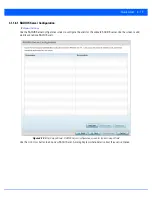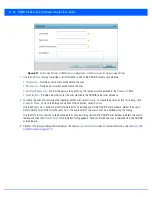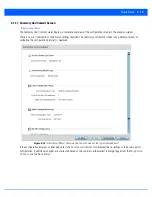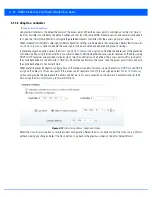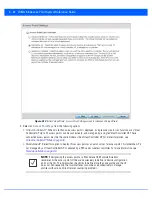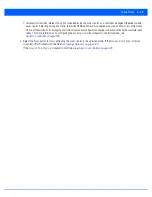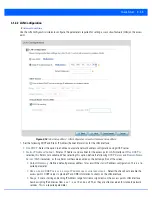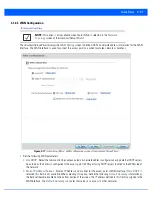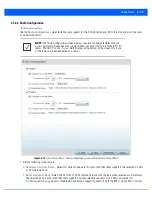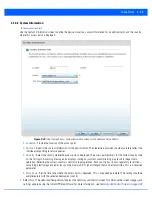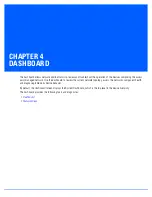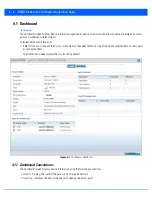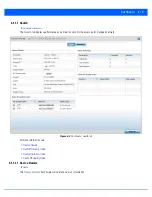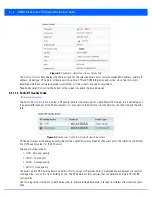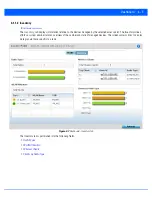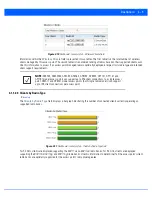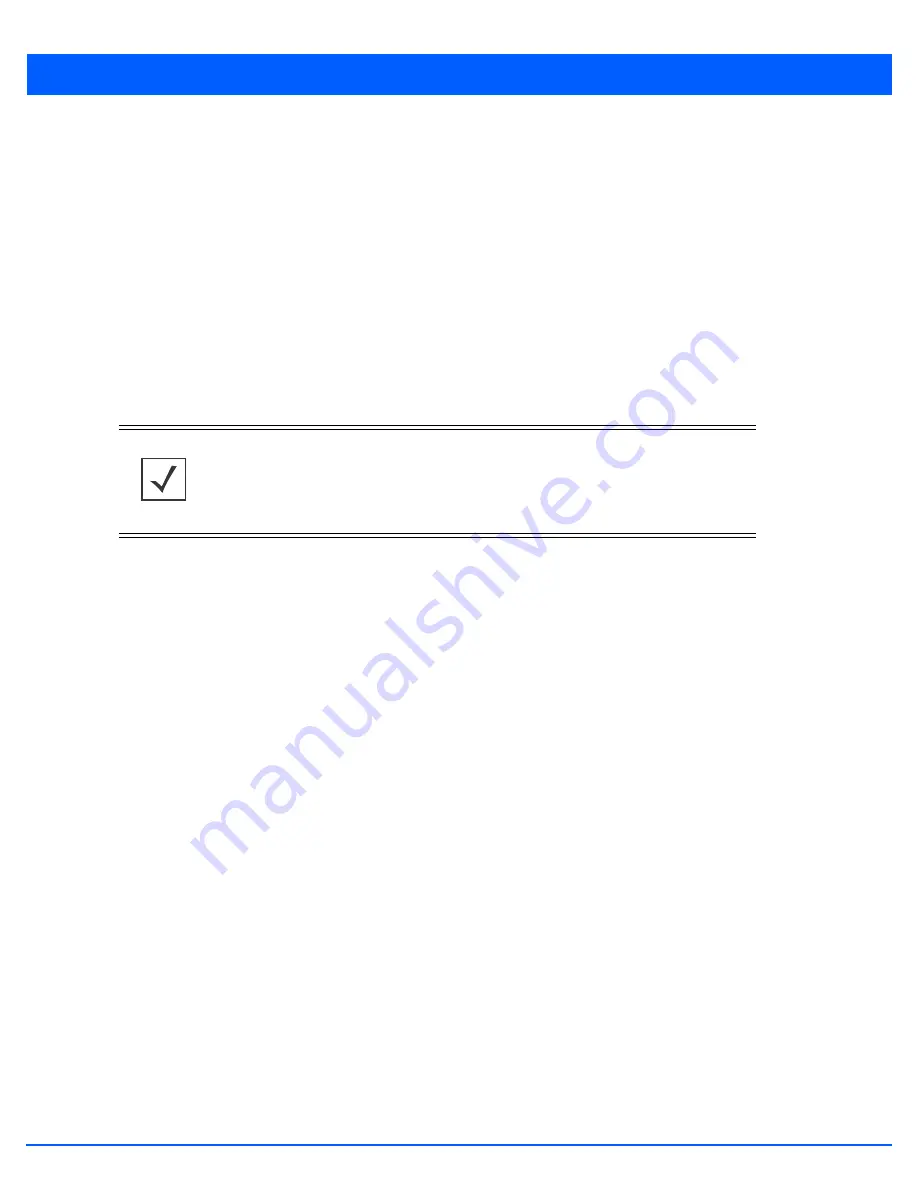
3 - 30 WiNG 5.6 Access Point System Reference Guide
•
Power Level
- Use the spinner control to select a 1 - 23 dBm minimum power level to assign to this radio in selected
2.4 GHz or 5.0 GHz band. 1 dBm is the default setting.
•
Channel Mode
- Select either
Random
,
Best
or
Static
. Select
Random
for use with a 802.11a/n radio. To comply with
Dynamic Frequency Selection
(DFS) requirements in the European Union, the 802.11a/n radio uses a randomly selected
channel each time the access point is powered on. Select
Best
to enable the access point to scan non-overlapping
channels and listen for beacons from other access points. After the channels are scanned, it will select the channel with
the fewest access points. In the case of multiple access points on the same channel, it will select the channel with the
lowest average power level. When
Constantly Monitor
is selected, the access point will continuously scan the network
for excessive noise and sources of interference. Select
Static
to assign the access point a permanent channel and scan
for noise and interference only when initialized.
•
Configure as a Sensor Radio
- Select this option to dedicate the radio to sensor support exclusively. When functioning
as a sensor, the radio scans in sensor mode across all channels within the 2.4 and 5.0 GHz bands to identify potential
threats. If dedicating a radio as a sensor resource, a primary and secondary ADSP server must be specified as an ADSP
management resource.
•
Disable the Radio
- Select this option to disable this radio, thus prohibiting it from either providing WLAN or sensor
support. Verify this course action with your network administrator before rendering the radio offline.
2. Select
Next
. The
Advanced Setup Wizard
displays the
Wireless LAN Setup
screen to set the access point's Wireless LAN
interface configuration. For more information, see
Wireless LAN Setup on page 3-31
.
NOTE:
If configuring an AP6511 or AP6521 model access point as a sensor, the access
point will require a reboot before its sensor functionality is invoked. The reboot can take
place at the completion of the Initial Setup Wizard.
Summary of Contents for WiNG 5.6
Page 1: ...Motorola Solutions WiNG 5 6 ACCESS POINT SYSTEM REFERENCE GUIDE ...
Page 2: ......
Page 22: ...8 WiNG 5 6 Access Point System Reference Guide ...
Page 26: ...1 4 WiNG 5 6 Access Point System Reference Guide ...
Page 38: ...2 12 WiNG 5 6 Access Point System Reference Guide ...
Page 74: ...3 36 WiNG 5 6 Access Point System Reference Guide ...
Page 468: ...6 2 WiNG 5 6 Access Point System Reference Guide Figure 6 1 Configuration Wireless menu ...
Page 568: ...6 102 WiNG 5 6 Access Point System Reference Guide ...
Page 614: ...7 46 WiNG 5 6 Access Point System Reference Guide ...
Page 660: ...8 46 WiNG 5 6 Access Point System Reference Guide ...
Page 716: ...9 56 WiNG 5 6 Access Point System Reference Guide ...
Page 730: ...10 14 WiNG 5 6 Access Point System Reference Guide ...
Page 982: ...14 20 WiNG 5 6 Access Point System Reference Guide ...
Page 984: ...A 2 WiNG 5 6 Access Point System Reference Guide ...
Page 1046: ...B 62 WiNG 5 6 Access Point System Reference Guide ...
Page 1047: ......