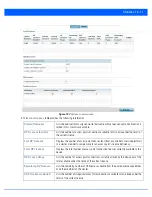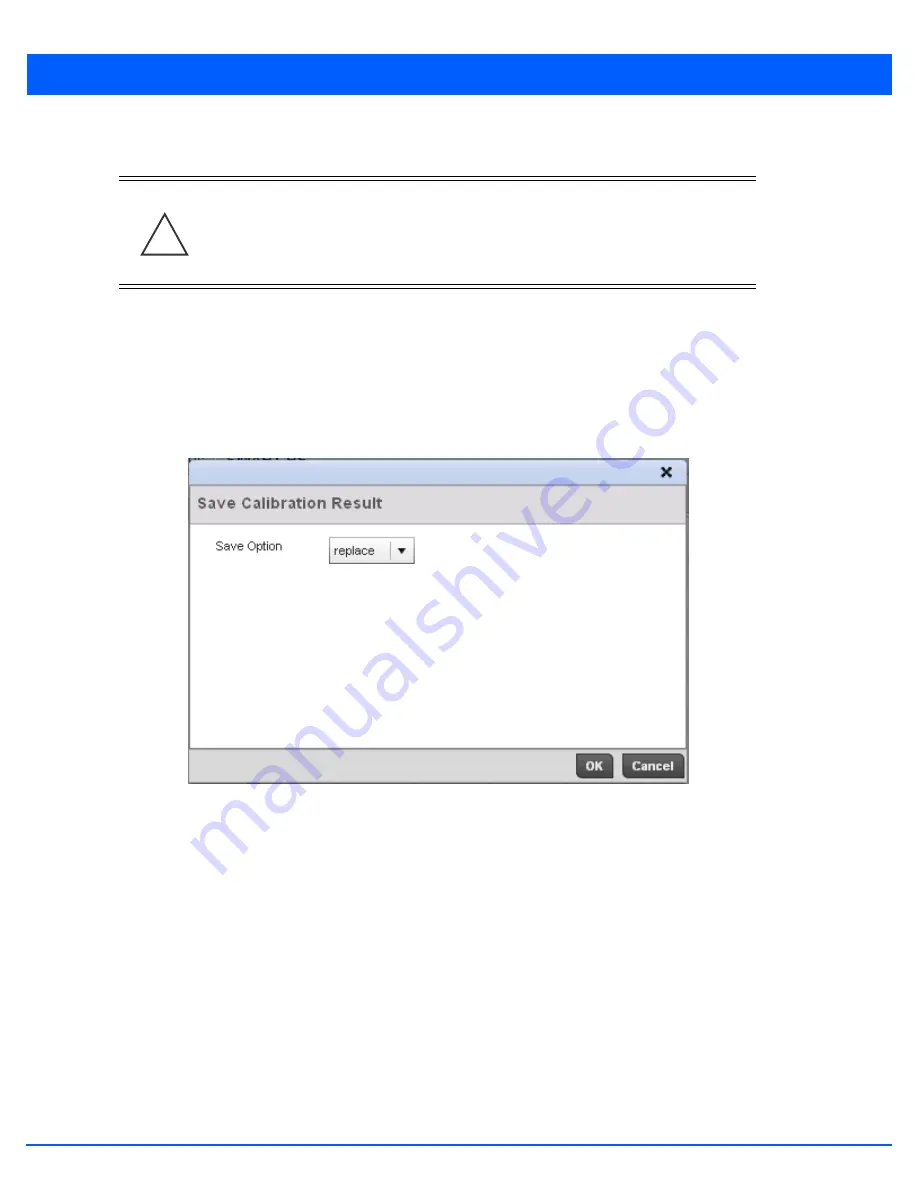
Operations 12 - 67
4. Select the
Refresh
button to (as required) to update the contents of the Smart RF screen and the attributes of the devices
within the RF Domain.
Select the
Interactive Calibration
button to initiate a Smart RF calibration using the access points within the RF Domain.
The results of the calibration display within the Smart RF screen. Of particular interest are the channel and power
adjustments made by the Smart RF module. Expand the screen to display the Event Monitor to track the progress of the
Interactive Calibration.
5. Select
Calibration Result Actions
to define the actions taken based on the results of an Interactive Calibration. The
results of an Interactive calibration are not applied to radios directly, the administrator has the choice to select one of
following options.
Figure 12-69
Save Calibration Result screen
•
Replace
- Only overwrites the current channel and power values with the new channel power values the Interactive
Calibration has calculated.
•
Write
- Writes the new channel and power values to the radios under their respective device configurations.
•
Discard
- Discards the results of the Interactive Calibration without applying them to their respective devices.
•
Commit
- Commits the Smart RF module Interactive Calibration results to their respective access point radios.
6. Select the
Run Calibration
option to initiate a calibration. New channel and power values are applied to radios, they are
not written to the running-configuration. These values are dynamic and may keep changing during the course of the run-
time monitoring and calibration the Smart RF module keeps performing to continually maintain good coverage. Unlike an
Interactive Calibration, the Smart RF screen is not populated with the changes needed on access point radios to remedy a
detected coverage hole. Expand the screen to display the Event Monitor to track the progress of the calibration.
The calibration process can be stopped by selecting the
Stop Calibration
button.
CAUTION:
Smart RF is not able to detect a voice call in progress, and will switch to a
different channel resulting in voice call reconnections.
!
Summary of Contents for WiNG 5.6
Page 1: ...Motorola Solutions WiNG 5 6 ACCESS POINT SYSTEM REFERENCE GUIDE ...
Page 2: ......
Page 22: ...8 WiNG 5 6 Access Point System Reference Guide ...
Page 26: ...1 4 WiNG 5 6 Access Point System Reference Guide ...
Page 38: ...2 12 WiNG 5 6 Access Point System Reference Guide ...
Page 74: ...3 36 WiNG 5 6 Access Point System Reference Guide ...
Page 468: ...6 2 WiNG 5 6 Access Point System Reference Guide Figure 6 1 Configuration Wireless menu ...
Page 568: ...6 102 WiNG 5 6 Access Point System Reference Guide ...
Page 614: ...7 46 WiNG 5 6 Access Point System Reference Guide ...
Page 660: ...8 46 WiNG 5 6 Access Point System Reference Guide ...
Page 716: ...9 56 WiNG 5 6 Access Point System Reference Guide ...
Page 730: ...10 14 WiNG 5 6 Access Point System Reference Guide ...
Page 982: ...14 20 WiNG 5 6 Access Point System Reference Guide ...
Page 984: ...A 2 WiNG 5 6 Access Point System Reference Guide ...
Page 1046: ...B 62 WiNG 5 6 Access Point System Reference Guide ...
Page 1047: ......