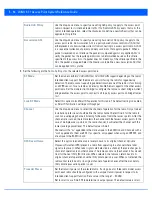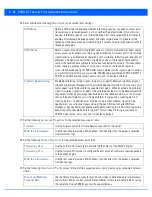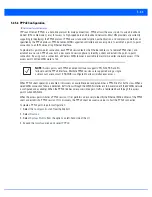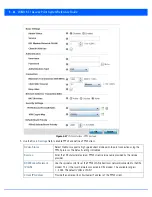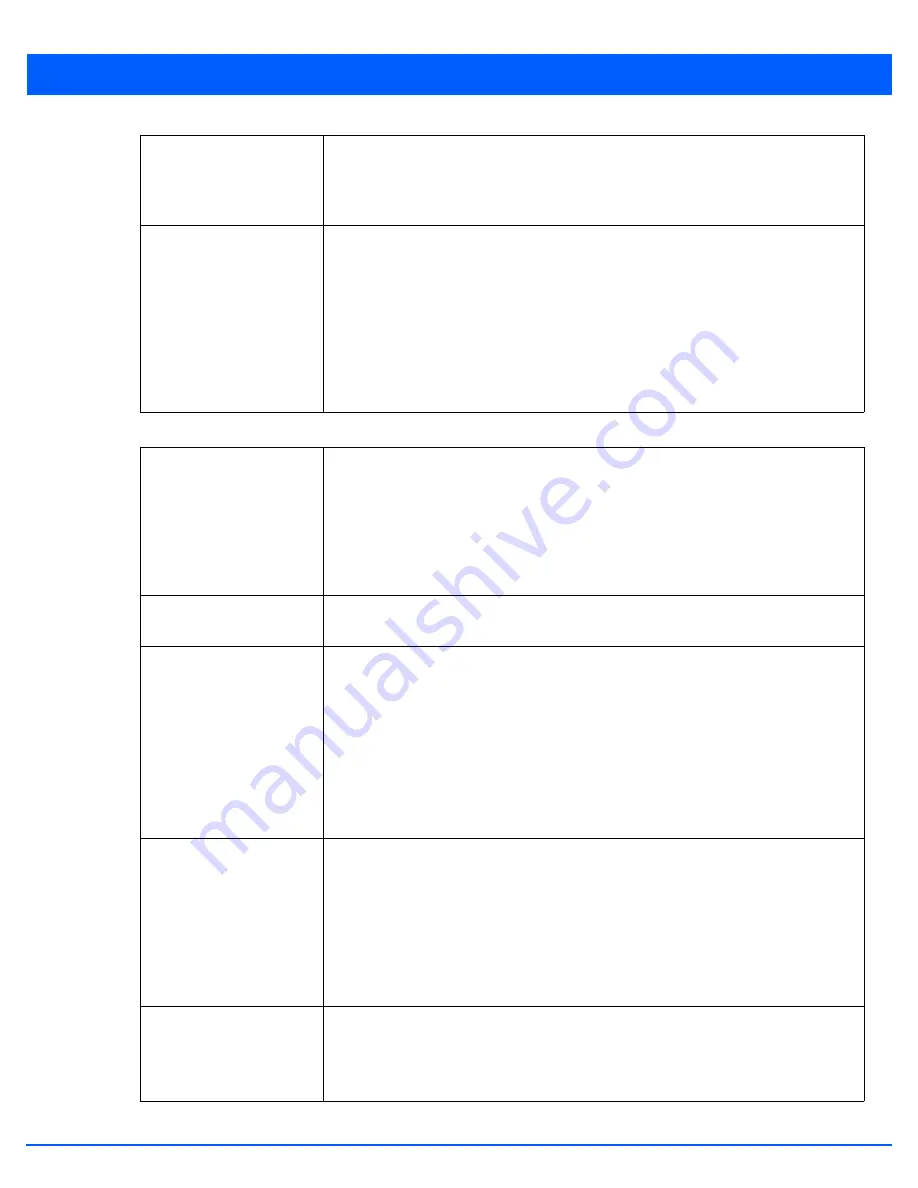
5 - 50 WiNG 5.7.1 Access Point System Reference Guide
8. Set the following profile
Radio Settings
for the selected access point radio:
Radio QoS Policy
Use the drop-down menu to specify an existing QoS policy to apply to the access point
radio in respect to its intended radio traffic. If no Radio QoS Policy exists that suits the
radio’s intended operation, select the
Create
icon to define a new QoS policy that can be
applied to this profile.
Association ACL
Use the drop-down menu to specify an existing Association ACL policy to apply to the
access point radio. An Association ACL is a policy-based
Access Control List
(ACL) that
either prevents or allows wireless clients from connecting to a access point radio. An ACL
is a sequential collection of permit and deny conditions that apply to packets. When a
packet is received on an interface, the packet is compared against any applied ACLs to
verify the packet has the required permissions to be forwarded based on the criteria
specified in the access lists. If a packet does not meet any of the criteria specified in the
ACL, the packet is dropped. Select the Create icon to define a new Association ACL that
can be applied to this profile.
RF Mode
Set the mode to either
2.4 GHz WLAN
or
5.0 GHz WLAN
support depending on the radio’s
intended client support. Set the mode to
sensor
if using the radio for rogue device
detection. The radio cannot support rogue detection when one of the radios is functioning
as a WIPS sensor. To set a radio as a detector, disable Sensor support on the other access
point radio. Set the mode to
client-bridge
to configure the radio as a client bridge. A client
bridge enables the access point to connect to a 3rd party access point and bridge frames
to it.
Lock RF Mode
Select this option to lock Smart RF operation for this radio. The default setting is disabled,
as Smart RF utilization will impact throughput.
Channel
Use the drop-down menu to select the channel of operation for the radio. Only a trained
installation professional should define the radio channel. Select
Smart
for the radio to
scan non-overlapping channels listening for beacons from other access points. After the
channels are scanned, the radio selects the channel with the fewest access points. In the
case of multiple access points on the same channel, it will select the channel with the
lowest average power level. The default value is Smart.
Channels with a “w” appended to them are unique to the 40 MHz band. Channels with a
“ww” appended to them are 802.11ac specific, only appear when using an AP8232, and
are unique to the 80 MHz band.
DFS Revert Home
Select this option to enable a radio to return back to its original channel.
Dynamic
Frequency Selection
(DFS) prevents a radio from operating in a channel where radar
signals are present. When radar signals are detected in a channel, the radio changes its
channel of operation to another channel. The radio cannot use the channel it has moved
from for the next thirty (30) minutes. When selected, the radio can return back to its
original channel of operation once the thirty minute period is over. When not selected, the
radio cannot return back to its original channel of operation even after the mandatory
thirty minute evacuation period is over.
Transmit Power
Set the transmit power of the selected radio. If using a dual or three radio model access
point, each radio should be configured with a unique transmit power in respect to its
intended client support function. Set a value in the range 1 - 30 dBm.
Set to smart to use Smart RF to determine its output power. The default value is smart.
Summary of Contents for WiNG 5.7.1
Page 1: ...WiNG 5 7 1 ACCESS POINT SYSTEM REFERENCE GUIDE ...
Page 2: ......
Page 3: ...WING 5 7 1 ACCESS POINT SYSTEM REFERENCE GUIDE MN001977A01 Revision A April 2015 ...
Page 4: ...ii WiNG 5 7 1 Access Point System Reference Guide ...
Page 24: ...1 4 WiNG 5 7 1 Access Point System Reference Guide ...
Page 36: ...2 12 WiNG 5 7 1 Access Point System Reference Guide ...
Page 72: ...3 36 WiNG 5 7 1 Access Point System Reference Guide ...
Page 470: ...5 386 WiNG 5 7 1 Access Point System Reference Guide ...
Page 472: ...6 2 WiNG 5 7 1 Access Point System Reference Guide Figure 6 1 Configuration Wireless menu ...
Page 624: ...7 46 WiNG 5 7 1 Access Point System Reference Guide ...
Page 724: ...9 56 WiNG 5 7 1 Access Point System Reference Guide ...
Page 783: ...12 35 Figure 12 46 Device Summary screen 4 Click File Management ...
Page 816: ...12 68 WiNG 5 7 1 Access Point System Reference Guide ...
Page 1006: ...13 190 WiNG 5 7 1 Access Point System Reference Guide ...
Page 1026: ...14 20 WiNG 5 7 1 Access Point System Reference Guide ...
Page 1028: ...A 2 WiNG 5 7 1 Access Point System Reference Guide ...
Page 1089: ......
Page 1090: ...MN001977A01 Revision A April 2015 ...