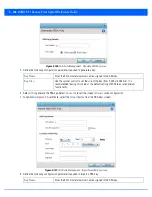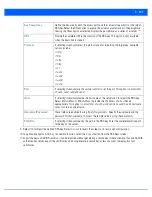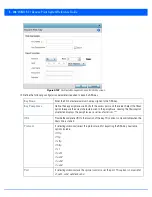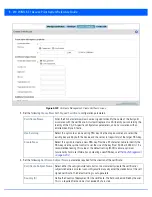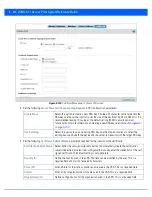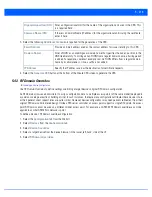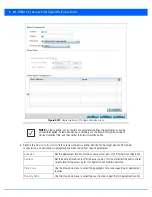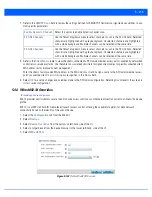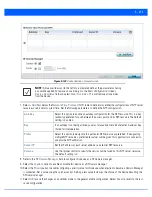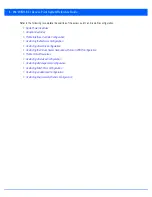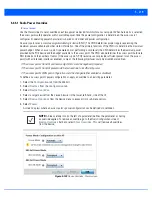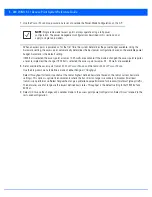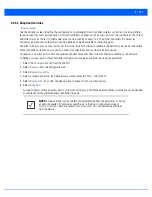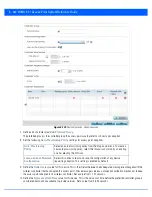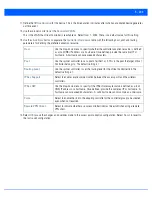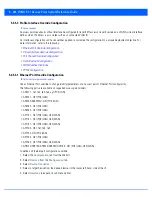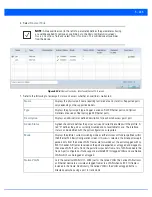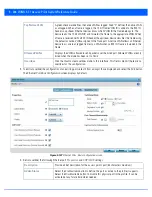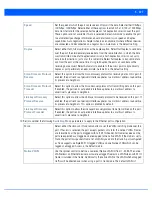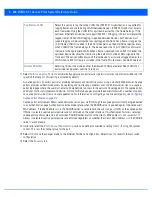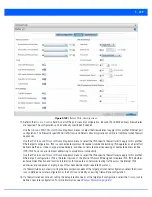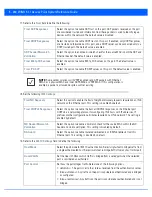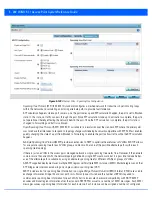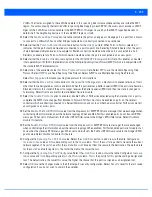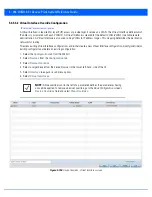5 - 219
5.4.5.1 Radio Power Overrides
Use the
Power
screen to set or override one of two power modes (
3af
or
Auto
) for an access point. When Automatic is selected,
the access point safely operates within available power. Once the power configuration is determined, the access point
configures its operating power characteristics based on its model and power configuration.
An access point uses a
complex programmable logic device
(CPLD). The CPLD determines proper supply sequencing, the
maximum power available and other status information. One of the primary functions of the CPLD is to determine the maximum
power budget. When an access point is powered on (or performing a cold reset), the CPLD determines the maximum power
provided by the POE device and the budget available to the access point. The CPLD also determines the access point hardware
SKU (model) and the number of radios. If the access point’s POE resource cannot provide sufficient power to run the access
point (with all intended interfaces enabled), some of the following interfaces could be disabled or modified:
• The access point’s transmit and receive algorithms could be negatively impacted
• The access point’s transmit power could be reduced due to insufficient power
• The access point’s WAN port configuration could be changed (either enabled or disabled)
To define an access point’s power configuration or apply an override to an existing parameter:
1. Select the
Configuration
tab from the Web UI.
2. Select
Devices
from the
Configuration
tab.
3. Select
Device Overrides
.
4. Select a target device from the device browser in the lower, left-hand, side of the UI.
5. Select
Device Overrides
from the Device menu to expand it into sub-menu options.
6. Select
Power
.
A screen displays where an access point’s power configuration can be defined or overridden.
Figure 5-144
Device Overrides - Power screen
NOTE:
A blue override icon (to the left of a parameter) defines the parameter as having
an override applied. To remove an override, go to the
Basic Configuration
screen’s
Device Overrides
field and select
Clear Overrides
. This will remove all overrides
from the device.
Summary of Contents for WiNG 5.7.1
Page 1: ...WiNG 5 7 1 ACCESS POINT SYSTEM REFERENCE GUIDE ...
Page 2: ......
Page 3: ...WING 5 7 1 ACCESS POINT SYSTEM REFERENCE GUIDE MN001977A01 Revision A April 2015 ...
Page 4: ...ii WiNG 5 7 1 Access Point System Reference Guide ...
Page 24: ...1 4 WiNG 5 7 1 Access Point System Reference Guide ...
Page 36: ...2 12 WiNG 5 7 1 Access Point System Reference Guide ...
Page 72: ...3 36 WiNG 5 7 1 Access Point System Reference Guide ...
Page 470: ...5 386 WiNG 5 7 1 Access Point System Reference Guide ...
Page 472: ...6 2 WiNG 5 7 1 Access Point System Reference Guide Figure 6 1 Configuration Wireless menu ...
Page 624: ...7 46 WiNG 5 7 1 Access Point System Reference Guide ...
Page 724: ...9 56 WiNG 5 7 1 Access Point System Reference Guide ...
Page 783: ...12 35 Figure 12 46 Device Summary screen 4 Click File Management ...
Page 816: ...12 68 WiNG 5 7 1 Access Point System Reference Guide ...
Page 1006: ...13 190 WiNG 5 7 1 Access Point System Reference Guide ...
Page 1026: ...14 20 WiNG 5 7 1 Access Point System Reference Guide ...
Page 1028: ...A 2 WiNG 5 7 1 Access Point System Reference Guide ...
Page 1089: ......
Page 1090: ...MN001977A01 Revision A April 2015 ...