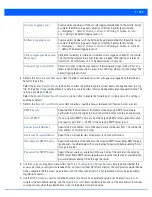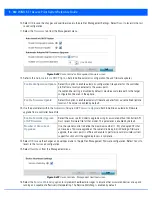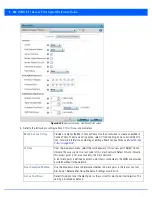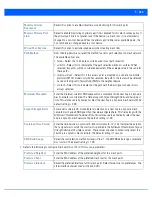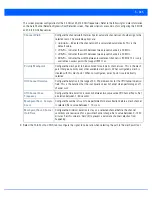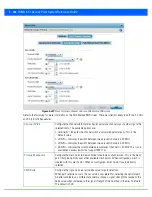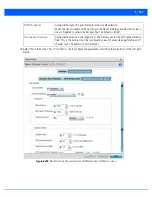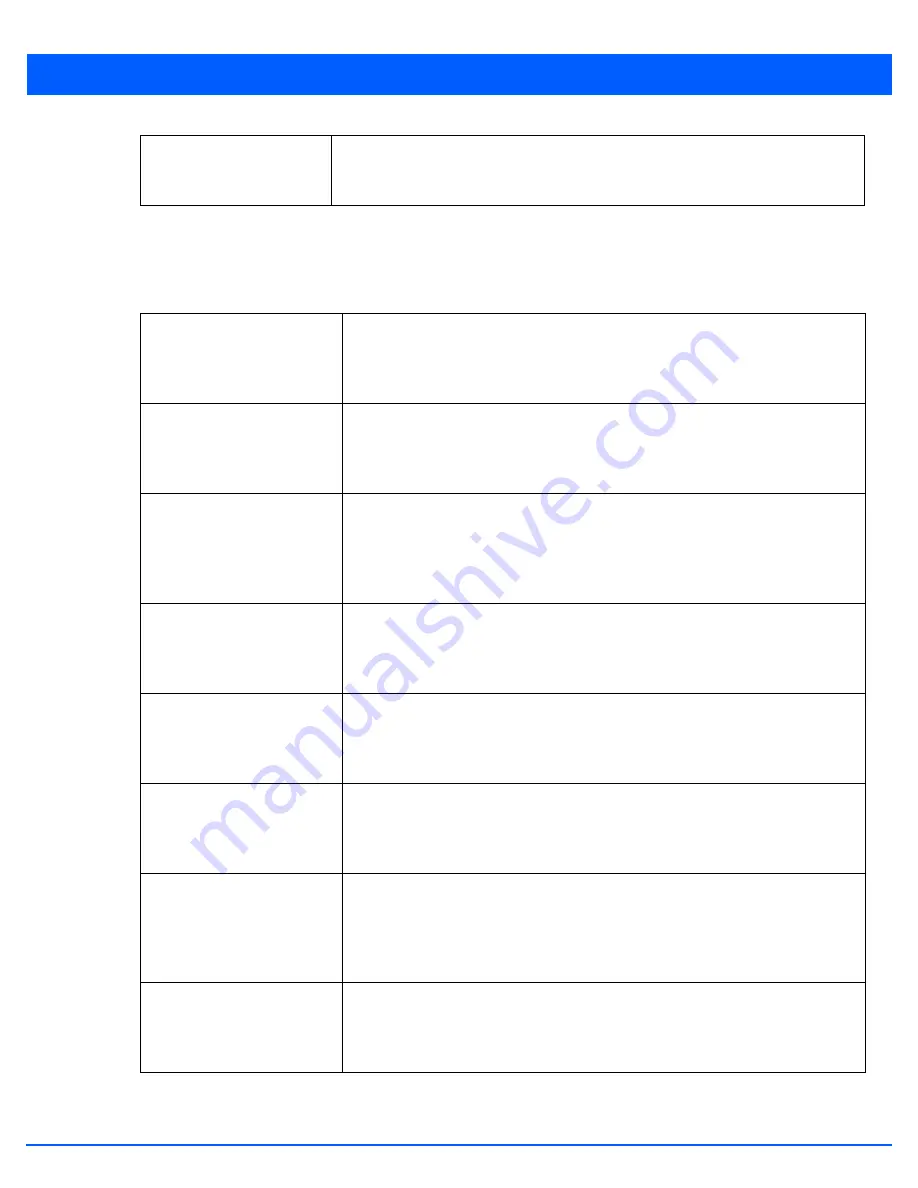
5 - 372 WiNG 5.7.1 Access Point System Reference Guide
11. Select
Balance AP Loads
to configure or override
AP Load Balancing
configuration.
AP Loads are balance by balancing the radio load, by assigning a ratio to both the 2.4 and 5GHz bands. Balancing radio load
by band ratio allows an administrator to assign a greater weight to radio traffic on either the 2.4 or 5 GHz band.
12. Refer to the following
Advanced Parameters
:
Balance 5 GHz Channel
Loads
Select this option to balance the access point’s 5 GHz radio load across the channels
supported within the country of deployment. This can prevent congestion on the 5 GHz
radio if a channel is over utilized.
Max 2.4 GHz Load
Difference Considered
Equal
Use the spinner control to set a value (between 0 - 100) considered an adequate
discrepancy when comparing 2.4 GHz load between APs load and load on this access
point. The default setting is 1%. Thus, using a default setting of 1% means 1% is
considered inconsequential when comparing load balances between access points.
Min. Value to Trigger 2.4GHz
Channel Balancing
Use the spinner control to define a threshold (between 1 - 100) the access point uses
(when exceeded) to initiate access point load balancing in the 2.4GHz radio band. Set
this value higher when wishing to keep radio traffic within the current access point.
The default is 70%.
Weightage given to Client
Count
Use the spinner control to assign a weight (between 0 - 100) the access point uses to
prioritize 2.4 and 5 GHz radio client count in the overall 2.4 and 5GHZ radio load
calculation. Assign this value higher if this access point is intended to support
numerous clients and their throughput is interpreted as secondary to maintaining client
association. The default setting is 90%.
Weightage given to
Throughput
Use the spinner control to assign a weight (between 0 - 100) the access point uses to
prioritize 2.4 and 5 GHz radio throughput in the overall access point load calculation.
Assign this value higher if throughput and radio performance are considered mission
critical within the access point managed network. The default setting is 10%.
Max 5 GHz Load Difference
Considered Equal
Use the spinner control to set a value (between 0 - 100) considered an adequate
discrepancy when comparing 5 GHz load between APs load and load on this access
point. The default setting is 1%. Thus, using a default setting of 1% means 1% is
considered inconsequential when comparing load balances between access points.
Min. Value to Trigger 5 GHz
Channel Balancing
Use the spinner control to define a threshold (between 1 - 100) the access point uses
(when exceeded) to initiate access point load balancing in the 5GHz radio band. Set
this value higher when wishing to keep radio traffic within the current access point.
The default is 70%.
Weightage given to Client
Count
Use the spinner control to assign a weight (between 0 - 100) the access point uses to
prioritize 2.4 and 5 GHz radio client count in the overall 2.4 and 5GHZ radio load
calculation. Assign this value higher if this access point is intended to support
numerous clients and their throughput is interpreted as secondary to maintaining client
association. The default setting is 90%.
Weightage given to
Throughput
Use the spinner control to assign a weight (between 0 - 100) the access point uses to
prioritize 2.4 and 5 GHz radio throughput in the overall access point load calculation.
Assign this value higher if throughput and radio performance are considered mission
critical within the access point managed network. The default setting is 10%.
Summary of Contents for WiNG 5.7.1
Page 1: ...WiNG 5 7 1 ACCESS POINT SYSTEM REFERENCE GUIDE ...
Page 2: ......
Page 3: ...WING 5 7 1 ACCESS POINT SYSTEM REFERENCE GUIDE MN001977A01 Revision A April 2015 ...
Page 4: ...ii WiNG 5 7 1 Access Point System Reference Guide ...
Page 24: ...1 4 WiNG 5 7 1 Access Point System Reference Guide ...
Page 36: ...2 12 WiNG 5 7 1 Access Point System Reference Guide ...
Page 72: ...3 36 WiNG 5 7 1 Access Point System Reference Guide ...
Page 470: ...5 386 WiNG 5 7 1 Access Point System Reference Guide ...
Page 472: ...6 2 WiNG 5 7 1 Access Point System Reference Guide Figure 6 1 Configuration Wireless menu ...
Page 624: ...7 46 WiNG 5 7 1 Access Point System Reference Guide ...
Page 724: ...9 56 WiNG 5 7 1 Access Point System Reference Guide ...
Page 783: ...12 35 Figure 12 46 Device Summary screen 4 Click File Management ...
Page 816: ...12 68 WiNG 5 7 1 Access Point System Reference Guide ...
Page 1006: ...13 190 WiNG 5 7 1 Access Point System Reference Guide ...
Page 1026: ...14 20 WiNG 5 7 1 Access Point System Reference Guide ...
Page 1028: ...A 2 WiNG 5 7 1 Access Point System Reference Guide ...
Page 1089: ......
Page 1090: ...MN001977A01 Revision A April 2015 ...