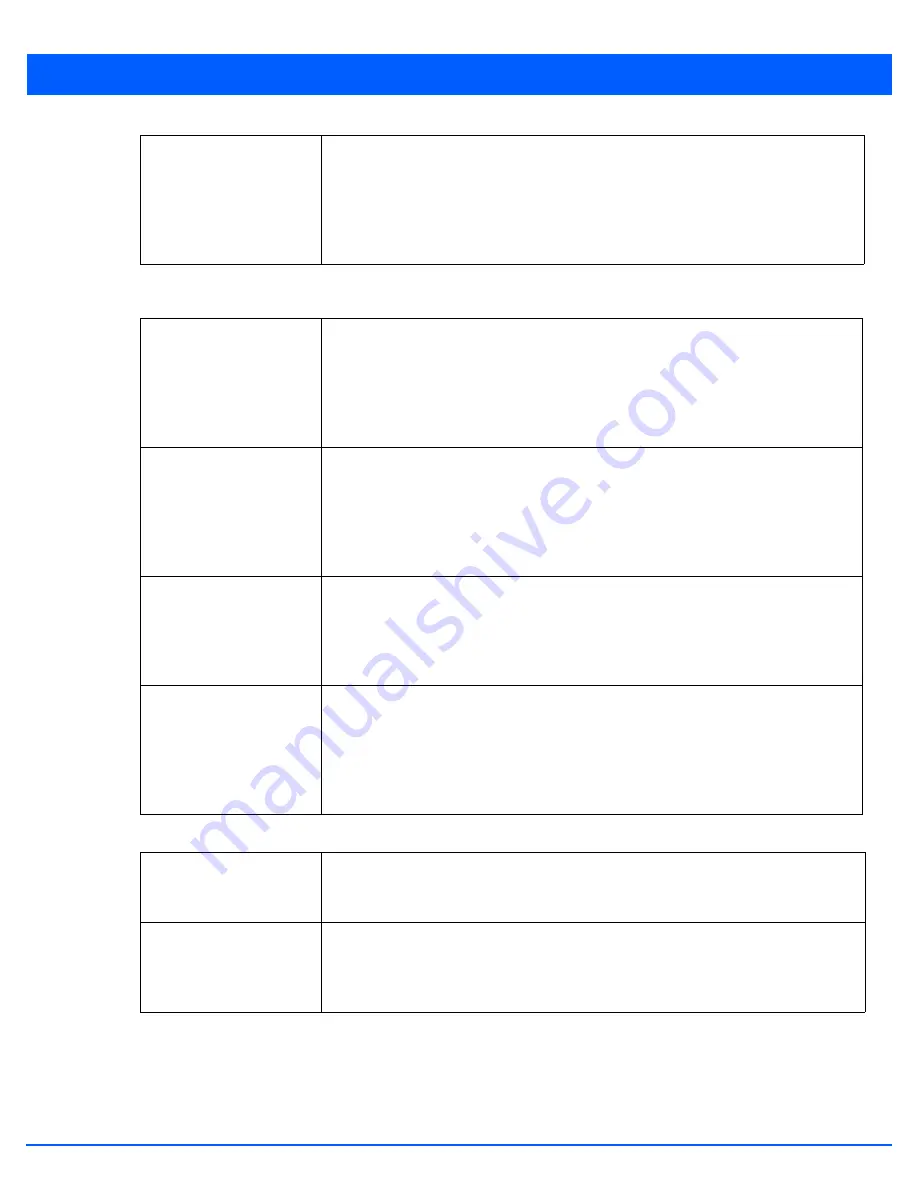
6 - 63
9. Set the following
Downstream
Random Early Detection Threshold
settings for each access category. An early random
drop is conducted when a traffic stream falls below the set threshold for the selected WLAN.
10. Configure the following intended
Upstream Rate Limit
parameters for wireless client traffic:
Maximum Burst Size
Set a maximum burst size from 2 - 1024 kbytes. The smaller the burst, the less likely the
downstream packet transmission will result in congestion for the WLANs wireless client
destinations. By trending the typical number of ARP, broadcast, multicast and unknown
unicast packets over a period of time, the average rate for each access category can be
obtained. Once a baseline is obtained, administrators should then add a minimum of a
10% margin to allow for traffic bursts at the site. The default burst size is 320 kbytes.
Background Traffic
Set a percentage for WLAN background traffic in the downstream direction. This is a
percentage of the maximum burst size for low priority traffic. Background traffic
exceeding the defined threshold is dropped and a log message is generated. Background
traffic consumes the least bandwidth of any access category, so this value can be set to
a lower value once a general downstream rate is known by the network administrator
(using a time trend analysis). The default threshold is 50%.
Best Effort Traffic
Set a percentage for WLAN best effort traffic in the downstream direction. This is a
percentage of the maximum burst size for normal traffic. Best effort traffic exceeding the
defined threshold is dropped and a log message is generated. Best effort traffic consumes
little bandwidth, so this value can be set to a lower value once a general downstream rate
is known by the network administrator (using a time trend analysis). The default threshold
is 50%.
Video Traffic
Set a percentage for WLAN video traffic in the downstream direction. This is a percentage
of the maximum burst size for video traffic. Video traffic exceeding the defined threshold
is dropped and a log message is generated. Video traffic consumes significant bandwidth,
so this value can be set to a higher value once a general downstream rate is known by the
network administrator (using a time trend analysis). The default threshold is 25%.
Voice Traffic
Set a percentage for WLAN voice traffic in the downstream direction. This is a percentage
of the maximum burst size for voice traffic. Voice traffic exceeding the defined threshold
is dropped and a log message is generated. Voice applications consume significant
bandwidth, so this value can be set to a higher value once a general upstream rate is
known by the network administrator (using a time trend analysis). The default threshold
is 0%. 0% means no early random drops will occur.
Enable
Select this radio button to enable rate limiting for data transmitted from access point
radios to associated clients. Enabling this option does not invoke rate limiting for data
traffic in the downstream direction. This feature is disabled by default.
Rate
Define an upstream rate limit from 50 - 1,000,000 kbps. This limit constitutes a threshold
for the maximum the number of packets transmitted or received from clients (from all
access categories). Traffic exceeding the defined rate is dropped and a log message is
generated. The default setting is 1,000 kbps.
Summary of Contents for WiNG 5.7.1
Page 1: ...WiNG 5 7 1 ACCESS POINT SYSTEM REFERENCE GUIDE ...
Page 2: ......
Page 3: ...WING 5 7 1 ACCESS POINT SYSTEM REFERENCE GUIDE MN001977A01 Revision A April 2015 ...
Page 4: ...ii WiNG 5 7 1 Access Point System Reference Guide ...
Page 24: ...1 4 WiNG 5 7 1 Access Point System Reference Guide ...
Page 36: ...2 12 WiNG 5 7 1 Access Point System Reference Guide ...
Page 72: ...3 36 WiNG 5 7 1 Access Point System Reference Guide ...
Page 470: ...5 386 WiNG 5 7 1 Access Point System Reference Guide ...
Page 472: ...6 2 WiNG 5 7 1 Access Point System Reference Guide Figure 6 1 Configuration Wireless menu ...
Page 624: ...7 46 WiNG 5 7 1 Access Point System Reference Guide ...
Page 724: ...9 56 WiNG 5 7 1 Access Point System Reference Guide ...
Page 783: ...12 35 Figure 12 46 Device Summary screen 4 Click File Management ...
Page 816: ...12 68 WiNG 5 7 1 Access Point System Reference Guide ...
Page 1006: ...13 190 WiNG 5 7 1 Access Point System Reference Guide ...
Page 1026: ...14 20 WiNG 5 7 1 Access Point System Reference Guide ...
Page 1028: ...A 2 WiNG 5 7 1 Access Point System Reference Guide ...
Page 1089: ......
Page 1090: ...MN001977A01 Revision A April 2015 ...
















































