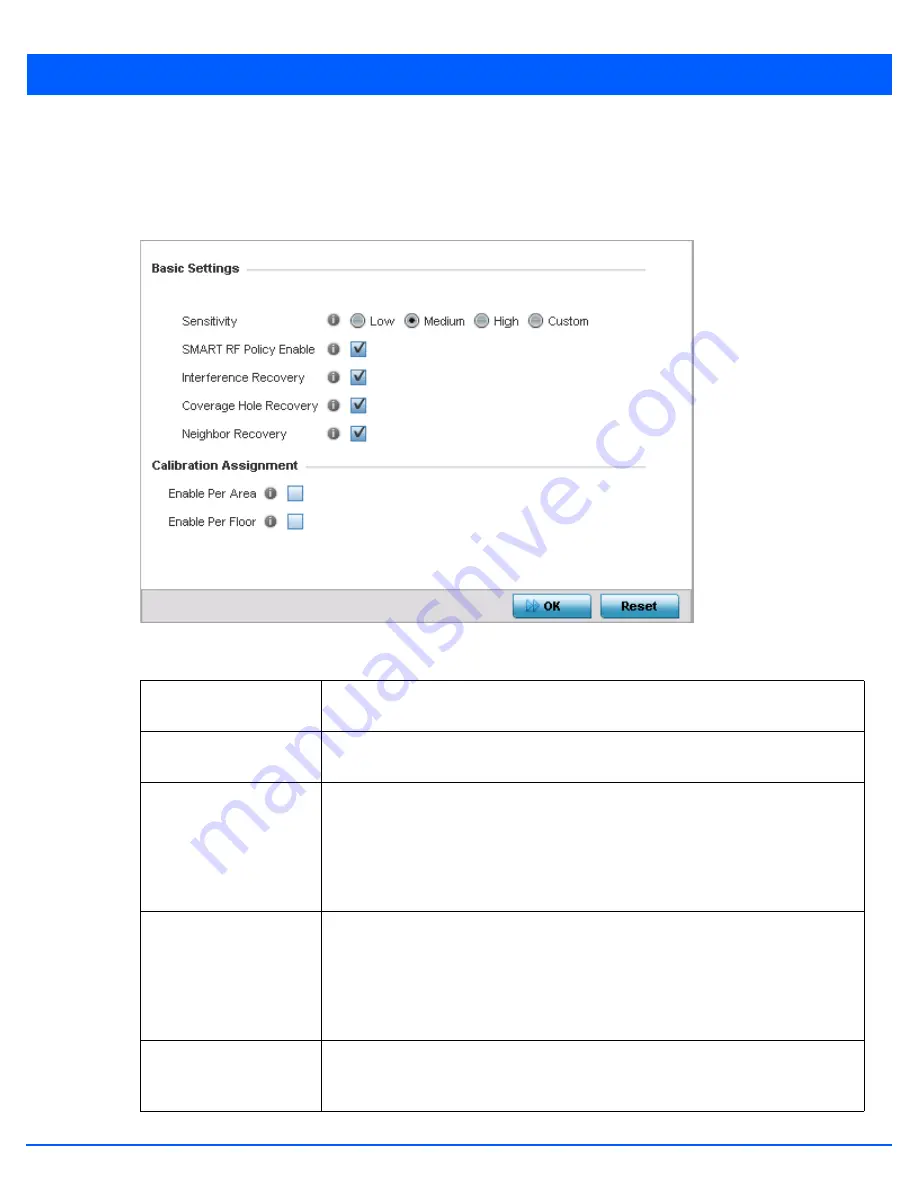
6 - 83
3. Select
Smart RF.
The
Basic Configuration
screen displays by default.
4. Select the
Activate SMART RF Policy
check box to enable the parameters on the screen for configuration. The
configuration cannot be applied to the access point profile unless this settings is selected and remains enabled.
Figure 6-36
SMART RF - Basic Configuration screen
5. Refer to the
Basic Settings
field to enable a Smart RF policy and define its sensitivity and detector status.
Sensitivity
Select the radio button corresponding to the desired Smart RF sensitivity. Options include
Low
,
Medium
,
High
and
Custom
. The default setting is Medium.
SMART RF Policy Enable
Select this radio button to enable Smart RF for immediate inclusion within a RF Domain.
Smart RF is enabled by default.
Interference Recovery
Select this radio button to enable compensations from neighboring radios when radio
interference is detected. When interference is detected, Smart RF first determines the
power increase needed based on the signal to noise ratio for a client (as seen by the
access point radio). If a client’s signal to noise value is above the threshold, the transmit
power is increased until the signal to noise rate falls below the threshold. This option is
enabled by default.
Coverage Hole Recovery
Select this radio button to enable coverage compensation from neighboring radios when
a radio coverage hole is detected within the Smart RF supported radio coverage area.
When coverage hole is detected, Smart RF first determines the power increase needed
based on the signal to noise ratio for a client as seen by the access point radio. If a client’s
signal to noise value is above the threshold, the transmit power is increased until the
signal to noise rate falls below the threshold. This option is enabled by default.
Neighbor Recovery
Select this radio button to enable automatic recovery by instructing neighboring APs to
increase their transmit power to compensate for the coverage loss. This option is enabled
by default.
Summary of Contents for WiNG 5.7.1
Page 1: ...WiNG 5 7 1 ACCESS POINT SYSTEM REFERENCE GUIDE ...
Page 2: ......
Page 3: ...WING 5 7 1 ACCESS POINT SYSTEM REFERENCE GUIDE MN001977A01 Revision A April 2015 ...
Page 4: ...ii WiNG 5 7 1 Access Point System Reference Guide ...
Page 24: ...1 4 WiNG 5 7 1 Access Point System Reference Guide ...
Page 36: ...2 12 WiNG 5 7 1 Access Point System Reference Guide ...
Page 72: ...3 36 WiNG 5 7 1 Access Point System Reference Guide ...
Page 470: ...5 386 WiNG 5 7 1 Access Point System Reference Guide ...
Page 472: ...6 2 WiNG 5 7 1 Access Point System Reference Guide Figure 6 1 Configuration Wireless menu ...
Page 624: ...7 46 WiNG 5 7 1 Access Point System Reference Guide ...
Page 724: ...9 56 WiNG 5 7 1 Access Point System Reference Guide ...
Page 783: ...12 35 Figure 12 46 Device Summary screen 4 Click File Management ...
Page 816: ...12 68 WiNG 5 7 1 Access Point System Reference Guide ...
Page 1006: ...13 190 WiNG 5 7 1 Access Point System Reference Guide ...
Page 1026: ...14 20 WiNG 5 7 1 Access Point System Reference Guide ...
Page 1028: ...A 2 WiNG 5 7 1 Access Point System Reference Guide ...
Page 1089: ......
Page 1090: ...MN001977A01 Revision A April 2015 ...
















































