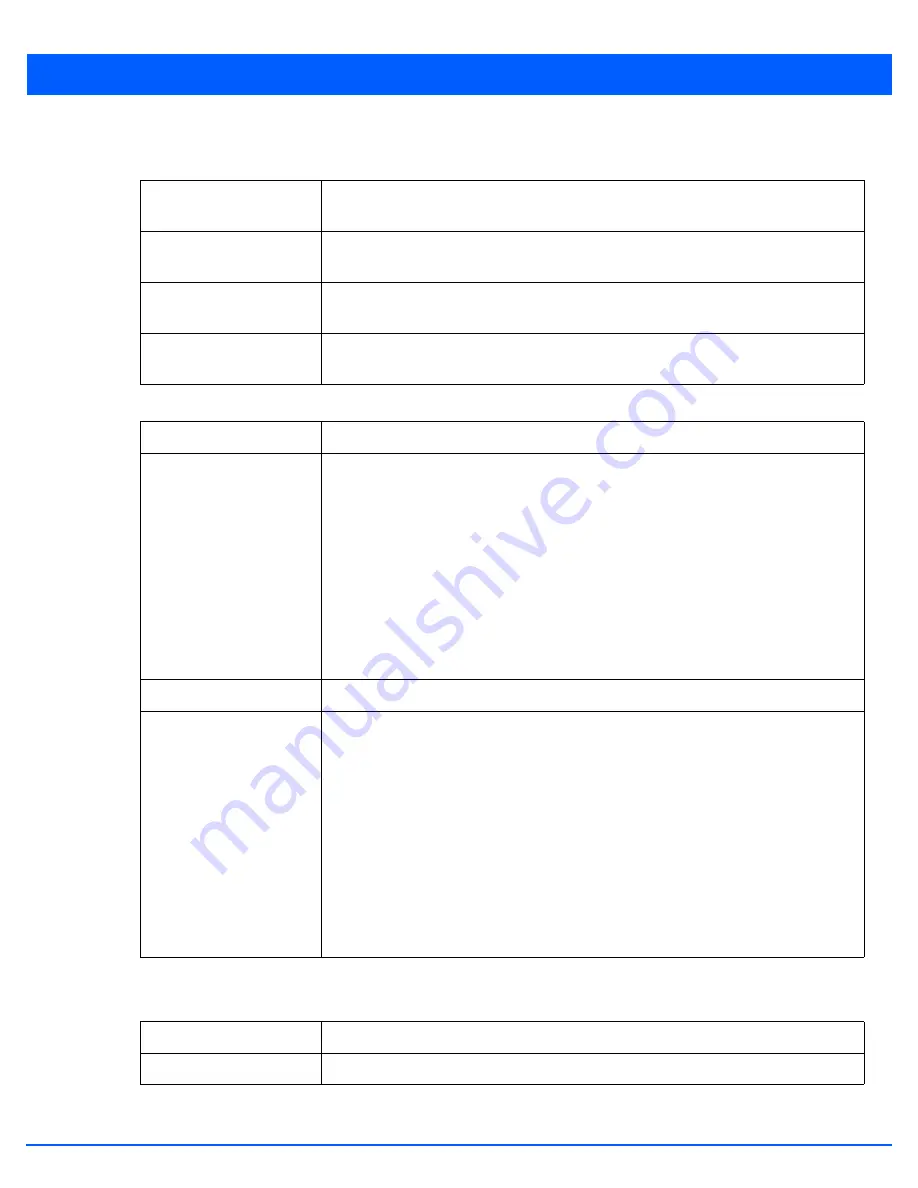
6 - 85
9. Refer to the
Power Settings
field to define Smart RF recovery settings for the access point’s 5.0 GHz (802.11a) and 2.4
GHz (802.11bg) radio.
10. Set the following
Channel Settings
for the access point’s 5.0 GHz and 2.4 GHz radio bands:
11. Select the
+Add Row
button to add
Area Based Channel Settings
.
12. Set the following
Area Based Channel Settings
for the access point:
5 GHz Minimum Power
Use the spinner control to select a 1 - 20 dBm minimum power level for Smart RF to assign
to a radio in the 5.0 GHz band. The default setting is 4 dBm.
5 GHz Maximum Power
Use the spinner control to select a 1 - 20 dBm maximum power level Smart RF can assign
a radio in the 5.0 GHz band. The default setting is 17 dBm.
2.4 GHz Minimum Power
Use the spinner control to select a 1 - 20 dBm minimum power level Smart RF can assign
a radio in the 2.4 GHz band. The default setting is 4 dBm.
2.4 GHz Maximum Power
Use the spinner control to select a 1 - 20 dBm maximum power level Smart RF can assign
a radio in the 2.4 GHz band. The default setting is 17 dBm.
5 GHz Channels
Use the
Select
drop-down menu to select the 5.0 GHz channels used in Smart RF scans.
5 GHz Channel Width
20 MHz and 40 MHz channel widths are supported by the 802.11a radio. 20/40 MHz
operation (the default setting for the 5 GHz radio) allows the access point to receive
packets from clients using 20 MHz of bandwidth while transmitting a packet using 40 MHz
bandwidth. This mode is supported for 11n users on both 2.4 GHz and 5.0 GHz radios. If
an 11n user selects two channels (a Primary and Secondary channel), the system is
configured for dynamic 20/40 operation. When 20/40 is selected, clients can take
advantage of “wider channels.” 802.11n clients experience improved throughput using
40 MHz while legacy clients (either 802.11a or 802.11b/g depending on the radio selected)
can still be serviced without interruption using 20 MHz. Select Automatic to enable the
automatic assignment of channels to working radios to avoid channel overlap and avoid
interference from external RF sources. The default setting is 40 MHz.
2.4 GHz Channels
Use the
Select
drop-down menu to select the 2.4 GHz channels used in Smart RF scans.
2.4 GHz Channel Width
20 and 40 MHz channel widths are supported by the 802.11a radio. 20 MHz is the default
setting for 2.4 GHz radios. 20/40 MHz operation (the default setting for the 5 GHz radio)
allows the access point to receive packets from clients using 20 MHz of bandwidth while
transmitting a packet using 40 MHz bandwidth. This mode is supported for 11n users on
both 2.4 GHz and 5.0 GHz radios. If an 11n user selects two channels (a Primary and
Secondary channel), the system is configured for dynamic 20/40 operation. When 20/40
is selected, clients can take advantage of “wider channels.” 802.11n clients experience
improved throughput using 40 MHz while legacy clients (either 802.11a or 802.11b/g
depending on the radio selected) can still be serviced without interruption using 20 MHz.
Select Automatic to enable automatic assignment of channels to working radios to avoid
channel overlap and avoid interference from external RF sources. 20 MHz is the default
setting.
Area
Use the text area to provide a name for the area being configured.
Band
Use the drop-down menu to select the radio band to use in the area being configured.
Summary of Contents for WiNG 5.7.1
Page 1: ...WiNG 5 7 1 ACCESS POINT SYSTEM REFERENCE GUIDE ...
Page 2: ......
Page 3: ...WING 5 7 1 ACCESS POINT SYSTEM REFERENCE GUIDE MN001977A01 Revision A April 2015 ...
Page 4: ...ii WiNG 5 7 1 Access Point System Reference Guide ...
Page 24: ...1 4 WiNG 5 7 1 Access Point System Reference Guide ...
Page 36: ...2 12 WiNG 5 7 1 Access Point System Reference Guide ...
Page 72: ...3 36 WiNG 5 7 1 Access Point System Reference Guide ...
Page 470: ...5 386 WiNG 5 7 1 Access Point System Reference Guide ...
Page 472: ...6 2 WiNG 5 7 1 Access Point System Reference Guide Figure 6 1 Configuration Wireless menu ...
Page 624: ...7 46 WiNG 5 7 1 Access Point System Reference Guide ...
Page 724: ...9 56 WiNG 5 7 1 Access Point System Reference Guide ...
Page 783: ...12 35 Figure 12 46 Device Summary screen 4 Click File Management ...
Page 816: ...12 68 WiNG 5 7 1 Access Point System Reference Guide ...
Page 1006: ...13 190 WiNG 5 7 1 Access Point System Reference Guide ...
Page 1026: ...14 20 WiNG 5 7 1 Access Point System Reference Guide ...
Page 1028: ...A 2 WiNG 5 7 1 Access Point System Reference Guide ...
Page 1089: ......
Page 1090: ...MN001977A01 Revision A April 2015 ...
















































