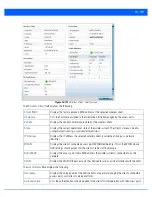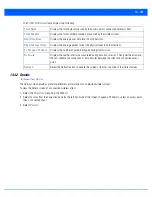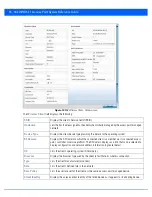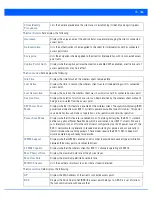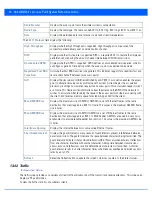13 - 172 WiNG 5.7.1 Access Point System Reference Guide
The
NTP Association
screen displays the following:
13.3.33 Load Balancing
An access point load can be viewed in a graph and filtered to display different load attributes. The access point’s entire load
can be displayed, as well as the separate loads on the 2.4 and 5 GHz radio bands. The channels can also be filtered for display.
Each element can either be displayed
individually
or
collectively
in the graph.
To view the access point’s load balance in a filtered graph format:
1. Select the
Statistics
menu from the Web UI.
2. Select
System
from the navigation pane (on the left-hand side of the screen). Expand a RF Domain and select one of its
connected access points.
3. Select
Load Balancing
.
Delay Time
Displays the round-trip delay (in seconds) for broadcasts between the NTP server and the
access point.
Display
Displays the time difference between the peer NTP server and the access point’s clock.
Offset
Displays the calculated offset between the access point and the NTP server. The access point
adjusts its clock to match the server’s time value. The offset gravitates towards zero, but never
completely reduces its offset to zero.
Poll
Displays the maximum interval between successive messages (in seconds) to the nearest
power of two.
Reach
Displays the status of the last eight SNTP messages. If an SNTP packet is lost, the lost packet
is tracked over the next eight SNTP messages.
Reference IP
Address
Displays the address of the time source the access point is synchronized to.
Server IP Address
Displays the numerical IP address of the SNTP resource (server) providing SNTP updates to the
access point.
State
Displays the NTP association status. This can be one of the following:
•
Synced
- Indicates the access point is synchronized to this NTP server.
•
Unsynced
- Indicates the access point has chosen this master for synchronization. However,
the master itself is not yet synchronized to UTC.
•
Selected
- Indicates this NTP master server will be considered the next time the access
point chooses a master to synchronize with.
•
Candidate
- Indicates this NTP master server may be considered for selection the next time
the access point chooses a NTP master server.
•
Configured
- Indicates this NTP server is a configured server.
Status
Displays how many hops the access point is from its current NTP time source.
Time
Displays the time of the last statistics update.
Refresh
Select the
Refresh
button to update the screen’s statistics counters to their latest values.
Summary of Contents for WiNG 5.7.1
Page 1: ...WiNG 5 7 1 ACCESS POINT SYSTEM REFERENCE GUIDE ...
Page 2: ......
Page 3: ...WING 5 7 1 ACCESS POINT SYSTEM REFERENCE GUIDE MN001977A01 Revision A April 2015 ...
Page 4: ...ii WiNG 5 7 1 Access Point System Reference Guide ...
Page 24: ...1 4 WiNG 5 7 1 Access Point System Reference Guide ...
Page 36: ...2 12 WiNG 5 7 1 Access Point System Reference Guide ...
Page 72: ...3 36 WiNG 5 7 1 Access Point System Reference Guide ...
Page 470: ...5 386 WiNG 5 7 1 Access Point System Reference Guide ...
Page 472: ...6 2 WiNG 5 7 1 Access Point System Reference Guide Figure 6 1 Configuration Wireless menu ...
Page 624: ...7 46 WiNG 5 7 1 Access Point System Reference Guide ...
Page 724: ...9 56 WiNG 5 7 1 Access Point System Reference Guide ...
Page 783: ...12 35 Figure 12 46 Device Summary screen 4 Click File Management ...
Page 816: ...12 68 WiNG 5 7 1 Access Point System Reference Guide ...
Page 1006: ...13 190 WiNG 5 7 1 Access Point System Reference Guide ...
Page 1026: ...14 20 WiNG 5 7 1 Access Point System Reference Guide ...
Page 1028: ...A 2 WiNG 5 7 1 Access Point System Reference Guide ...
Page 1089: ......
Page 1090: ...MN001977A01 Revision A April 2015 ...