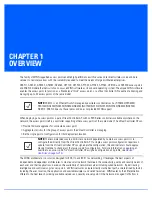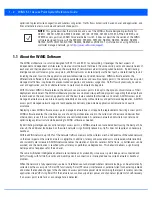2 - 2
WiNG 5.7.1 Access Point System Reference Guide
2.1 Accessing the Web UI
The access point uses a
Graphical User Interface
(GUI) which can be accessed using any supported Web browser on a client
connected to the subnet the Web UI is configured on.
2.1.1 Browser and System Requirements
To access the GUI, a browser supporting Flash Player 11 is recommended. The system accessing the GUI should have a
minimum of 1 GB of RAM for the UI to display and function properly. The Web UI is based on Flex, and does not use Java as
the underlying UI framework. It is recommended to use a resolution of 1280 x 1024 pixels when using the GUI.
The following browsers have been validated with the Web UI:
• Firefox 3.0 or higher
• Internet Explorer 7 or higher
• Google Chrome 2.0 or higher
• Safari 3 and higher
• Opera 9.5 and higher
2.1.2 Connecting to the Web UI
1. Connect one end of an Ethernet cable to an access point LAN port and connect the other end to a computer with a working
Web browser.
2. Set the computer to use an IP address between 192.168.0.10 and 192.168.0.250 on the connected port. Set a subnet/
network mask of 255.255.255.0.
3. To derive the access point’s IP address using its MAC address:
4. Open the Windows calculator be selecting
Start
>
All Programs
>
Accessories
>
Calculator
. This menu path may vary
slightly depending on your version of Windows.
5. With the Calculator displayed, select
View
>
Scientific
. Select the
Hex
radio button.
6. Enter a hex byte of the access point’s MAC address. For example,
F0
.
7. Select the
Dec
radio button. The calculator converts
F0
into
240
. Repeat this process for the last access point MAC address
octet.
8. Once obtained, point the Web browser to the access point’s IP address. The following login screen displays:
NOTE:
The access point’s IP address is optimally provided using DHCP. A zero config IP
address can also be derived if DHCP resources are unavailable. Using zero config, the
last two octets in the IP address are the decimal equivalent of the last two bytes in the
access point’s hardcoded MAC address.
For example:
MAC address - 00:C0:23:00:F0:0A
Zero-config IP address - 169.254.240.10
Summary of Contents for WiNG 5.7.1
Page 1: ...WiNG 5 7 1 ACCESS POINT SYSTEM REFERENCE GUIDE ...
Page 2: ......
Page 3: ...WING 5 7 1 ACCESS POINT SYSTEM REFERENCE GUIDE MN001977A01 Revision A April 2015 ...
Page 4: ...ii WiNG 5 7 1 Access Point System Reference Guide ...
Page 24: ...1 4 WiNG 5 7 1 Access Point System Reference Guide ...
Page 36: ...2 12 WiNG 5 7 1 Access Point System Reference Guide ...
Page 72: ...3 36 WiNG 5 7 1 Access Point System Reference Guide ...
Page 470: ...5 386 WiNG 5 7 1 Access Point System Reference Guide ...
Page 472: ...6 2 WiNG 5 7 1 Access Point System Reference Guide Figure 6 1 Configuration Wireless menu ...
Page 624: ...7 46 WiNG 5 7 1 Access Point System Reference Guide ...
Page 724: ...9 56 WiNG 5 7 1 Access Point System Reference Guide ...
Page 783: ...12 35 Figure 12 46 Device Summary screen 4 Click File Management ...
Page 816: ...12 68 WiNG 5 7 1 Access Point System Reference Guide ...
Page 1006: ...13 190 WiNG 5 7 1 Access Point System Reference Guide ...
Page 1026: ...14 20 WiNG 5 7 1 Access Point System Reference Guide ...
Page 1028: ...A 2 WiNG 5 7 1 Access Point System Reference Guide ...
Page 1089: ......
Page 1090: ...MN001977A01 Revision A April 2015 ...