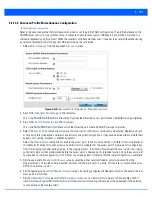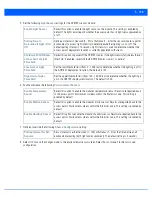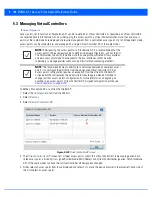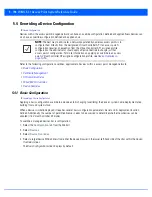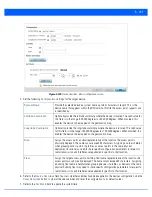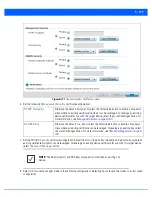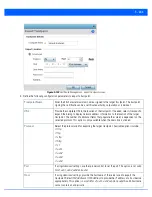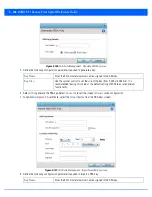5 - 191
5.2.13.3 Advanced Profile Miscellaneous Configuration
Advanced Profile Configuration
Refer to the advanced profile’s
Miscellaneous
menu item to set the profile’s NAS configuration. The profile database on the
RADIUS server consists of user profiles for each connected
network access server
(NAS) port. Each profile is matched to a
username representing a physical port. When the wireless controller authorizes users, it queries the user profile database using
a username representative of the physical NAS port making the connection.
1. Select
Miscellaneous
from the expanded
Advanced
menu.
Figure 5-126
Advanced Profile Configuration - Miscellaneous screen
2. Set a
NAS-Identifier
Attribute
up to 253 characters.
This is the RADIUS NAS-Identifier attribute that typically identifies the access point where a RADIUS message originates.
3. Set a
NAS-Port-Id Attribute
up to 253 characters.
This is the RADIUS NAS port ID attribute which identifies the port where a RADIUS message originates.
4. Select the
Turn on LEDs
radio button to ensure this access point’s LED remain continuously illuminated. Deployments such
as hospitals prefer to keep their wireless devices from having illuminating LEDs, as they have been reported to disturb their
patients. this setting, however, is enabled by default.
Select the
Flash Pattern
radio button to enable the access point to blink in a manner that is different from its operational
LED behavior. Enabling this option allows an administrator to validate that the access point has received its configuration
from its managing controller during staging. In the staging process, the administrator adopts the access point to a staging
controller to get an initial configuration before the access point is deployed at its intended location. Once the access point
has received its initial configuration, its LED blinks in a unique pattern to indicate that the initial configuration is complete.
5. Set the appropriate
Meshpoint Behavior
value by selecting either
external
(Fixed) or
vehicle-mounted
from the
drop-down menu. The value vehicle-mounted indicates that the mesh point is mobile. This feature is only available on an
AP7161 model access point.
6. Set the appropriate
Root Path Monitor Interval
value. This setting configures the frequency at which the path to the root
mesh point is monitored.
7. Set the
Additional Port
value for
RADIUS Dynamic Authorization
field. Set this value to 1700 to enable a CISCO
Identity Services Engine
(ISE)
Authentication, Authorization and Accounting
(AAA) server, when deployed in the network,
to dynamically authenticate a client.
Summary of Contents for WiNG 5.7.1
Page 1: ...WiNG 5 7 1 ACCESS POINT SYSTEM REFERENCE GUIDE ...
Page 2: ......
Page 3: ...WING 5 7 1 ACCESS POINT SYSTEM REFERENCE GUIDE MN001977A01 Revision A April 2015 ...
Page 4: ...ii WiNG 5 7 1 Access Point System Reference Guide ...
Page 24: ...1 4 WiNG 5 7 1 Access Point System Reference Guide ...
Page 36: ...2 12 WiNG 5 7 1 Access Point System Reference Guide ...
Page 72: ...3 36 WiNG 5 7 1 Access Point System Reference Guide ...
Page 470: ...5 386 WiNG 5 7 1 Access Point System Reference Guide ...
Page 472: ...6 2 WiNG 5 7 1 Access Point System Reference Guide Figure 6 1 Configuration Wireless menu ...
Page 624: ...7 46 WiNG 5 7 1 Access Point System Reference Guide ...
Page 724: ...9 56 WiNG 5 7 1 Access Point System Reference Guide ...
Page 783: ...12 35 Figure 12 46 Device Summary screen 4 Click File Management ...
Page 816: ...12 68 WiNG 5 7 1 Access Point System Reference Guide ...
Page 1006: ...13 190 WiNG 5 7 1 Access Point System Reference Guide ...
Page 1026: ...14 20 WiNG 5 7 1 Access Point System Reference Guide ...
Page 1028: ...A 2 WiNG 5 7 1 Access Point System Reference Guide ...
Page 1089: ......
Page 1090: ...MN001977A01 Revision A April 2015 ...