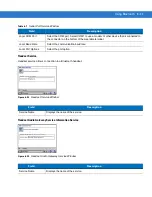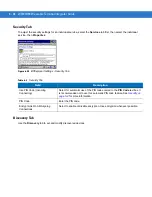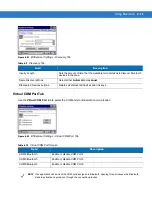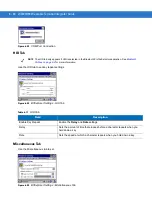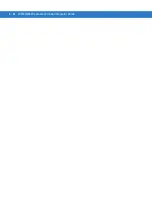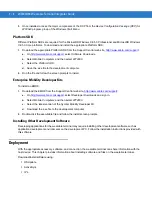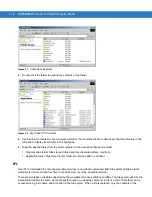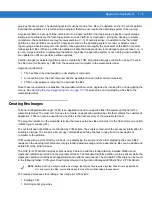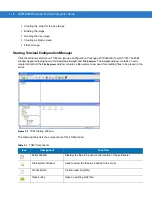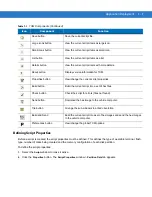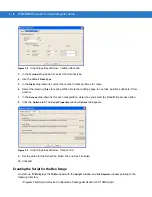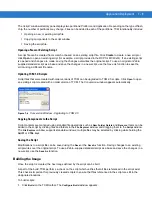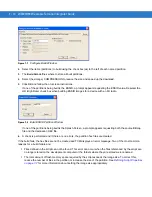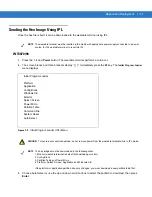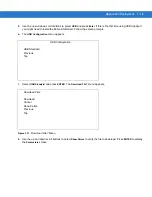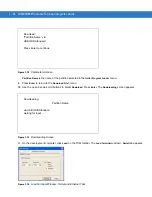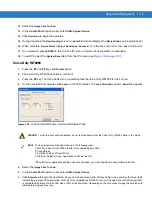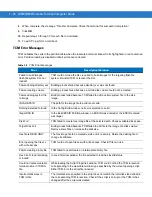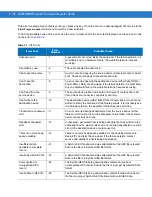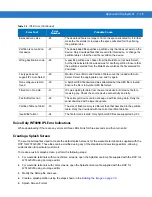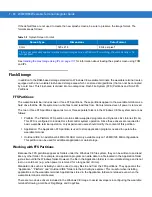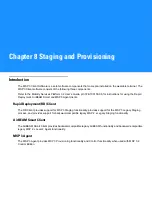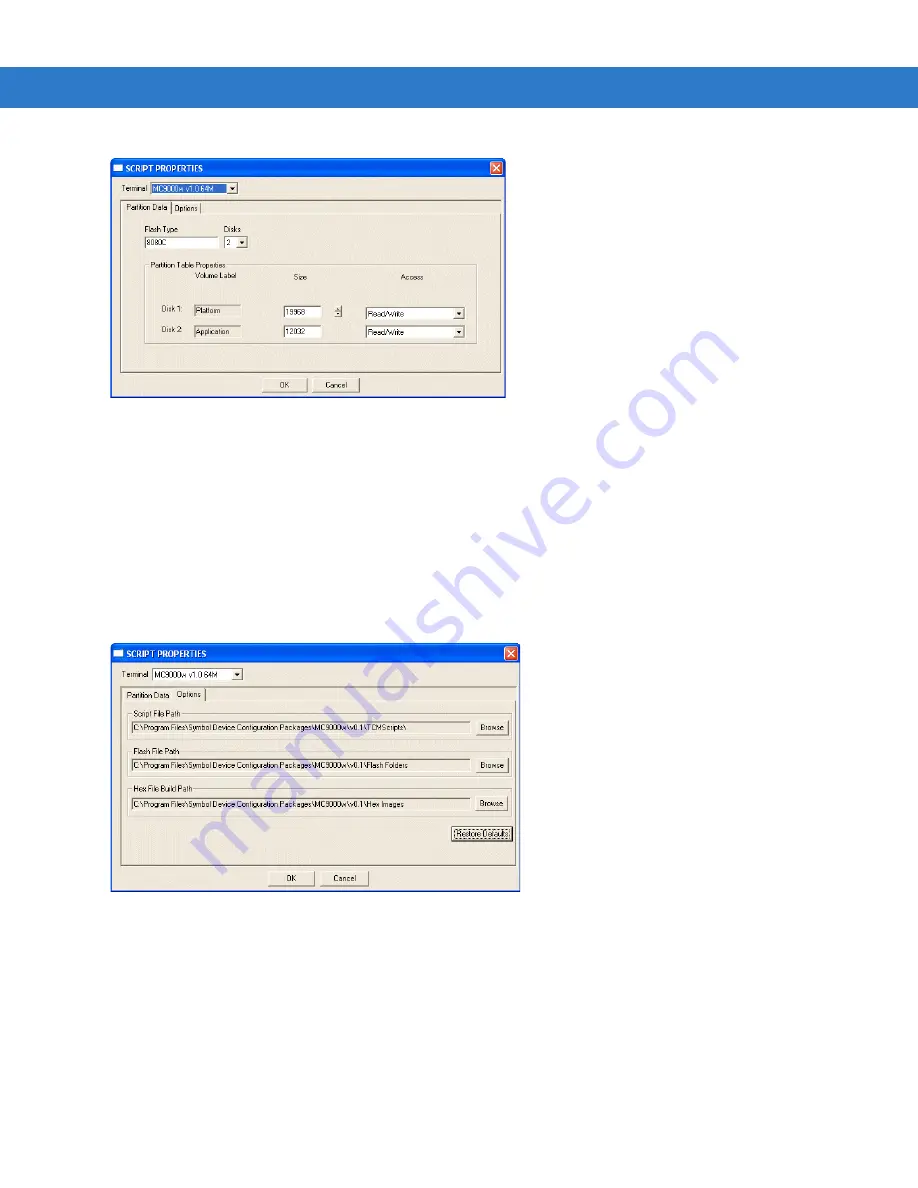
7 - 8
WT4070/90 Wearable Terminal Integrator Guide
Figure 7-4
Script Properties Window - Partition Data Tab
3.
In the
Terminal
drop-down list, select the terminal type.
4.
Use the default
Flash Type
.
5.
In the
Disks
drop-down list,
s
elect the number of disk partitions to create.
6.
Select the (memory)
Size
for each partition. Note that adding space to one disk. partition subtracts it from
another.
7.
In the
Access
drop-down list for each disk partition, determine and select the Read/Write access option.
8.
Click the
Options
tab. The
Script Properties
window
Options
tab appears.
Figure 7-5
Script Properties Window - Options Tab
9.
Set the paths for the Script File, Flash File and Hex File Build.
10.
Click
OK
.
Creating the Script for the Hex Image
On start-up,
TCM
displays the
TCM
window with the
Script1
window and
File Explorer
window pointing to the
following directory:
\Program Files\Symbol Device Configuration Packages\MC40x0c\v0.1\TCMScripts\
Summary of Contents for WT4090
Page 1: ...WT4070 90 Wearable Terminal Integrator Guide ...
Page 2: ......
Page 3: ...WT4070 90 Wearable Terminal Integrator Guide 72E 87638 07 Rev A April 2015 ...
Page 6: ...iv WT4070 90 Wearable Terminal Integrator Guide ...
Page 14: ...xii WT4070 90 Wearable Terminal Integrator Guide ...
Page 20: ...xviii WT4070 90 Wearable Terminal Integrator Guide ...
Page 55: ...Accessories 2 25 Figure 2 25 Disconnecting Connector with Shroud Connector Eject Hole ...
Page 56: ...2 26 WT4070 90 Wearable Terminal Integrator Guide ...
Page 62: ...3 6 WT4070 90 Wearable Terminal Integrator Guide ...
Page 66: ...4 4 WT4070 90 Wearable Terminal Integrator Guide ...
Page 138: ...6 32 WT4070 90 Wearable Terminal Integrator Guide ...
Page 162: ...8 2 WT4070 90 Wearable Terminal Integrator Guide ...
Page 166: ...9 4 WT4070 90 Wearable Terminal Integrator Guide ...
Page 190: ...A 12 WT4070 90 Wearable Terminal Integrator Guide ...
Page 205: ......