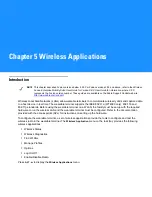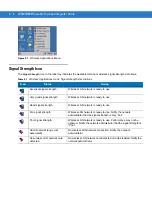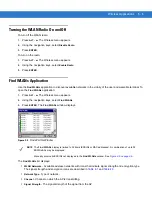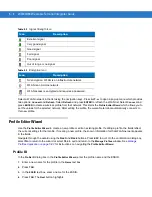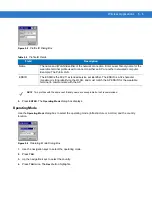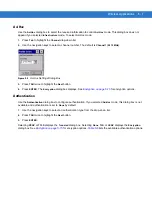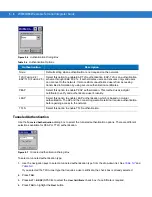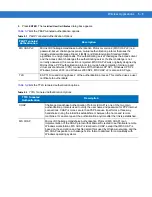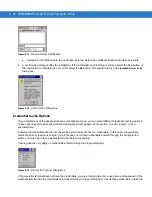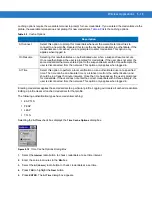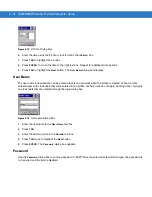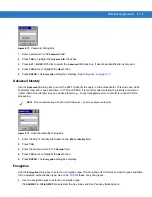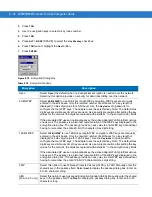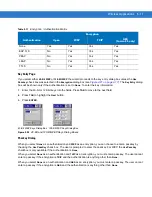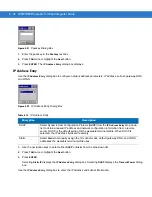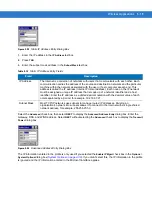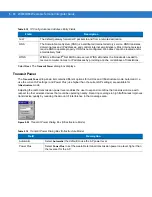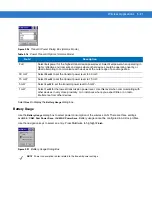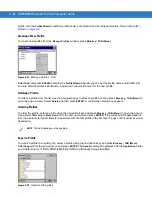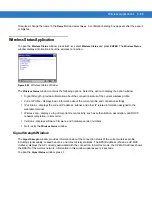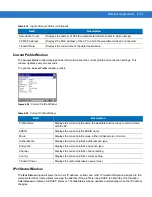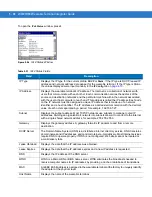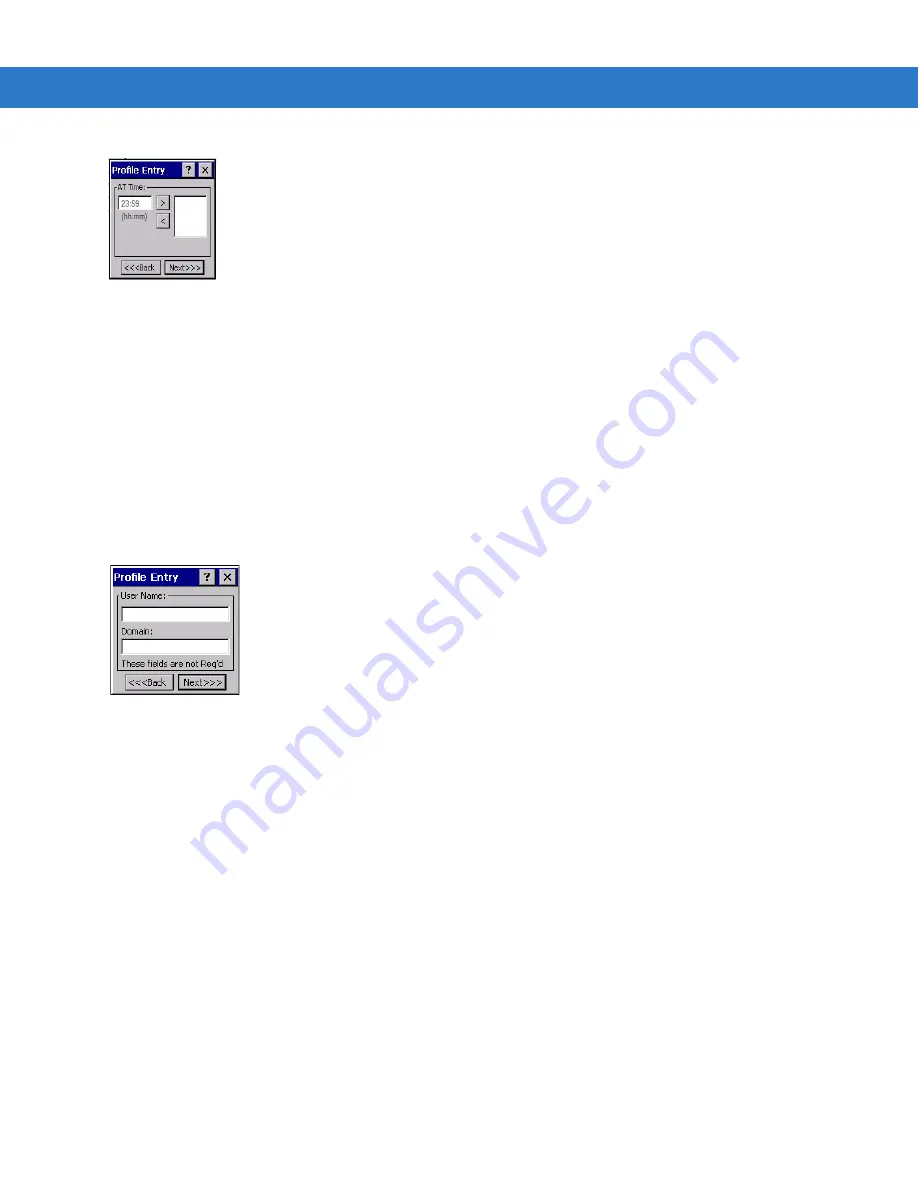
5 - 14 WT4070/90 Wearable Terminal Integrator Guide
Figure 5-15
At Time Dialog Box
6.
Enter the time using the 24 hour clock format in the
(hh:mm)
box.
7.
Press
TAB
to highlight the
>
button.
8.
Press
ENTER
. to move the time to the right text box. Repeat for additional time periods.
9.
Press
TAB
to highlight the
Next
button. The
User Name
dialog box displays.
User Name
The user name and password can be entered (but is not required) when the profile is created. When a profile
authenticates with credentials that were entered in the profile, caching rules do not apply. Caching rules only apply
on credentials that are entered through the login dialog box.
Figure 5-16
Username Dialog Box
1.
Enter the username in the
User Name
text box.
2.
Press
TAB
.
3.
Enter the domain name in the
Domain
text box.
4.
Press
TAB
twice to highlight the
Next
button.
5.
Press
ENTER
. The
Password
dialog box appears.
Password
Use the
Password
dialog box to enter a password. If EAP/TLS is the selected authentication type, the password is
not required and the field is disabled.
Summary of Contents for WT4090
Page 1: ...WT4070 90 Wearable Terminal Integrator Guide ...
Page 2: ......
Page 3: ...WT4070 90 Wearable Terminal Integrator Guide 72E 87638 07 Rev A April 2015 ...
Page 6: ...iv WT4070 90 Wearable Terminal Integrator Guide ...
Page 14: ...xii WT4070 90 Wearable Terminal Integrator Guide ...
Page 20: ...xviii WT4070 90 Wearable Terminal Integrator Guide ...
Page 55: ...Accessories 2 25 Figure 2 25 Disconnecting Connector with Shroud Connector Eject Hole ...
Page 56: ...2 26 WT4070 90 Wearable Terminal Integrator Guide ...
Page 62: ...3 6 WT4070 90 Wearable Terminal Integrator Guide ...
Page 66: ...4 4 WT4070 90 Wearable Terminal Integrator Guide ...
Page 138: ...6 32 WT4070 90 Wearable Terminal Integrator Guide ...
Page 162: ...8 2 WT4070 90 Wearable Terminal Integrator Guide ...
Page 166: ...9 4 WT4070 90 Wearable Terminal Integrator Guide ...
Page 190: ...A 12 WT4070 90 Wearable Terminal Integrator Guide ...
Page 205: ......