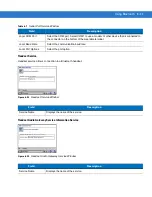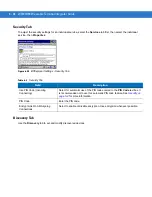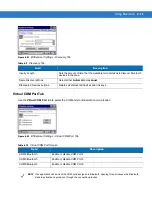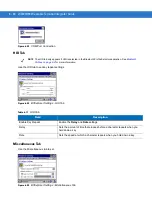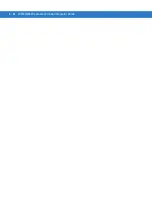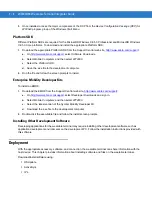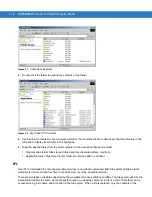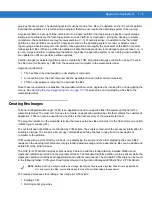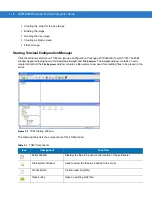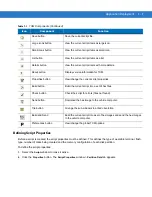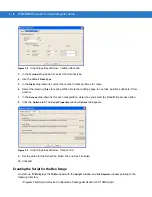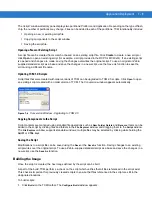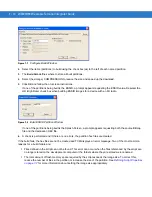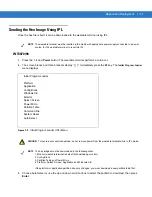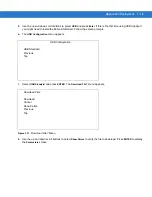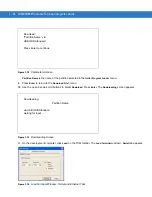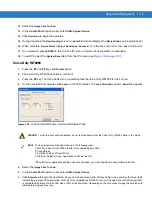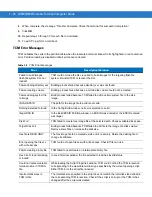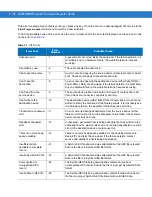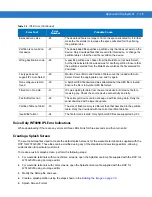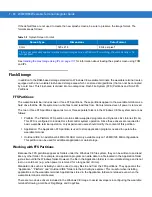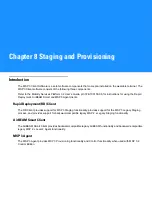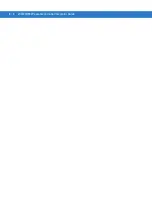Application Deployment
7 - 9
The
Script1
window directory pane displays two partitions:
Platform
and
Application
. Depending on the type of flash
chip, the number of partitions may change. Files can be added to each of the partitions. TCM functionality includes:
•
Opening a new or existing script file
•
Copying components to the script window
•
Saving the script file.
Opening a New or Existing Script
A script file can be created from scratch or based on an existing script file. Click
Create
to create a new script or
click
Open
to open an existing script (for example, a script provided in the DCP for MC40x0c). If an existing script
is opened and changes are made, saving the changes overwrites the original script. To use an original or Zebra
supplied standard script as a base and save the changes in a new script, use the
Save As
function to save the
script using a different file name.
Updating TCM 1.X Scripts
Script files that were created with older versions of TCM can be upgraded to TCM 2.0 scripts. Click
Open
to open
an existing script created with an older version of TCM. The
Conversion
window appears automatically.
Figure 7-6
Conversion Window - Upgrading to TCM 2.0
Copying Components to the Script
Script contents are managed using standard file operations such as
New Folder
,
Delete
and
Rename
. Items can be
added to the script by clicking files and folders in the
File Explorer
window and dragging them to the
Script
window.
The
File Explorer
window supports standard windows; multiple files may be selected by clicking while holding the
SHIFT
or
CTRL
keys.
Saving the Script
Modifications to a script file can be saved using the
Save
or the
Save As
function. Saving changes to an existing
script writes over the original script. To use a Zebra-supplied standard script as a base and save the changes in a
new script, use the
Save As
function.
Building the Image
Once the script is created, the hex image defined by the script can be built.
As part of the build, TCM performs a check on the script which verifies that all files referenced in the script exist.
This check is important for previously created scripts to ensure that files referenced in the script are still in the
designated locations.
To build scripts:
1.
Click
Build
on the TCM toolbar. The
Configure Build
window appears.
Summary of Contents for WT4090
Page 1: ...WT4070 90 Wearable Terminal Integrator Guide ...
Page 2: ......
Page 3: ...WT4070 90 Wearable Terminal Integrator Guide 72E 87638 07 Rev A April 2015 ...
Page 6: ...iv WT4070 90 Wearable Terminal Integrator Guide ...
Page 14: ...xii WT4070 90 Wearable Terminal Integrator Guide ...
Page 20: ...xviii WT4070 90 Wearable Terminal Integrator Guide ...
Page 55: ...Accessories 2 25 Figure 2 25 Disconnecting Connector with Shroud Connector Eject Hole ...
Page 56: ...2 26 WT4070 90 Wearable Terminal Integrator Guide ...
Page 62: ...3 6 WT4070 90 Wearable Terminal Integrator Guide ...
Page 66: ...4 4 WT4070 90 Wearable Terminal Integrator Guide ...
Page 138: ...6 32 WT4070 90 Wearable Terminal Integrator Guide ...
Page 162: ...8 2 WT4070 90 Wearable Terminal Integrator Guide ...
Page 166: ...9 4 WT4070 90 Wearable Terminal Integrator Guide ...
Page 190: ...A 12 WT4070 90 Wearable Terminal Integrator Guide ...
Page 205: ......