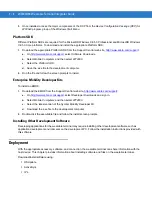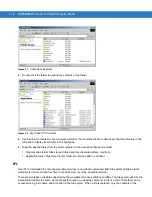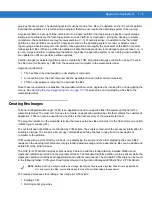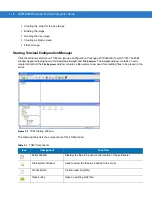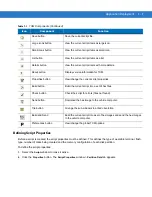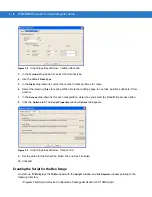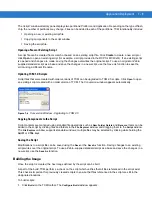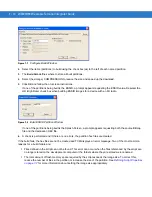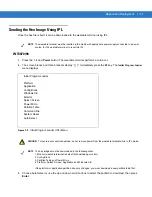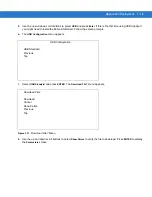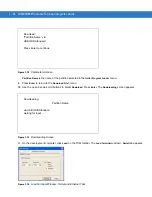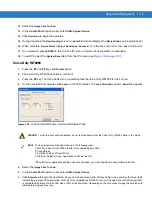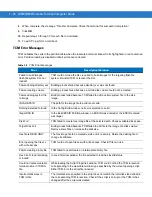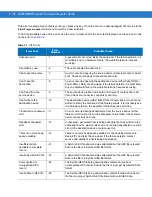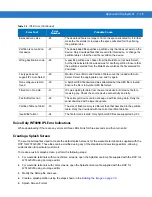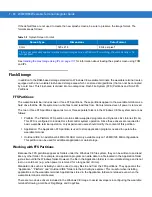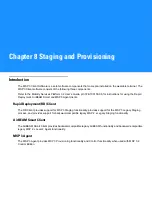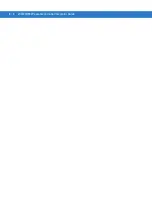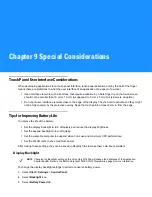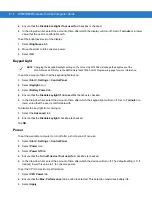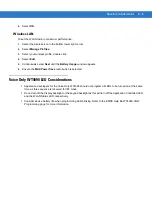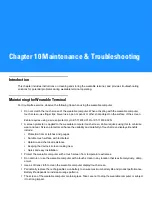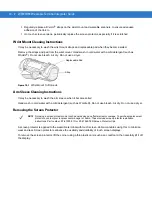Application Deployment 7 - 15
12.
Select the
Image Files To Load
.
13.
In the
Comm Port
drop-down list, select
USB: Symbol Device
.
14.
Click
Download
to begin the operation.
15.
During download, the
Downloading
screen on wearable terminal displays the
Device Status
and a progress bar.
16.
When complete,
Device Status
displays
Result was: Success!
, or in the case of an error, the cause of the error.
17.
On completion, press
ENTER
to return to the IPL menu to select the next partition to download.
18.
To exit IPL, select the
System Reset
item from the IPL menu (see
).
Voice Only WT4090
1.
Press the
P1
and
P2
keys and
Power
button.
2.
The Voice Only WT4090 performs a cold boot.
3.
Press the
P2
key. The three LEDs turn on indicating that the Voice Only WT4090 is in IPL mode.
4.
On the development computer, click
Load
on the TCM toolbar. The
Load Terminal
window >
Serial
tab appears.
Figure 7-15
Load Terminal Window - Serial and Ethernet Tabs
5.
Select the
Image Files To Load
.
6.
In the
Comm Port
drop-down list, select
USB: Symbol Device
.
7.
Click
Download
to begin the operation.
As soon as the download starts, all three LEDs turn on and then the three LEDs
indicate the progress of the download. When 33% is completed the first LED turns on, followed by second LED when 66%
is completed and finally the third LED when 100% of the download. Depending on the size of each image the time taken to
indicate this progress may vary.
CAUTION
To insure a successful download, do not remove power from the Voice Only WT4090 while in IPL mode.
NOTE
The hex images must be downloaded in the following order:
1. Monitor (Voice Only WT4090 resets after downloading monitor)
2. Config Block
3. Partition Table and Power Micro
4. Platform, Splash Screen, Application and Windows CE.
If the platform or application partition sizes are changed, you must download a new partition table first.
Summary of Contents for WT4090
Page 1: ...WT4070 90 Wearable Terminal Integrator Guide ...
Page 2: ......
Page 3: ...WT4070 90 Wearable Terminal Integrator Guide 72E 87638 07 Rev A April 2015 ...
Page 6: ...iv WT4070 90 Wearable Terminal Integrator Guide ...
Page 14: ...xii WT4070 90 Wearable Terminal Integrator Guide ...
Page 20: ...xviii WT4070 90 Wearable Terminal Integrator Guide ...
Page 55: ...Accessories 2 25 Figure 2 25 Disconnecting Connector with Shroud Connector Eject Hole ...
Page 56: ...2 26 WT4070 90 Wearable Terminal Integrator Guide ...
Page 62: ...3 6 WT4070 90 Wearable Terminal Integrator Guide ...
Page 66: ...4 4 WT4070 90 Wearable Terminal Integrator Guide ...
Page 138: ...6 32 WT4070 90 Wearable Terminal Integrator Guide ...
Page 162: ...8 2 WT4070 90 Wearable Terminal Integrator Guide ...
Page 166: ...9 4 WT4070 90 Wearable Terminal Integrator Guide ...
Page 190: ...A 12 WT4070 90 Wearable Terminal Integrator Guide ...
Page 205: ......