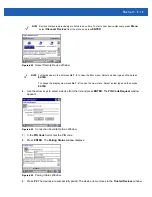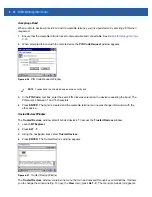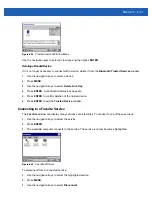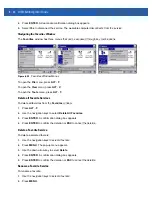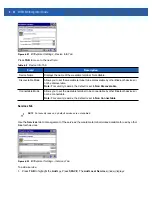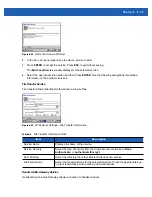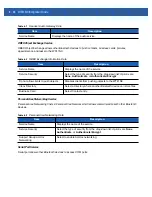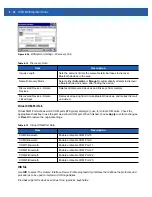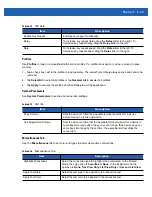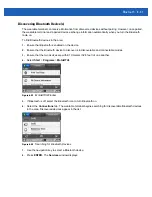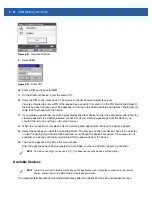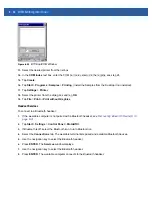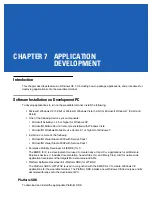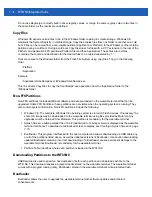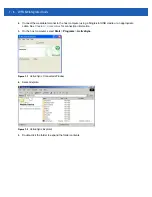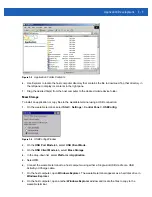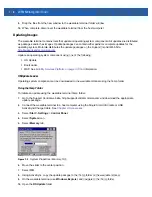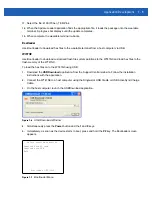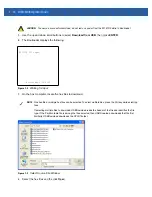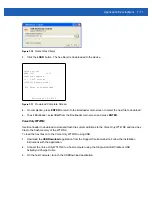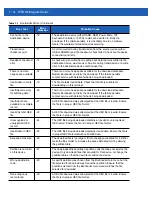Bluetooth 6 - 33
Bluetooth Printing
To print to a Bluetooth printer:
1.
Download and install the Windows CE Printer Drivers for the wearable terminal from the Support Central
web site.
2.
Change the following registry entries of the desired printer (using a remote registry editor):
Key: HKEY_LOCAL_MACHINE\Drivers\BuiltIn\SymPrint
•
Set
TldDLL
to PrintTLDBluetooth.dll.
•
Modify
PrintPort
with appropriate COM port index value. (e.g.:
COM4: 19200
).
3.
Tap
Start
>
Settings
>
Control Panel
>
MotoBTUI
.
4.
If Bluetooth is off, select the Bluetooth icon to turn Bluetooth on.
5.
Select the
Connections
tab. The wearable terminal begins searching for discoverable Bluetooth devices
in the area. Discovered devices appear in the list.
Figure 6-43
Searching for Bluetooth Devices
6.
Use the navigation key to select a Bluetooth device.
7.
Press
ENTER
. The
Services
window displays.
8.
Pair and activate the desired printer from the list. See
Discovering Bluetooth Device(s) on page 6-31
.
9.
Tap
Start
>
Programs
>
Windows Explorer
.
10.
Open the
Applications
folder.
11.
Open the
Samples
folder.
12.
Launch
BTVirtualCOM
(Install the Samples from the Desktop if not installed).
Summary of Contents for WT41N0
Page 1: ...WT41N0 WEARABLE TERMINAL INTEGRATOR GUIDE ...
Page 2: ......
Page 3: ...WT41N0 INTERGRATOR GUIDE 72E 160600 01 Rev A December 2012 ...
Page 6: ...iv WT41N0 Integrator Guide ...
Page 18: ...xvi WT41N0 Integrator Guide ...
Page 60: ...3 6 WT41N0 Integrator Guide ...
Page 64: ...4 4 WT41N0 Integrator Guide ...
Page 118: ...7 16 WT41N0 Integrator Guide ...
Page 122: ...8 4 WT41N0 Integrator Guide ...
Page 154: ...A 20 WT41N0 Integrator Guide ...
Page 156: ...B 2 WT41N0 User Guide ...
Page 170: ...Index 4 WT41N0 Integrator Guide ...
Page 171: ......