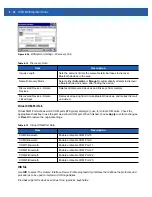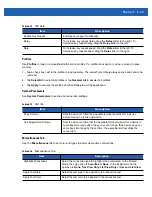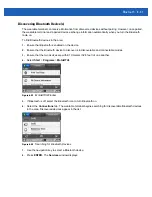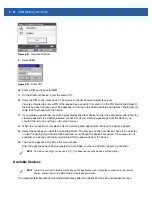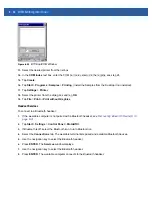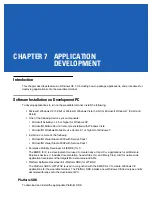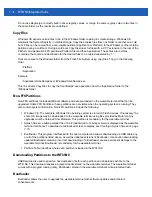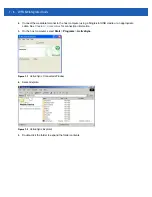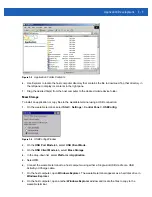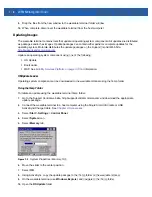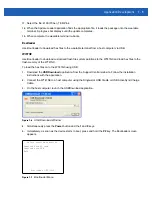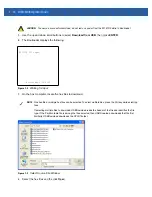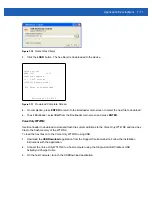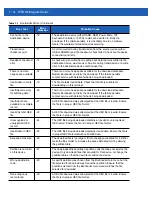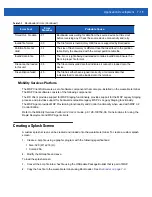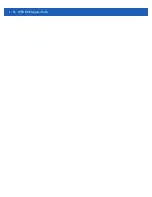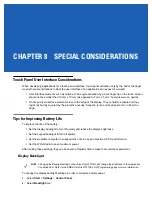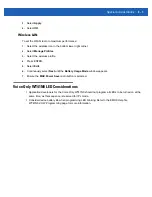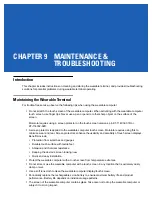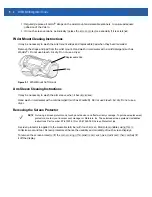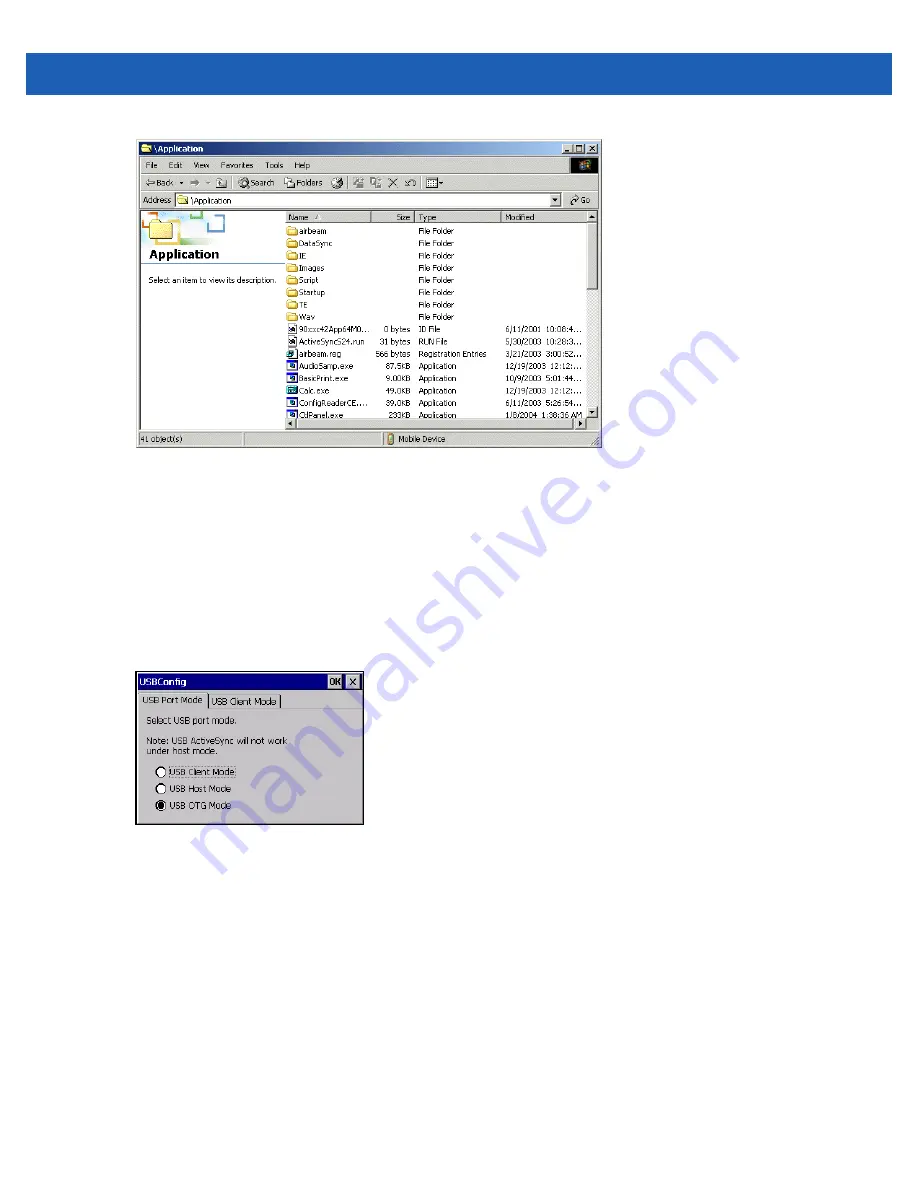
Application Development
7 - 7
Figure 7-3
Application Folder Contents
6.
Use Explorer to locate the host computer directory that contains the file to download. Tap that directory in
the left pane to display its contents in the right pane.
7.
Drag the desired file(s) from the host computer to the desired mobile device folder.
Mass Storage
To install an application or copy files to the wearable terminal using a USB connection:
1.
On the wearable terminal, select
Start
>
Settings
>
Control Panel
>
USBConfig
.
Figure 7-4
USBConfig Window
2.
On the
USB Port Mode
tab, select
USB Client Mode
.
3.
On the
USB Client Mode
tab, select
Mass Storage
.
4.
In the drop-down list, select
Platform
or
Application
.
5.
Select
OK
.
6.
Connect the wearable terminal to a host computer using either a Single-slot USB cradle or a USB
ActiveSync/Charge cable.
7.
On the host computer, open
Windows Explorer
. The wearable terminal appears as a hard disk drive in
Windows Explorer
.
8.
On the host computer, open another
Windows Explorer
window and locate the files to copy to the
wearable terminal.
Summary of Contents for WT41N0
Page 1: ...WT41N0 WEARABLE TERMINAL INTEGRATOR GUIDE ...
Page 2: ......
Page 3: ...WT41N0 INTERGRATOR GUIDE 72E 160600 01 Rev A December 2012 ...
Page 6: ...iv WT41N0 Integrator Guide ...
Page 18: ...xvi WT41N0 Integrator Guide ...
Page 60: ...3 6 WT41N0 Integrator Guide ...
Page 64: ...4 4 WT41N0 Integrator Guide ...
Page 118: ...7 16 WT41N0 Integrator Guide ...
Page 122: ...8 4 WT41N0 Integrator Guide ...
Page 154: ...A 20 WT41N0 Integrator Guide ...
Page 156: ...B 2 WT41N0 User Guide ...
Page 170: ...Index 4 WT41N0 Integrator Guide ...
Page 171: ......