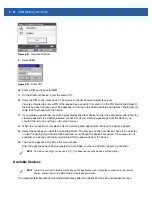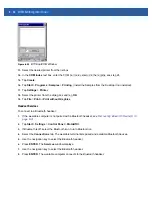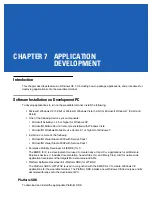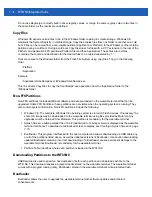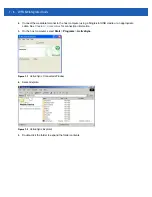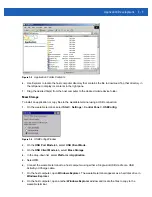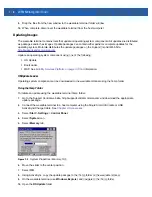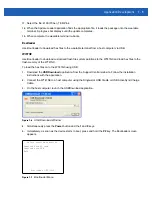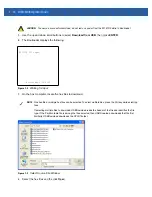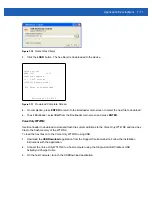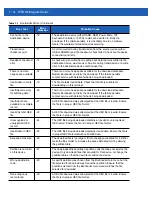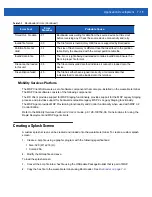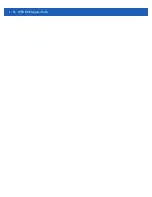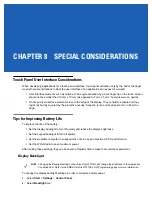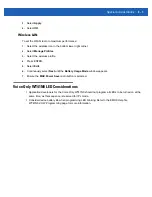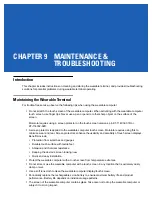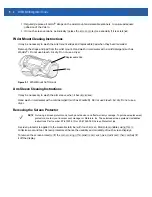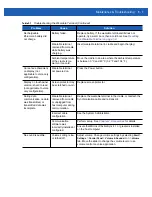7 - 12 WT41N0 Integrator Guide
Figure 7-12
USB Download Window
4.
Simultaneously press the
Power
button and the
P1
and
P2
keys.
5.
Immediately, press and hold the
P2
key. The three LEDs on the front of the Voice Only WT41N0 light
indicating that it is in Download mode.
6.
On the host computer, locate the hex files to download.
Figure 7-13
Select Source File Window
7.
Select the hex files and the click
Open
.
CAUTION
To ensure a successful download, do not remove power from the Voice Only WT41N0 while in
Bootloader.
NOTE
One hex file or multiple hex files can be selected. To select multiple files, press the Ctrl key while selecting
files.
If selecting multiple files to download, USBDownload reads the header of the file and identifies the file
type. If the Partition table file is among the files selected, then USBDownload downloads that file first.
Similarly, USBDownload downloads the CPLD file last.
Summary of Contents for WT41N0
Page 1: ...WT41N0 WEARABLE TERMINAL INTEGRATOR GUIDE ...
Page 2: ......
Page 3: ...WT41N0 INTERGRATOR GUIDE 72E 160600 01 Rev A December 2012 ...
Page 6: ...iv WT41N0 Integrator Guide ...
Page 18: ...xvi WT41N0 Integrator Guide ...
Page 60: ...3 6 WT41N0 Integrator Guide ...
Page 64: ...4 4 WT41N0 Integrator Guide ...
Page 118: ...7 16 WT41N0 Integrator Guide ...
Page 122: ...8 4 WT41N0 Integrator Guide ...
Page 154: ...A 20 WT41N0 Integrator Guide ...
Page 156: ...B 2 WT41N0 User Guide ...
Page 170: ...Index 4 WT41N0 Integrator Guide ...
Page 171: ......