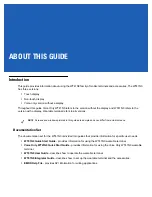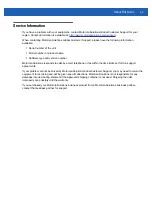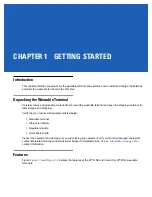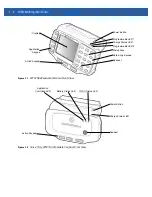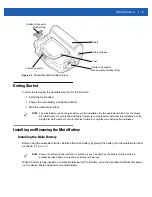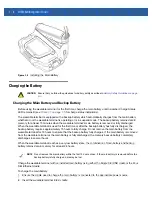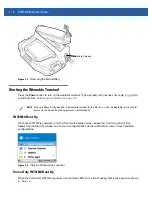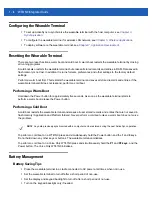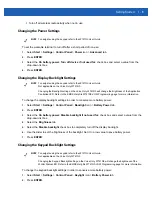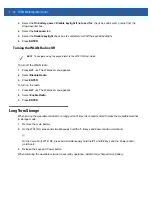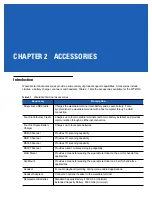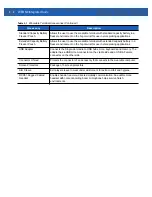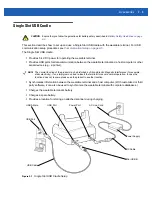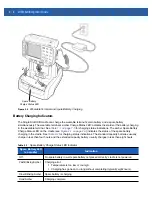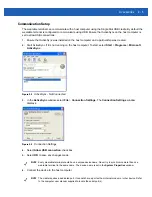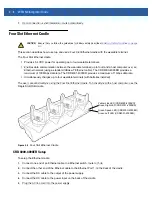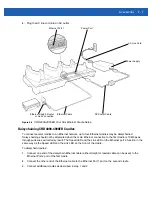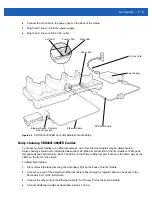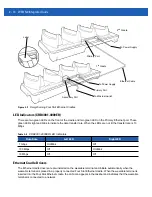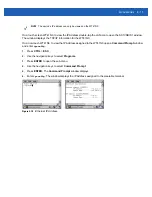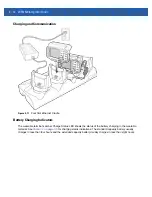1 - 8
WT41N0 Integrator Guide
Configuring the Wearable Terminal
•
To set up ActiveSync to synchronize the wearable terminal with the host computer, see
•
To configure the wearable terminal for wireless LAN network, see
Chapter 5, Wireless Applications
.
•
To deploy software on the wearable terminal, see
Chapter 7, Application Development
Resetting the Wearable Terminal
There are two reset functions, warm boot and cold boot. A warm boot restarts the wearable terminal by closing
all running programs.
A cold boot also restarts the wearable terminal, but erases all stored records and entries in RAM. Data saved in
flash memory is not lost. In addition it returns formats, preferences and other settings to the factory default
settings.
Perform a warm boot first. This restarts the wearable terminal and saves all
stored
records and entries. If the
wearable terminal still does not respond, perform a cold boot.
Performing a Warm Boot
Hold down the Power button for approximately five seconds. As soon as the wearable terminal starts to
perform a warm boot release the Power button.
Performing a Cold Boot
A cold boot restarts the wearable terminal and erases all user stored records and entries that are not saved in
flash memory (Application and Platform folders).
Never perform a cold boot unless a warm boot does not solve
the problem.
To perform a cold boot on a WT41N0 press and simultaneously hold the Power button and the
1
and
9
keys.
Do not hold down any other keys or buttons. The wearable terminal initializes.
To perform a cold boot on a Voice Only WT41N0 press and simultaneously hold the
P1
and
P2 keys
, and the
Power button. The Voice Only WT41N0 initializes.
Battery Management
Battery Saving Tips
•
Place the wearable terminal in a cradle connected to AC power at all times when not in use.
•
Set the wearable terminal to turn off after a short period of non-use.
•
Set the display and keypad backlight to turn off after a short period of non-use.
•
Turn on the keypad backlight only if needed.
NOTE
Any data previously synchronized with a computer can be restored during the next ActiveSync operation.
Summary of Contents for WT41N0
Page 1: ...WT41N0 WEARABLE TERMINAL INTEGRATOR GUIDE ...
Page 2: ......
Page 3: ...WT41N0 INTERGRATOR GUIDE 72E 160600 01 Rev A December 2012 ...
Page 6: ...iv WT41N0 Integrator Guide ...
Page 18: ...xvi WT41N0 Integrator Guide ...
Page 60: ...3 6 WT41N0 Integrator Guide ...
Page 64: ...4 4 WT41N0 Integrator Guide ...
Page 118: ...7 16 WT41N0 Integrator Guide ...
Page 122: ...8 4 WT41N0 Integrator Guide ...
Page 154: ...A 20 WT41N0 Integrator Guide ...
Page 156: ...B 2 WT41N0 User Guide ...
Page 170: ...Index 4 WT41N0 Integrator Guide ...
Page 171: ......