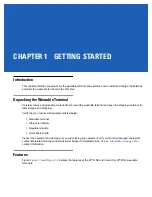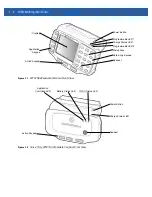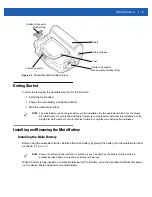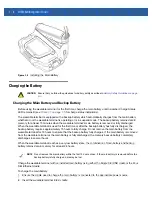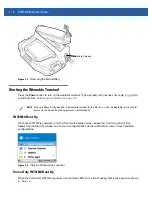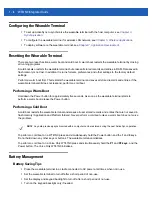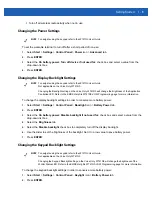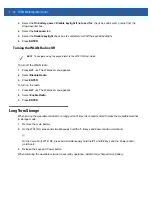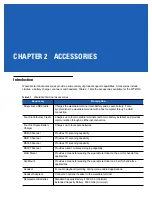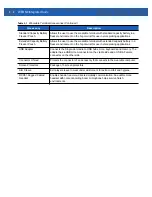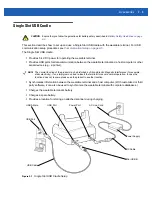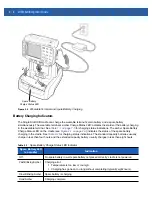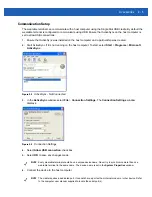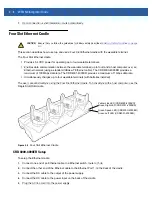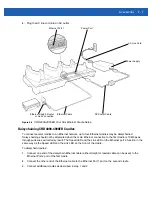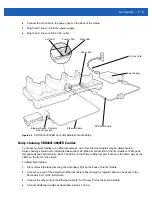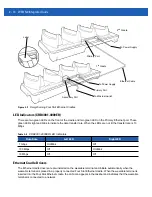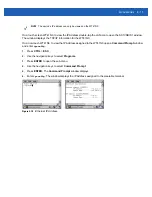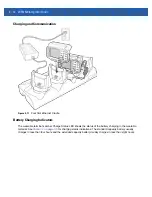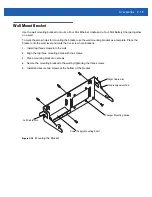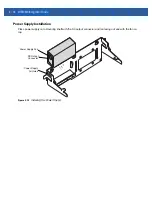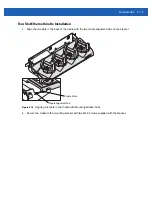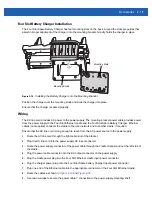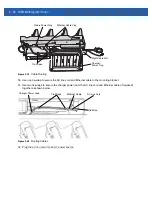Accessories
2 - 5
Communication Setup
The wearable terminal can communicate with a host computer using the Single Slot USB cradle. By default the
wearable terminal is configured to communicate using USB. Ensure that ActiveSync on the host computer is
set to allow USB connections.
1.
Ensure that ActiveSync was installed on the host computer and a partnership was created.
2.
Start ActiveSync if it is not running on the host computer. To start, select
Start
>
Programs
>
Microsoft
ActiveSync
.
Figure 2-3
ActiveSync - Not Connected
3.
In the
ActiveSync
window, select
File
>
Connection Settings.
The
Connection Settings
window
displays.
Figure 2-4
Connection Settings
4.
Select
Allow USB connection
check box.
5.
Select
OK
to save any changes made.
6.
Connect the device to the host computer.
NOTE
Every wearable terminal should have a unique device name. Never try to synchronize more than one
wearable terminal to the same name. The device name is set in the
System Properties
window.
NOTE
The cradle requires a dedicated port. It cannot share a port with an internal modem or other device. Refer
to the computer user manual supplied to locate the serial port(s).
Summary of Contents for WT41N0
Page 1: ...WT41N0 WEARABLE TERMINAL INTEGRATOR GUIDE ...
Page 2: ......
Page 3: ...WT41N0 INTERGRATOR GUIDE 72E 160600 01 Rev A December 2012 ...
Page 6: ...iv WT41N0 Integrator Guide ...
Page 18: ...xvi WT41N0 Integrator Guide ...
Page 60: ...3 6 WT41N0 Integrator Guide ...
Page 64: ...4 4 WT41N0 Integrator Guide ...
Page 118: ...7 16 WT41N0 Integrator Guide ...
Page 122: ...8 4 WT41N0 Integrator Guide ...
Page 154: ...A 20 WT41N0 Integrator Guide ...
Page 156: ...B 2 WT41N0 User Guide ...
Page 170: ...Index 4 WT41N0 Integrator Guide ...
Page 171: ......