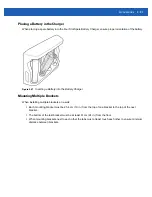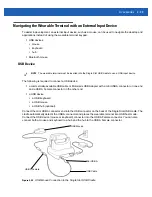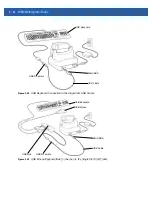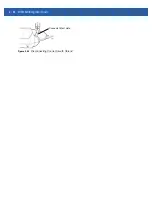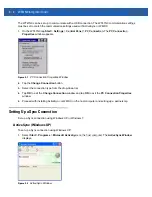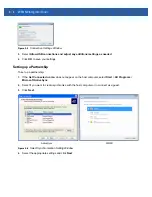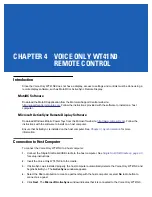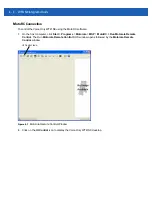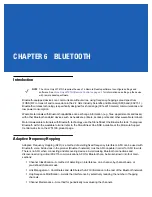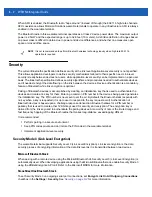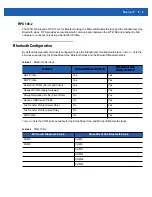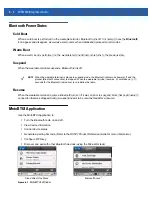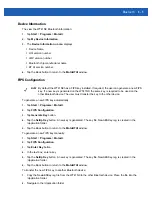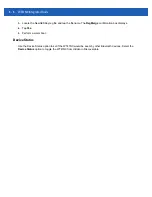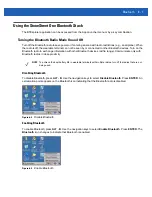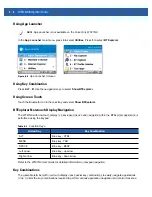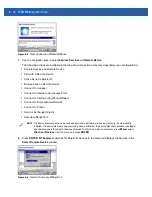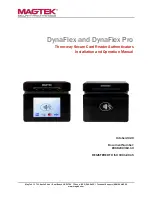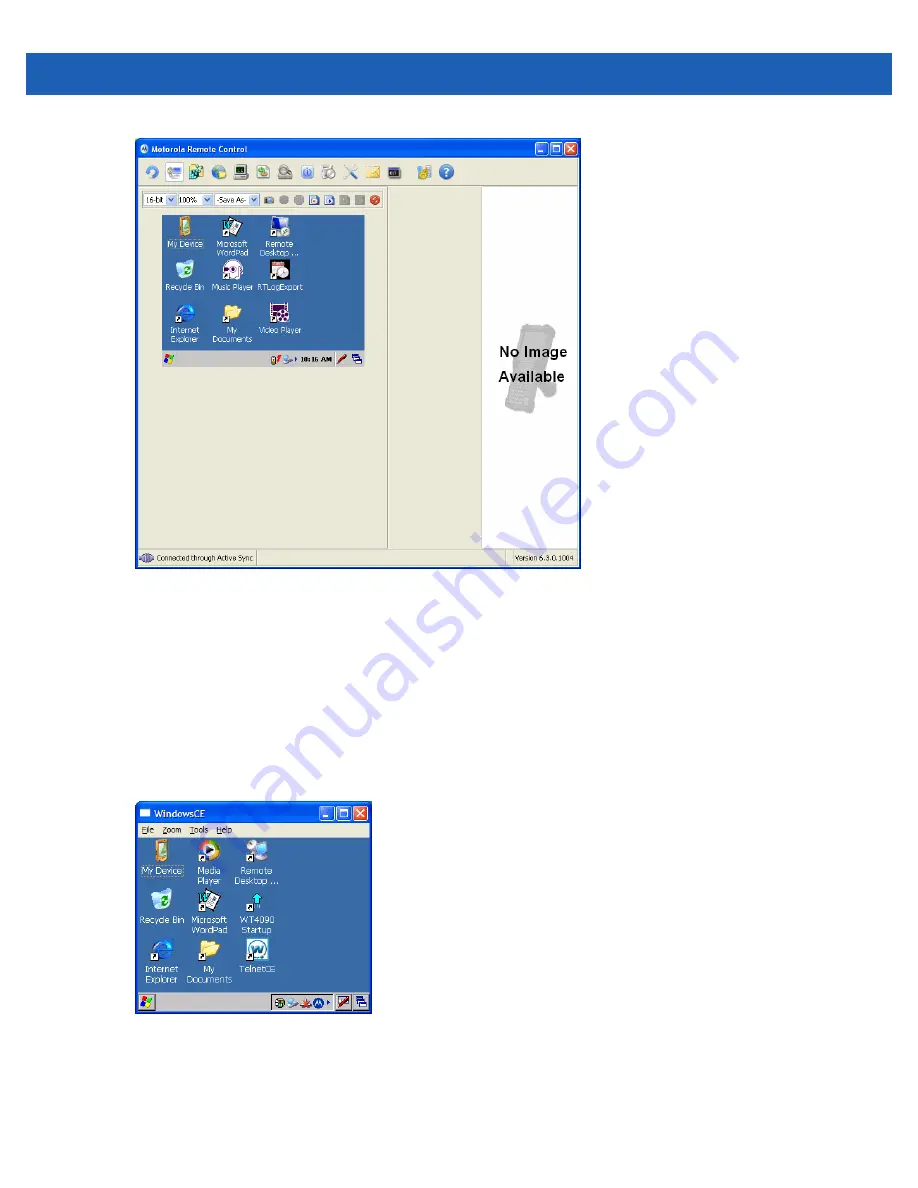
Voice Only WT41N0 Remote Control
4 - 3
Figure 4-2
Motorola Remote Control Window with Voice Only WT41N0 Desktop
3.
Use the host computer mouse to control the Voice Only WT41N0 desktop.
4.
When finished, close the
Motorola Remote Control
and
Run Motorola Remote Control
window.
Microsoft ActiveSync Remote Display Connection
To control the Voice Only WT41N0 using the Microsoft ActiveSync Remote Display software:
1.
On the host computer, click
Start
>
Programs
>
ActiveSync Remote Display
. The
ActiveSync Remote
Display
window displays with the Voice Only WT41N0 desktop shown.
Figure 4-3
ActiveSync Remote Display Window
2.
Use the host computer mouse to control the Voice Only WT41N0 desktop.
3.
When finished, close the
ActiveSync Remote Display
window.
Summary of Contents for WT41N0
Page 1: ...WT41N0 WEARABLE TERMINAL INTEGRATOR GUIDE ...
Page 2: ......
Page 3: ...WT41N0 INTERGRATOR GUIDE 72E 160600 01 Rev A December 2012 ...
Page 6: ...iv WT41N0 Integrator Guide ...
Page 18: ...xvi WT41N0 Integrator Guide ...
Page 60: ...3 6 WT41N0 Integrator Guide ...
Page 64: ...4 4 WT41N0 Integrator Guide ...
Page 118: ...7 16 WT41N0 Integrator Guide ...
Page 122: ...8 4 WT41N0 Integrator Guide ...
Page 154: ...A 20 WT41N0 Integrator Guide ...
Page 156: ...B 2 WT41N0 User Guide ...
Page 170: ...Index 4 WT41N0 Integrator Guide ...
Page 171: ......