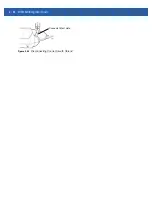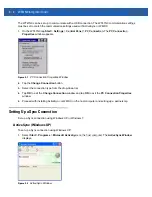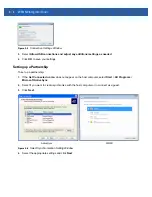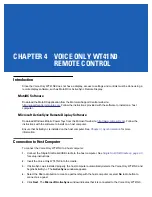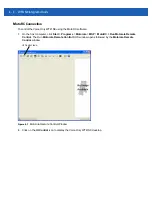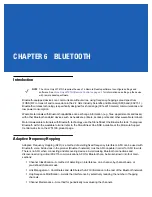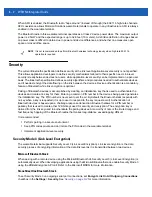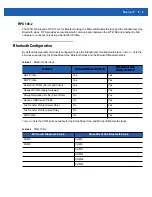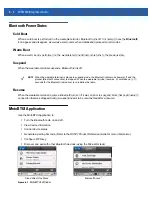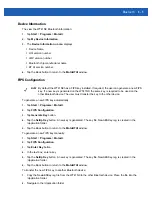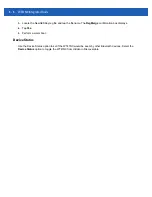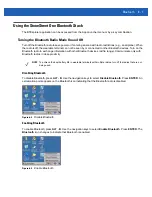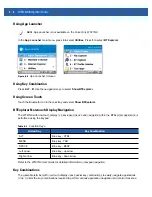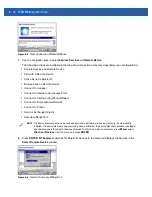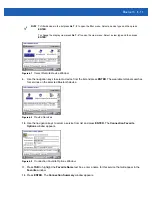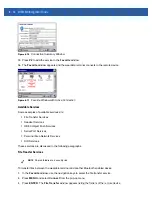Wireless Applications
5 - 3
Turning the Radio On and Off
By default, the WLAN radio is on.
On a WT41N0 with Touch Screen
To turn off the WLAN radio, tap the
Signal Strength
icon in the task tray and select
Disable Radio
.
Figure 5-2
Signal Strength Icon
To turn the radio on, tap the
Signal Strength
icon in the task tray and select
Enable Radio
.
On a WT41N0 with Non-touch Screen
To turn off the WLAN radio:
1.
Press
ALT
>
W
. The Fusion menu appears.
2.
Use the navigation keys to select
Disable Radio
.
3.
Press
ENTER
.
Figure 5-3
Fusion Menu
To turn on the WLAN radio:
1.
Press
ALT
>
W
.
Out-of-network range (not
associated)
No WLAN network connection. Notify the network administrator.
The WLAN radio is disabled.
The WLAN radio is disabled. To enable, choose
Enable Radio
from the
Wireless Applications
menu.
None
The Wireless Launcher
application was exited.
The
Wireless Launcher
application has been closed. See the
Fusion Functions paragraphs below for how to restart the
Wireless Launcher
.
Table 5-2
Signal Strength Icons Descriptions (Continued)
Icon
Status
Action
Signal Strength Icon
Summary of Contents for WT41N0
Page 1: ...WT41N0 WEARABLE TERMINAL INTEGRATOR GUIDE ...
Page 2: ......
Page 3: ...WT41N0 INTERGRATOR GUIDE 72E 160600 01 Rev A December 2012 ...
Page 6: ...iv WT41N0 Integrator Guide ...
Page 18: ...xvi WT41N0 Integrator Guide ...
Page 60: ...3 6 WT41N0 Integrator Guide ...
Page 64: ...4 4 WT41N0 Integrator Guide ...
Page 118: ...7 16 WT41N0 Integrator Guide ...
Page 122: ...8 4 WT41N0 Integrator Guide ...
Page 154: ...A 20 WT41N0 Integrator Guide ...
Page 156: ...B 2 WT41N0 User Guide ...
Page 170: ...Index 4 WT41N0 Integrator Guide ...
Page 171: ......