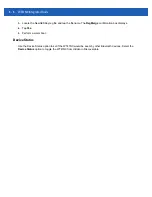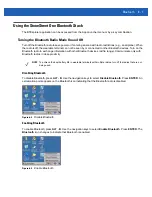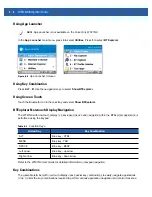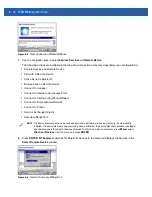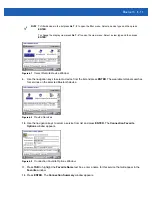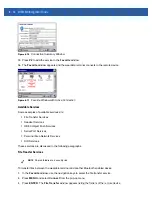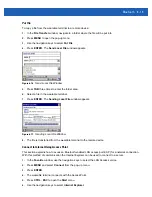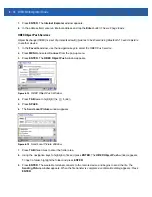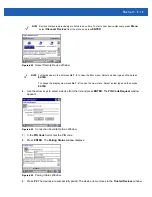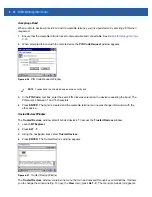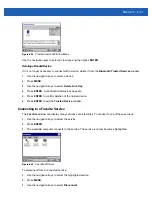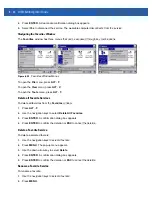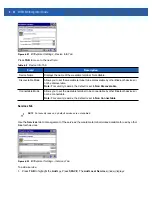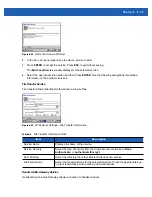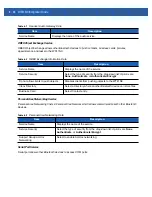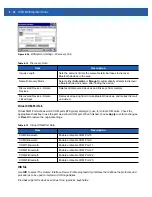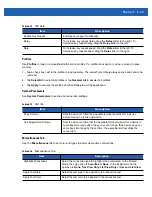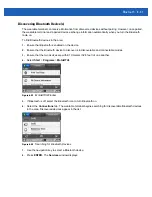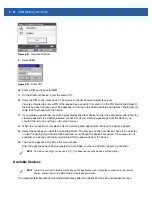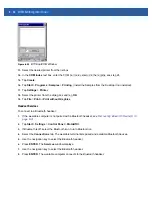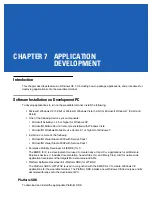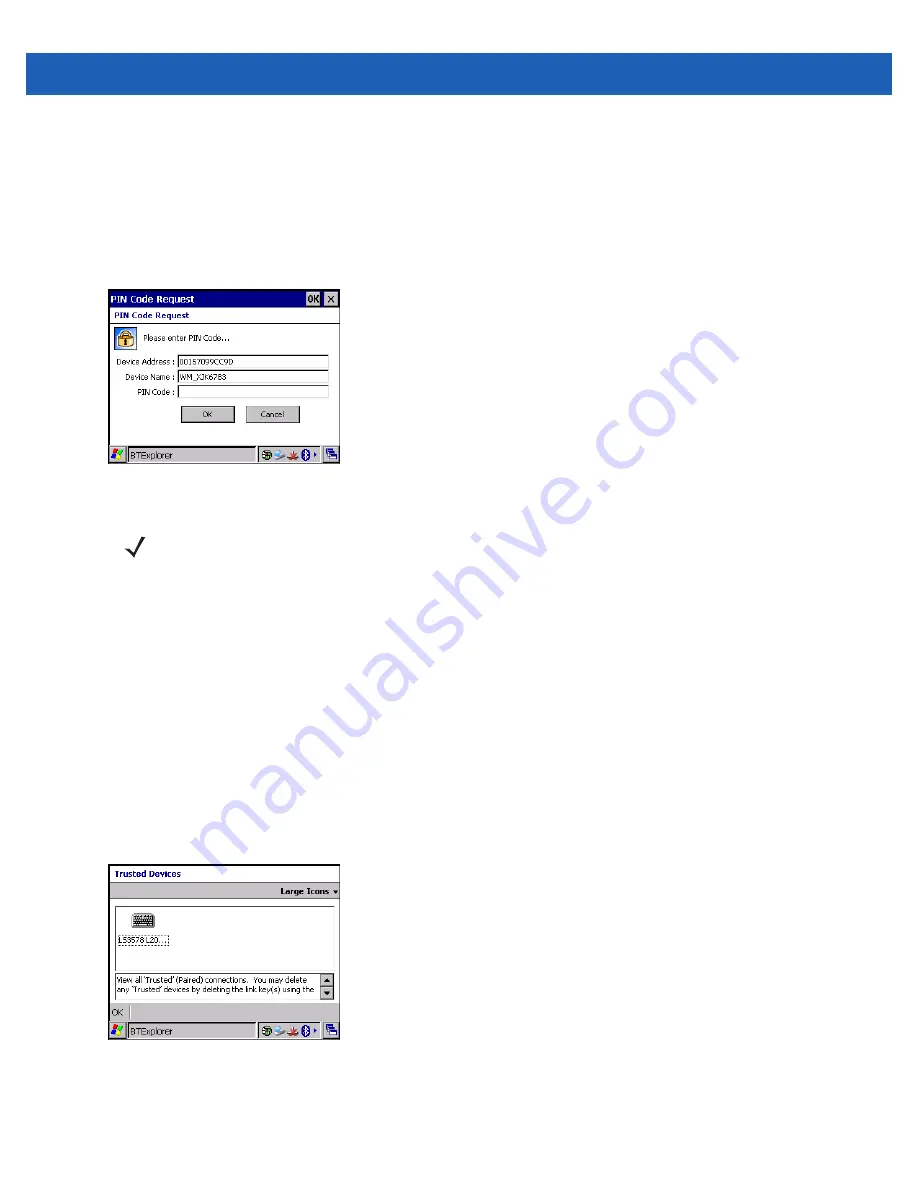
6 - 20 WT41N0 Integrator Guide
Accepting a Bond
When a remote device wants to bond with a wearable terminal, you give permission by entering a PIN when
requested.
1.
Ensure that the wearable terminal is set to discoverable and connectable. See
.
2.
When prompted to bond with the remote device the
PIN Code Request
window appears.
Figure 6-26
PIN Code Request Window
3.
In the
PIN Code:
text box, enter the same PIN that was entered on the device requesting the bond. The
PIN must be between 1 and 16 characters.
4.
Press
ENTER
. The bond is created and the wearable terminal can now exchange information with the
other device.
Trusted Devices Window
The
Trusted Devices
window lists all bonded devices. To access the
Trusted Devices
window:
1.
Launch
BTExplorer
.
2.
Press
ALT
-
T
.
3.
Using the navigation keys select
Trusted Devices
.
4.
Press
ENTER
. The Trusted Devices window appears.
Figure 6-27
Trusted Device Window
The
Trusted Devices
window contains one menu that can be accessed through key combinations. It allows
you to change the window listing. To open the
View
menu press
ALT
-
V
. The menu drop-down list appears.
NOTE
Connections to untrusted devices are a security risk.
Summary of Contents for WT41N0
Page 1: ...WT41N0 WEARABLE TERMINAL INTEGRATOR GUIDE ...
Page 2: ......
Page 3: ...WT41N0 INTERGRATOR GUIDE 72E 160600 01 Rev A December 2012 ...
Page 6: ...iv WT41N0 Integrator Guide ...
Page 18: ...xvi WT41N0 Integrator Guide ...
Page 60: ...3 6 WT41N0 Integrator Guide ...
Page 64: ...4 4 WT41N0 Integrator Guide ...
Page 118: ...7 16 WT41N0 Integrator Guide ...
Page 122: ...8 4 WT41N0 Integrator Guide ...
Page 154: ...A 20 WT41N0 Integrator Guide ...
Page 156: ...B 2 WT41N0 User Guide ...
Page 170: ...Index 4 WT41N0 Integrator Guide ...
Page 171: ......