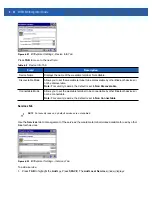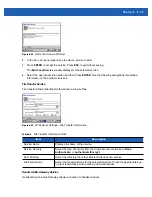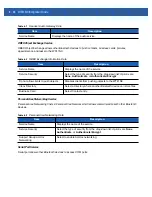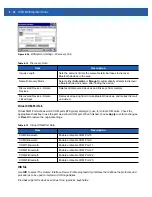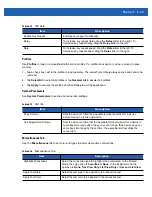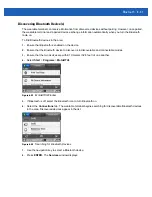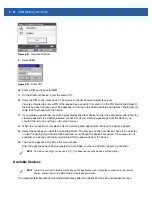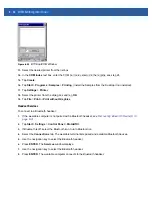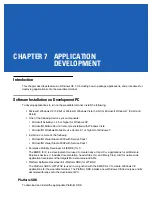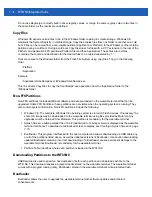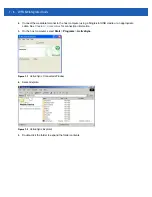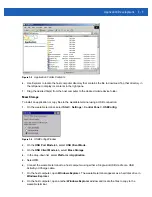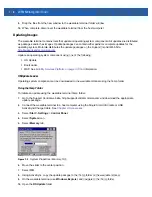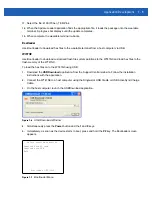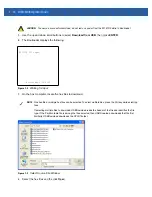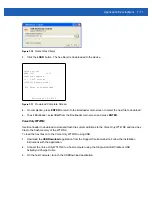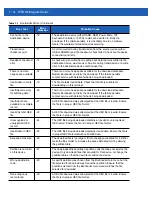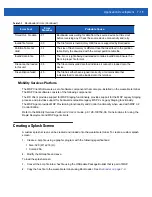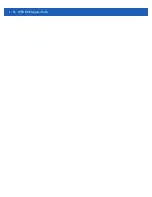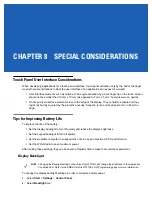Application Development
7 - 3
FFS Partitions
The wearable terminal includes two FFS partitions. These partitions appear to the wearable terminal as a hard
drive that the OS file system can write files to and read files from. Data is retained even if power is removed.
The two FFS partitions appear as two separate folders in the Windows CE file system and are as follows:
•
Platform: The Platform FFS partition contains Motorola-supplied programs and Dynamic Link Libraries
(DLLs). This FFS is configured to include DLLs that control system operation. Since these drivers are
required for basic wearable terminal operation, only experienced users should modify the content of this
partition.
•
Application: The Application FFS partition is used to store application programs needed to operate the
wearable terminal.
Working with FFS Partitions
Because the FFS partitions appear as folders under the Windows CE file system, they can be written to and
read like any other folder. For example, an application program can write data to a file located in the
Application folder just as it would to the Windows folder. However, the file in the Application folder is in
non-volatile storage and is not lost on a cold boot (e.g., when power is removed for a long period of time).
Standard tools such as ActiveSync can be used to copy files to and from the FFS partitions. They appear as
the “Application” and “Platform” folders to the ActiveSync explorer. This is useful when installing applications
on the wearable terminal. Applications stored in the Application folder are retained even when the wearable
terminal is cold booted, just as the Sample Applications program is retained in memory.
There are two device drivers included in the Windows CE image to assist developers in configuring the
wearable terminal following a cold boot: RegMerge and CopyFiles.
RegMerge.dll
RegMerge.dll is a built-in driver that allows registry edits to be made to the Windows CE registry. Regmerge.dll
runs very early in the boot process and looks for registry files (.reg files) in certain Flash File System folders
during a cold boot. It then merges the registry changes into the system registry located in RAM.
Since the registry is re-created on every cold boot from the default ROM image, the RegMerge driver is
necessary to make registry modifications persistent over cold boots.
RegMerge is configured to look in the root of two specific folders for .reg files in the following order:
\Platform
\Application
Regmerge continues to look for .reg files in these folders until all folders are checked. This allows folders later
in the list to override folders earlier in the list. This way, it is possible to override Registry changes made by the
Platforms partitions folders. Take care when using Regmerge to make registry changes.
Making modifications to registry values for drivers loaded before RegMerge is not recommended. However,
these values may require modification during software development. Since these early loading drivers read
these keys before RegMerge gets a chance to change them, the wearable terminal must be cold booted. The
warm boot does not re-initialize the registry and the early loading driver reads the new registry values.
NOTE
Regmerge only merges the .reg files on cold boots. The merge process is skipped during a warm boot.
Summary of Contents for WT41N0
Page 1: ...WT41N0 WEARABLE TERMINAL INTEGRATOR GUIDE ...
Page 2: ......
Page 3: ...WT41N0 INTERGRATOR GUIDE 72E 160600 01 Rev A December 2012 ...
Page 6: ...iv WT41N0 Integrator Guide ...
Page 18: ...xvi WT41N0 Integrator Guide ...
Page 60: ...3 6 WT41N0 Integrator Guide ...
Page 64: ...4 4 WT41N0 Integrator Guide ...
Page 118: ...7 16 WT41N0 Integrator Guide ...
Page 122: ...8 4 WT41N0 Integrator Guide ...
Page 154: ...A 20 WT41N0 Integrator Guide ...
Page 156: ...B 2 WT41N0 User Guide ...
Page 170: ...Index 4 WT41N0 Integrator Guide ...
Page 171: ......