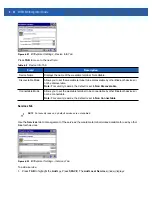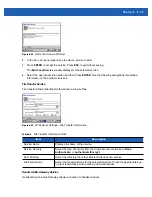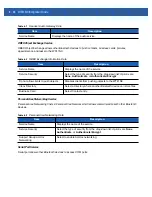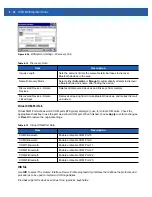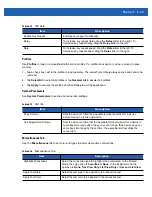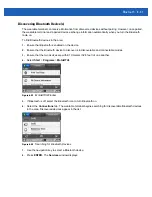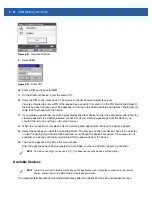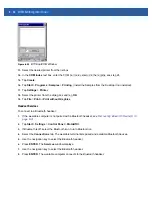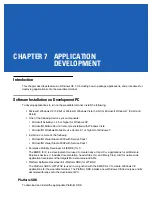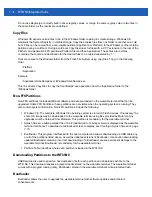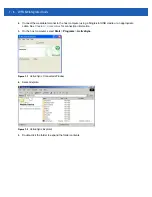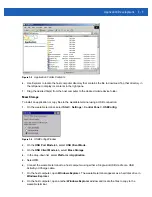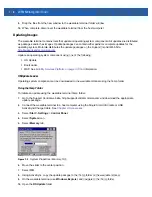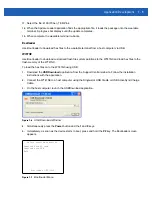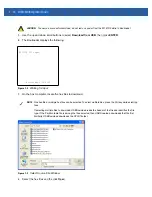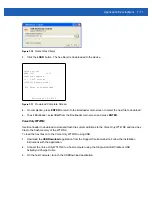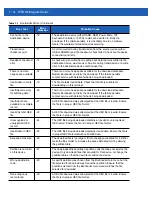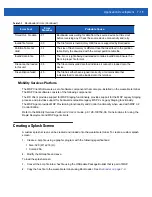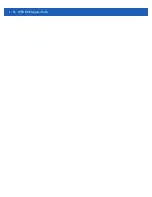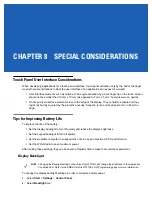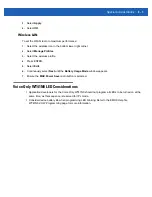7 - 4
WT41N0 Integrator Guide
Do not use Regmerge to modify built-in driver registry values, or merge the same registry value to two files in
the same folder, as the results are undefined.
CopyFiles
Windows CE expects certain files to be in the Windows folder, residing in volatile storage. Windows CE
maintains the System Registry in volatile storage. CopyFiles copies files from one folder to another on a cold
boot. Files can be copied from a non-volatile partition (Application or Platform) to the Windows or other volatile
partition during a cold boot. During a cold boot CopyFiles looks for files with a .CPY extension in the root of the
Platform and Application FFS partitions (Platform first and then Application). These files are text files
containing the source and destination for the desired files to be copied separated by “>”.
Files are copied to the Windows folder from the Flash File System using copy files (*.cpy) in the following
order:
\Platform
\Application
Example:
\Application\ScanSamp2.exe>\Windows\ScanSamp2.exe
This line directs CopyFiles to copy the ScanSamp2.exe application from the \Application folder to the
\Windows folder.
Non-FFS Partitions
Non-FFS partitions include additional software and data pre-loaded on the wearable terminal that can be
upgraded. Unlike FFS Partitions, these partitions are not visible when the operating system is running. They
also contain system information. Non-FFS partitions include the following:
•
Windows CE: The complete Windows CE operating system is stored on Flash devices. If necessary, the
entire OS image may be downloaded to the wearable terminal using files provided by Motorola. Any
upgrades must be obtained from Motorola. This partition is mandatory for the wearable terminal.
•
Splash Screen: a bitmap smaller than 16 Kb (and limited to 16 bits per pixel) is displayed as the wearable
terminal cold boots. To download a customized screen to display, see
Creating a Splash Screen on page
•
Bootloader: This program interfaces with the host computer and allows downloading via USB cable any
or all of the partitions listed above, as well as updated versions of Bootloader. Use caution downloading
updated Bootloader versions; incorrect downloading of a Bootloader causes permanent damage to the
wearable terminal. Bootloader is mandatory for the wearable terminal.
•
Partition Table: Identifies where each partition is loaded in the WT41N0.
Downloading Partitions to the WT41N0
USBDownload is used to specify a hex destination file for each partition and download each file to the
WT41N0. This download requires a program loader stored on the wearable terminal. The wearable terminal
comes with a program loading utility, Bootloader, stored in the wearable terminal's write-protected flash.
Bootloader
Bootloader allows the user to upgrade the wearable terminal with software updates and/or feature
enhancements.
Summary of Contents for WT41N0
Page 1: ...WT41N0 WEARABLE TERMINAL INTEGRATOR GUIDE ...
Page 2: ......
Page 3: ...WT41N0 INTERGRATOR GUIDE 72E 160600 01 Rev A December 2012 ...
Page 6: ...iv WT41N0 Integrator Guide ...
Page 18: ...xvi WT41N0 Integrator Guide ...
Page 60: ...3 6 WT41N0 Integrator Guide ...
Page 64: ...4 4 WT41N0 Integrator Guide ...
Page 118: ...7 16 WT41N0 Integrator Guide ...
Page 122: ...8 4 WT41N0 Integrator Guide ...
Page 154: ...A 20 WT41N0 Integrator Guide ...
Page 156: ...B 2 WT41N0 User Guide ...
Page 170: ...Index 4 WT41N0 Integrator Guide ...
Page 171: ......