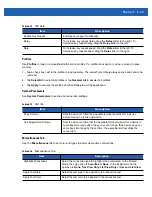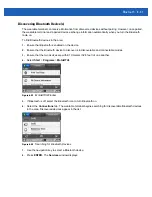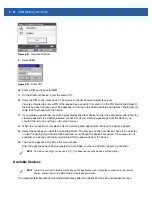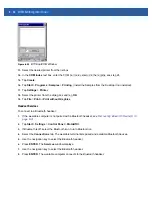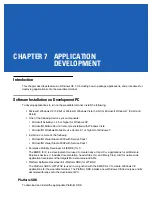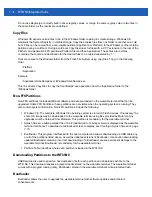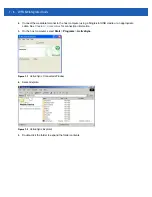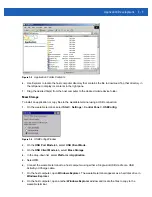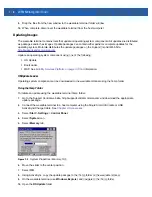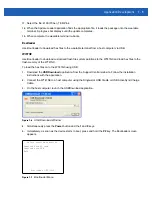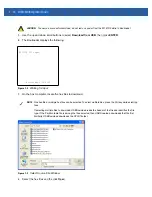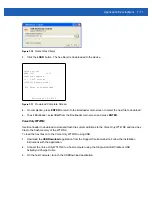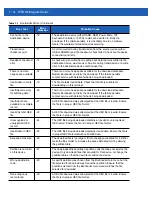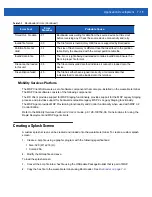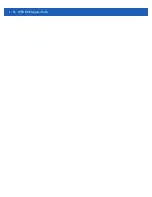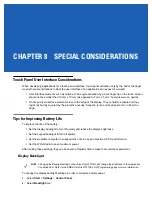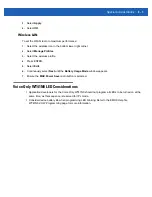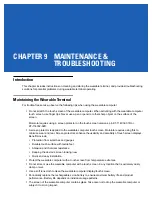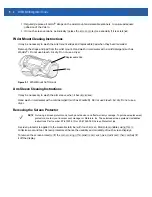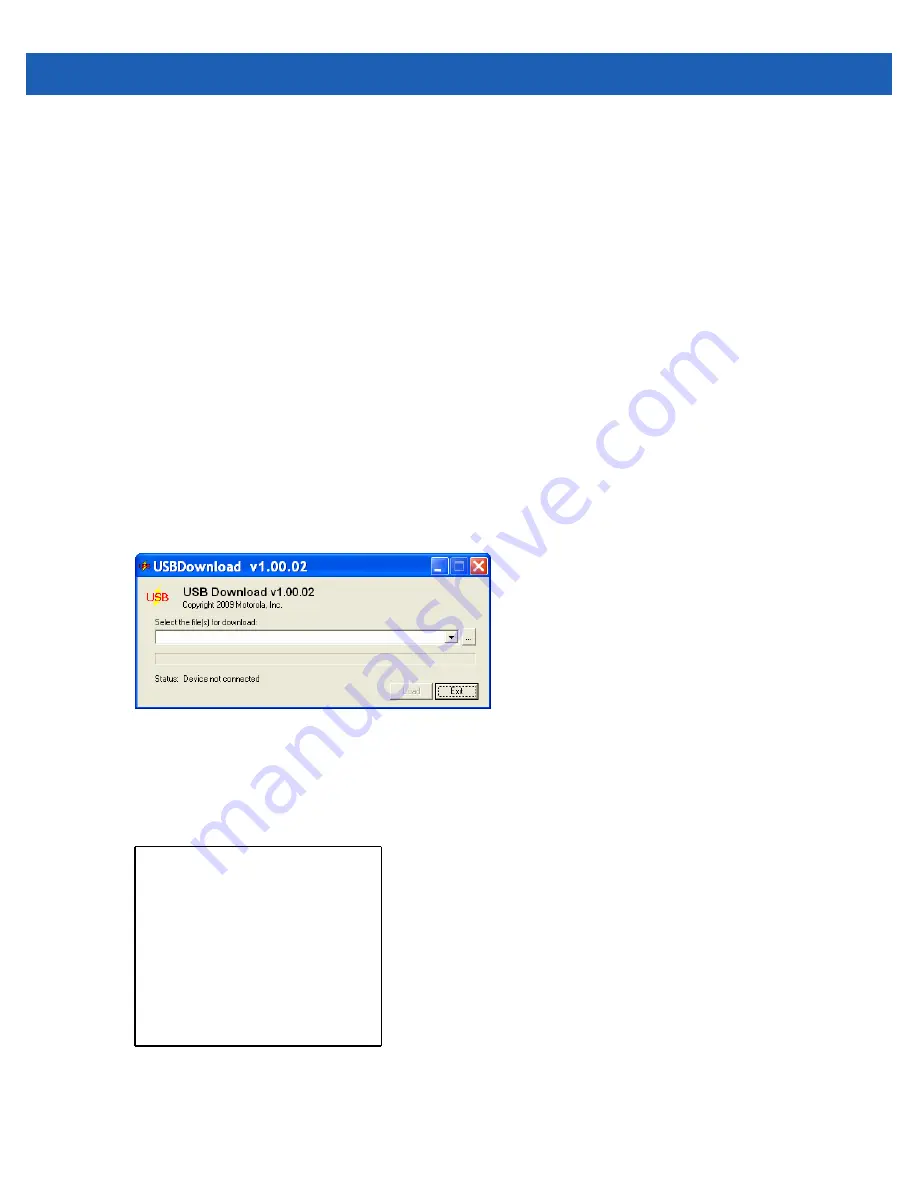
Application Development
7 - 9
11.
Select the file: 4100c70Aen_TEMP.lnk.
12.
When the Update Loader application finds the appropriate file, it loads the package onto the wearable
terminal. A progress bar displays until the update completes.
13.
When complete, the wearable terminal re-boots.
Bootloader
Use Bootloader to download hex files to the wearable terminal from a host computer via USB.
WT41N0
Use Bootloader to download customized flash file system partitions to the WT41N0 and load hex files to the
flash memory of the WT41N0.
To load the hex files on to the WT41N0 using USB:
1.
Download the
USBDownload
application from the Support Central web site. Follow the installation
instructions with the application.
2.
Connect the WT41N0 to a host computer using the Single-slot USB Cradle or USB ActiveSync/Charge
Cable.
3.
On the host computer, launch the USBDownload application.
Figure 7-6
USB Download Window
4.
Simultaneously press the
Power
button and the
1
and
9
keys.
5.
Immediately, as soon as the device starts to boot, press and hold the
P2
key. The Bootloader screen
appears.
Figure 7-7
Bootloader Menu
Select required operation
Download from SD card
Download from USB
Exit
Bootloader 1.02.0000
Summary of Contents for WT41N0
Page 1: ...WT41N0 WEARABLE TERMINAL INTEGRATOR GUIDE ...
Page 2: ......
Page 3: ...WT41N0 INTERGRATOR GUIDE 72E 160600 01 Rev A December 2012 ...
Page 6: ...iv WT41N0 Integrator Guide ...
Page 18: ...xvi WT41N0 Integrator Guide ...
Page 60: ...3 6 WT41N0 Integrator Guide ...
Page 64: ...4 4 WT41N0 Integrator Guide ...
Page 118: ...7 16 WT41N0 Integrator Guide ...
Page 122: ...8 4 WT41N0 Integrator Guide ...
Page 154: ...A 20 WT41N0 Integrator Guide ...
Page 156: ...B 2 WT41N0 User Guide ...
Page 170: ...Index 4 WT41N0 Integrator Guide ...
Page 171: ......