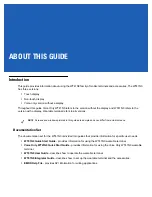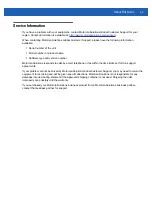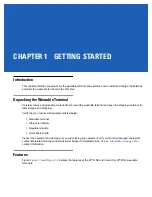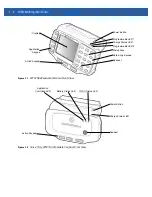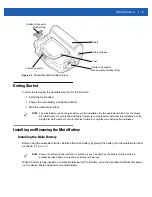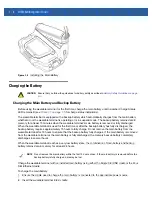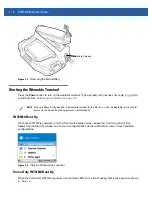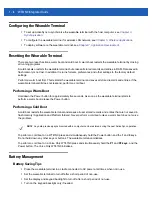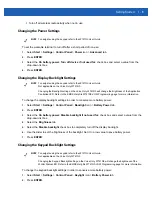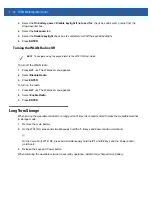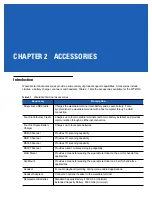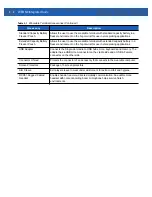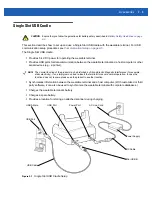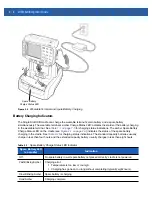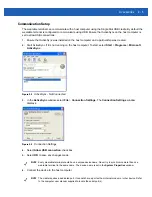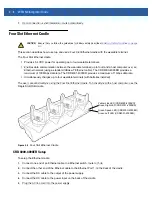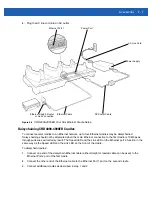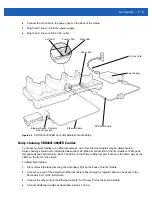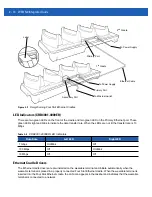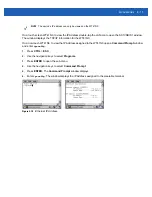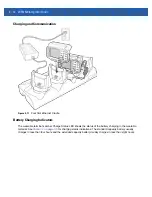Getting Started
1 - 9
•
Turn off all wireless radio activity when not in use.
Changing the Power Settings
To set the wearable terminal to turn off after a short period of non-use:
1.
Select
Start
>
Settings
>
Control Panel
>
Power
icon >
Advanced
tab.
2.
Press
ENTER
.
3.
Select the
On battery power: Turn off device if not used for:
check box and select a value from the
drop-down list box.
4.
Press
ENTER
.
Changing the Display Backlight Settings
To change the display backlight settings in order to conserve more battery power:
1.
Select
Start
>
Settings
>
Control Panel
>
Backlight
icon >
Battery Power
tab.
2.
Press
ENTER
.
3.
Select the
On battery power: Disable backlight if not used for:
check box and select a value from the
drop-down list box.
4.
Select the
Brightness
tab.
5.
Select the
Disable backlight
check box to completely turn off the display backlight.
6.
Use the slider to set the brightness of the backlight. Set it to a low value to save battery power.
7.
Press
ENTER
.
Changing the Keypad Backlight Settings
To change the keypad backlight settings in order to conserve more battery power:
1.
Select
Start
>
Settings
>
Control Panel
>
Keylight
icon >
Battery Power
tab.
2.
Press
ENTER
.
NOTE
To navigate using the keypad refer to the
WT41N0 User Guide
.
NOTE
To navigate using the keypad refer to the
WT41N0 User Guide
.
Not applicable on the Voice Only WT41N0.
Changing the Backlight setting on the Voice Only WT41N0 will change the brightness of the Application
Controlled LED. Refer to the EMDK Help file WT41N0-VOW Programming page for more information.
NOTE
To navigate using the keypad refer to the
WT41N0 User Guide
.
Not applicable on the Voice Only WT41N0.
Changing the Keypad Backlight setting on the Voice Only WT41N0 will change the brightness of the
WLAN Status LED. Refer to the EMDK Help file WT41N0-VOW Programming page for more information.
Summary of Contents for WT41N0
Page 1: ...WT41N0 WEARABLE TERMINAL INTEGRATOR GUIDE ...
Page 2: ......
Page 3: ...WT41N0 INTERGRATOR GUIDE 72E 160600 01 Rev A December 2012 ...
Page 6: ...iv WT41N0 Integrator Guide ...
Page 18: ...xvi WT41N0 Integrator Guide ...
Page 60: ...3 6 WT41N0 Integrator Guide ...
Page 64: ...4 4 WT41N0 Integrator Guide ...
Page 118: ...7 16 WT41N0 Integrator Guide ...
Page 122: ...8 4 WT41N0 Integrator Guide ...
Page 154: ...A 20 WT41N0 Integrator Guide ...
Page 156: ...B 2 WT41N0 User Guide ...
Page 170: ...Index 4 WT41N0 Integrator Guide ...
Page 171: ......