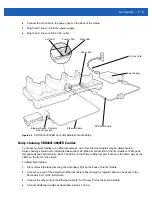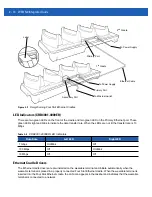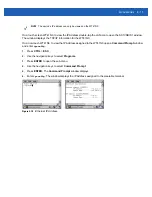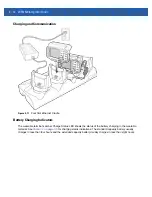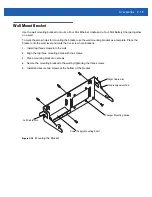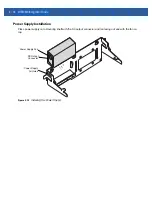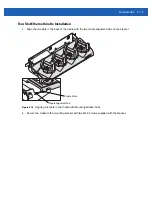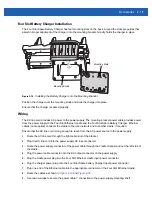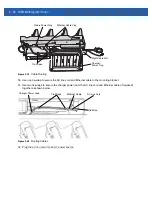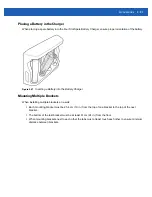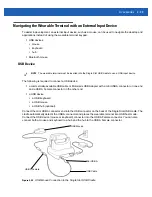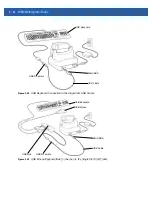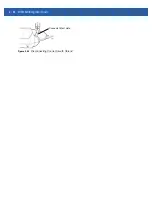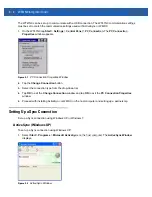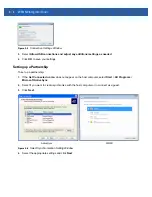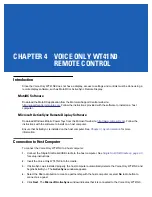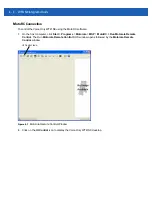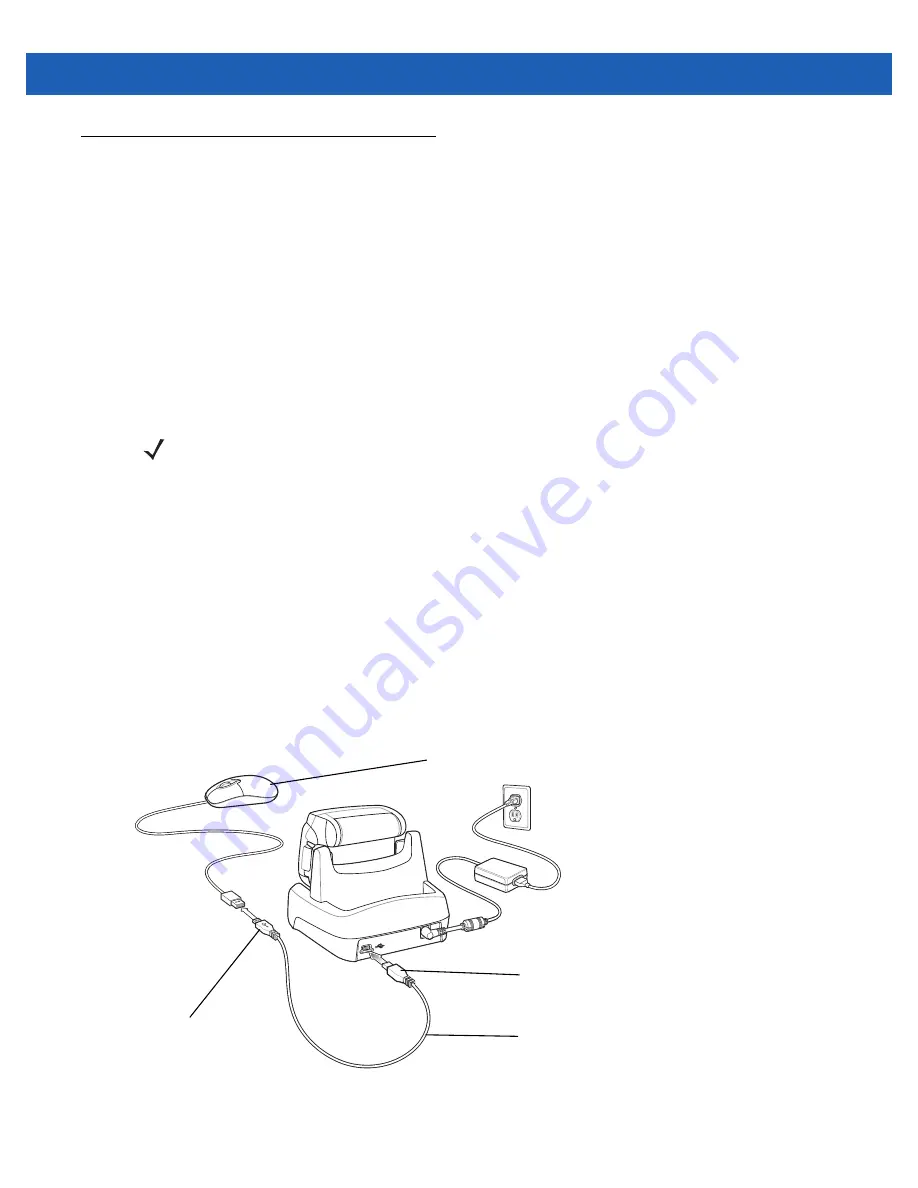
Accessories 2 - 23
Navigating the Wearable Terminal with an External Input Device
To assist in development, an external input device, such as a mouse, can be used to navigate the desktop and
applications instead of using the wearable terminal keypad.
•
USB devices
•
mouse
•
keyboard
•
hub
•
Bluetooth mouse.
USB Device
The following is required to connect a USB device:
•
a commercially-available USB cable or Motorola’s USB Adapter with a mini USB A connector on one end
and a USB A Female connector on the other end.
•
a USB device
•
a USB keyboard
•
a USB mouse
•
a USB hub (optional).
Connect the mini USB A connector end into the USB connector on the back of the Single Slot USB cradle. The
cradle automatically detects the USB A connector and places the wearable terminal into USB host mode.
Connect the USB device (mouse or keyboard) connector into the USB A Female connector. You can also
connect both a mouse and keyboard to a hub and the hub to the USB A Female connector.
Figure 2-23
USB Mouse Connection to the Single Slot USB Cradle
NOTE
The wearable terminal must be inserted into the Single Slot USB cradle to use a USB input device.
Mini USB A
USB A Female
USB Mouse
USB Cable
Summary of Contents for WT41N0
Page 1: ...WT41N0 WEARABLE TERMINAL INTEGRATOR GUIDE ...
Page 2: ......
Page 3: ...WT41N0 INTERGRATOR GUIDE 72E 160600 01 Rev A December 2012 ...
Page 6: ...iv WT41N0 Integrator Guide ...
Page 18: ...xvi WT41N0 Integrator Guide ...
Page 60: ...3 6 WT41N0 Integrator Guide ...
Page 64: ...4 4 WT41N0 Integrator Guide ...
Page 118: ...7 16 WT41N0 Integrator Guide ...
Page 122: ...8 4 WT41N0 Integrator Guide ...
Page 154: ...A 20 WT41N0 Integrator Guide ...
Page 156: ...B 2 WT41N0 User Guide ...
Page 170: ...Index 4 WT41N0 Integrator Guide ...
Page 171: ......