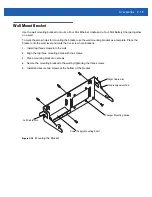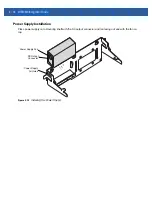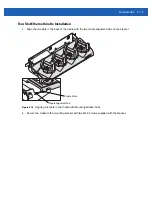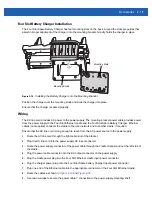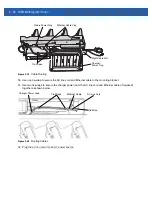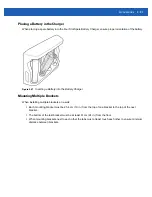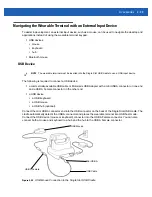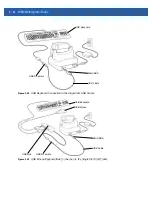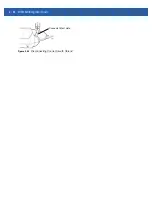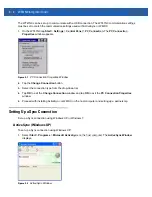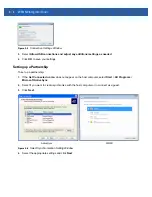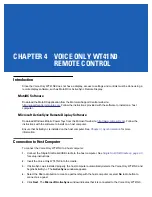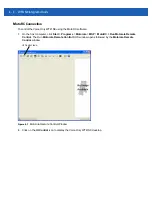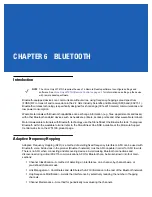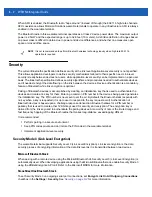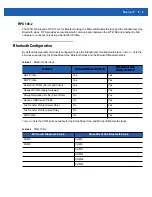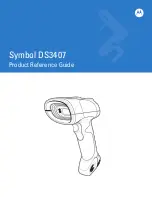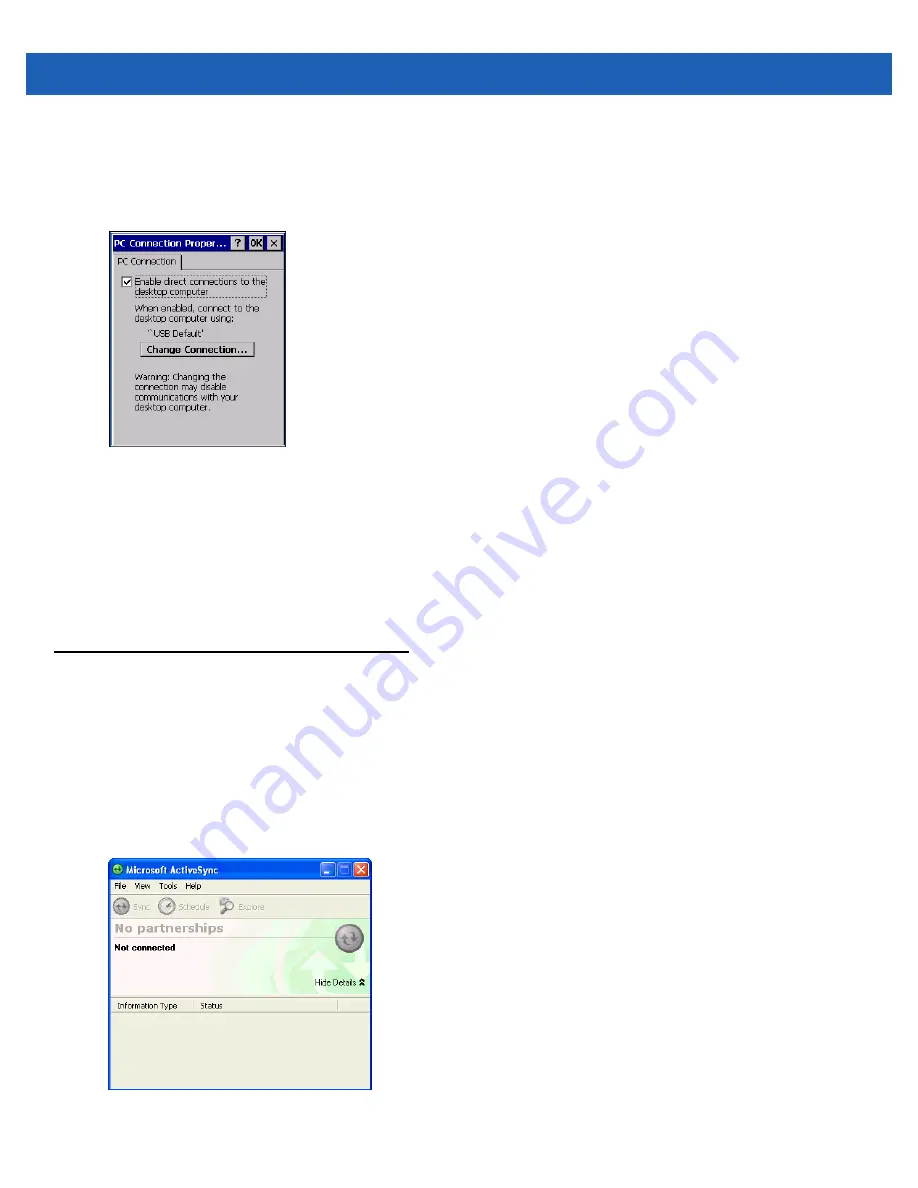
3 - 2
WT41N0 Integrator Guide
The WT41N0 can be set up to communicate with a USB connection. The WT41N0 communication settings
must be set to match the communication settings used with ActiveSync or WMDC.
1.
On the WT41N0 tap
Start
>
Settings
>
Control Panel
>
PC Connection
. The
PC Connection
Properties
window appears.
Figure 3-1
PC Connection Properties Window
2.
Tap the
Change Connection
button.
3.
Select the connection type from the drop-down list.
4.
Tap
OK
to exit the
Change Connection
window and tap
OK
to exit the
PC Connection Properties
window.
5.
Proceed with installing ActiveSync or WMDC on the host computer and setting up a partnership.
Setting Up a Sync Connection
Set up a Sync connection using Windows XP or Windows 7.
ActiveSync (Windows XP)
To set up a Sync connection using Windows XP:
1.
Select
Start
>
Programs
>
Microsoft ActiveSync
on the host computer. The
ActiveSync Window
displays.
Figure 3-2
ActiveSync Window
Summary of Contents for WT41N0
Page 1: ...WT41N0 WEARABLE TERMINAL INTEGRATOR GUIDE ...
Page 2: ......
Page 3: ...WT41N0 INTERGRATOR GUIDE 72E 160600 01 Rev A December 2012 ...
Page 6: ...iv WT41N0 Integrator Guide ...
Page 18: ...xvi WT41N0 Integrator Guide ...
Page 60: ...3 6 WT41N0 Integrator Guide ...
Page 64: ...4 4 WT41N0 Integrator Guide ...
Page 118: ...7 16 WT41N0 Integrator Guide ...
Page 122: ...8 4 WT41N0 Integrator Guide ...
Page 154: ...A 20 WT41N0 Integrator Guide ...
Page 156: ...B 2 WT41N0 User Guide ...
Page 170: ...Index 4 WT41N0 Integrator Guide ...
Page 171: ......