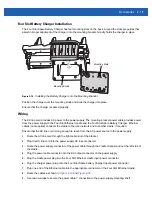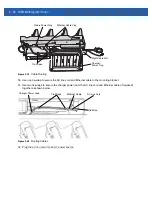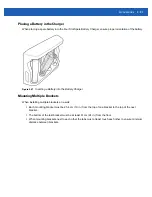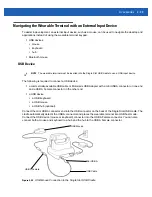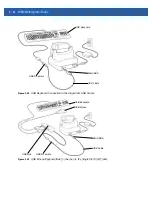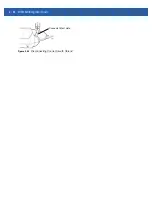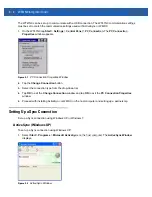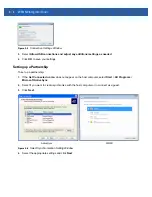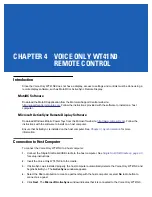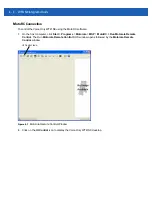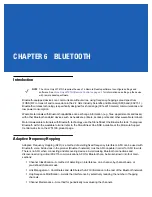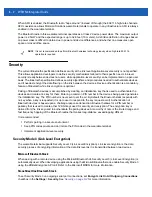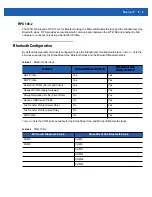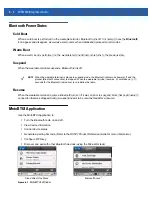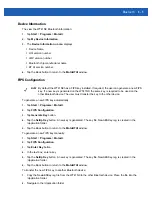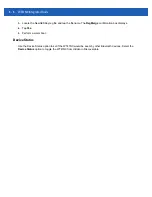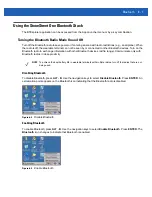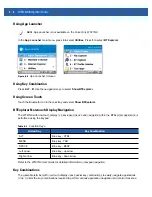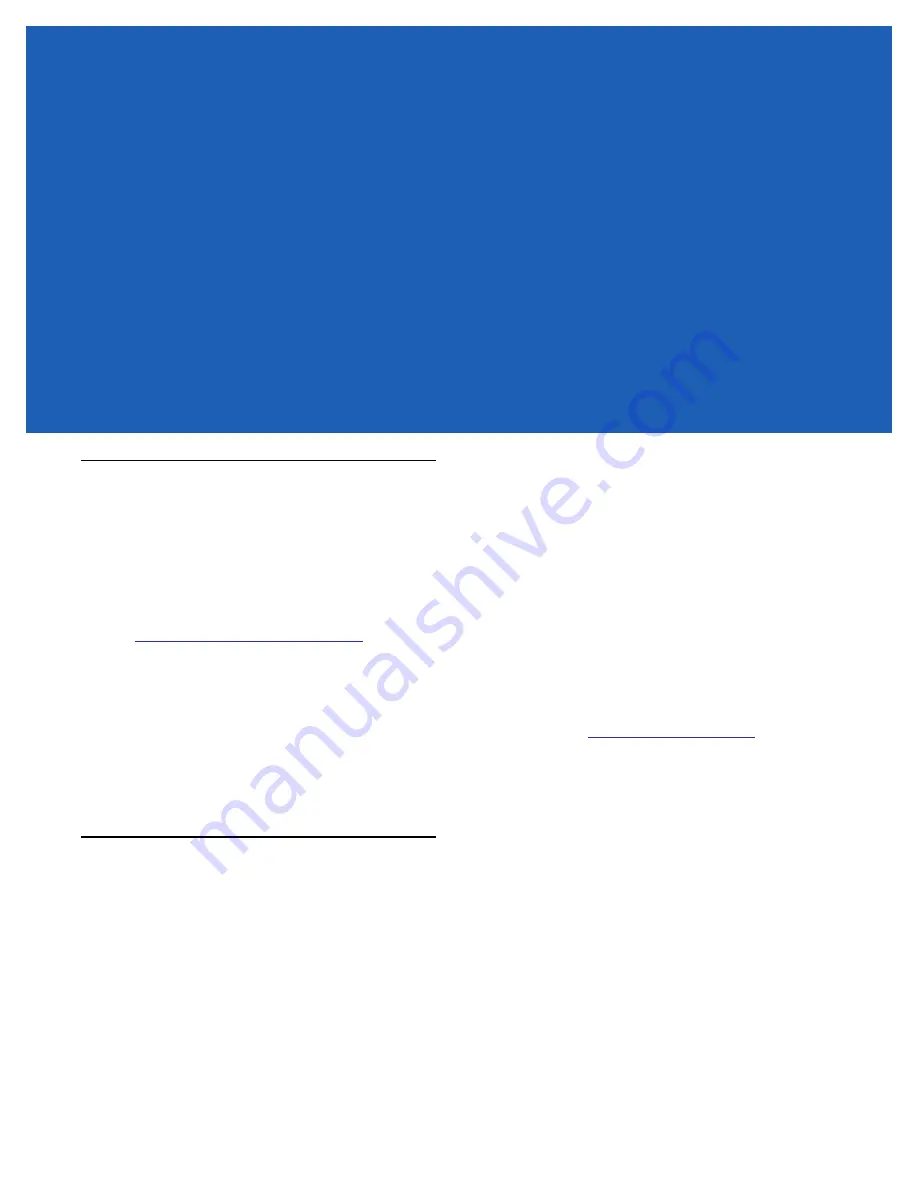
CHAPTER 4 VOICE ONLY WT41N0
REMOTE CONTROL
Introduction
Since the Voice Only WT41N0 does not have a display, access to settings and controls must be done using a
remote display software, such as MotoRC or ActiveSync Remote Display.
MotoRC Software
Download the MotoRC application from the Motorola Support Central web site:
http://supportcentral.motorola.com
. Follow the instructions provided with the software to install on a host
computer.
Microsoft ActiveSync Remote Display Software
Download Windows Mobile Power Toys from the Microsoft web site:
instructions with the software to install on a host computer.
Ensure that ActiveSync is installed on the host computer. See
information.
Connection to Host Computer
To connect the Voice Only WT41N0 to a host computer:
1.
Connect the Single Slot Serial/USB cradle to the host computer. See
Single Slot USB Cradle on page 2-3
for setup instructions.
2.
Insert the Voice Only WT41N0 into the cradle.
3.
If ActiveSync was installed properly, the host computer automatically detects the Voice Only WT41N0 and
begins ActiveSync. The
ActiveSync
windows appears.
4.
Select the
Yes
radio button to create a partnership with the host computer or select
No
radio button to
connect as a guest.
5.
Click
Next
. The
Microsoft ActiveSync
window indicates that it is connected to the Voice Only WT41N0.
Summary of Contents for WT41N0
Page 1: ...WT41N0 WEARABLE TERMINAL INTEGRATOR GUIDE ...
Page 2: ......
Page 3: ...WT41N0 INTERGRATOR GUIDE 72E 160600 01 Rev A December 2012 ...
Page 6: ...iv WT41N0 Integrator Guide ...
Page 18: ...xvi WT41N0 Integrator Guide ...
Page 60: ...3 6 WT41N0 Integrator Guide ...
Page 64: ...4 4 WT41N0 Integrator Guide ...
Page 118: ...7 16 WT41N0 Integrator Guide ...
Page 122: ...8 4 WT41N0 Integrator Guide ...
Page 154: ...A 20 WT41N0 Integrator Guide ...
Page 156: ...B 2 WT41N0 User Guide ...
Page 170: ...Index 4 WT41N0 Integrator Guide ...
Page 171: ......