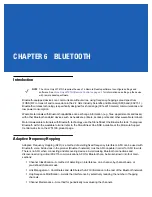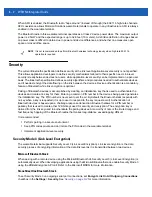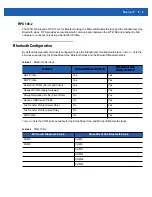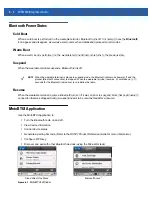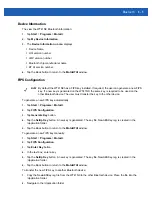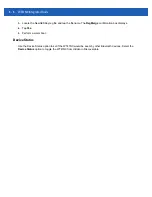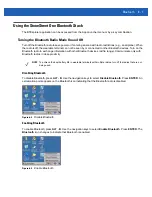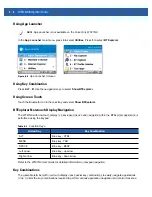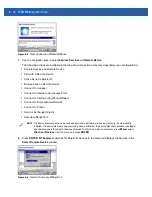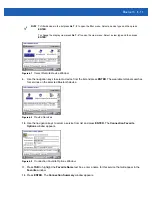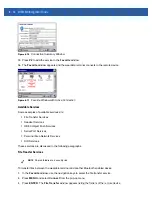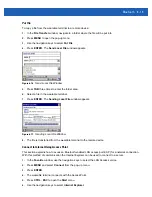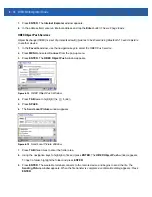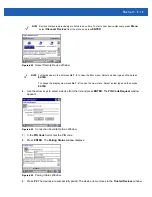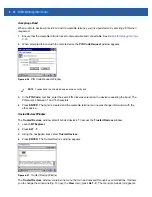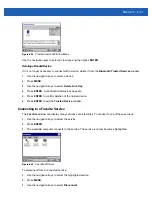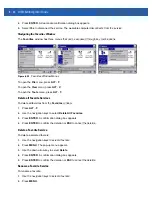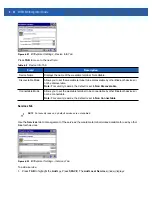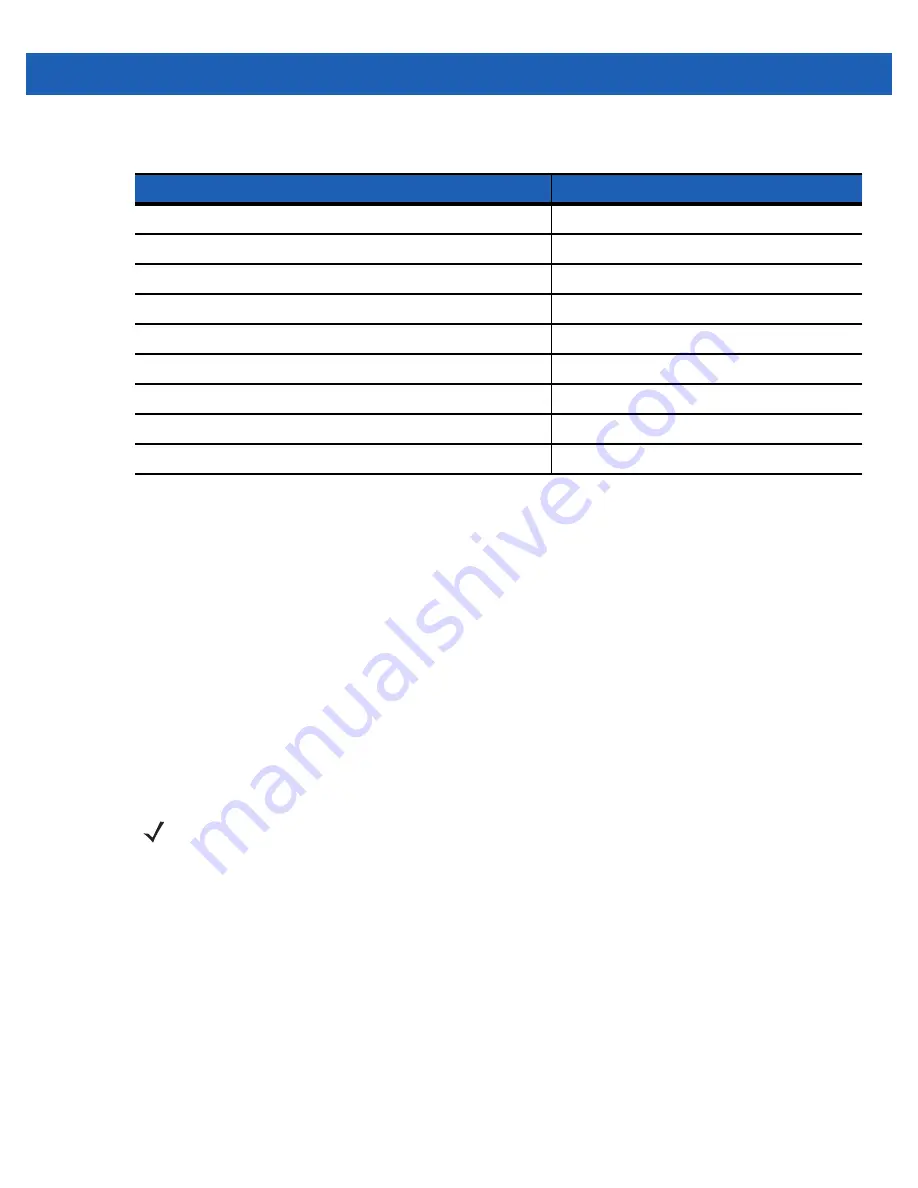
Bluetooth
6 - 9
Discovering Bluetooth Device(s)
The wearable terminal can receive information from discovered devices, without pairing. However, once
paired, an exchange of information between the wearable terminal and a paired device occurs automatically
when the Bluetooth radio is turned on.
To find Bluetooth devices in the area:
1.
Ensure that Bluetooth is enabled on both devices.
2.
Ensure that the Bluetooth device being looked for is in discoverable and connectable mode.
3.
Ensure that the required profile is enabled on the WT41N0. See
information.
4.
Ensure that the two devices are within 30 feet (10 meters) of one another.
5.
Access BTExplorer. See
Using the StoneStreet One Bluetooth Stack on page 6-7
6.
From the
Favorite
window:
a.
Press
ALT
-
F
to open the
File
menu
.
b.
Use the navigation keys to select
New Connection
and press
ENTER
. The
New Connection Wizard
window appears.
Table 6-4
Key Combinations
Action
Combination
Access the Start menu on the taskbar
CTRL
-
ESC
Switch fields within an application
TAB
Close windows or cancel operations on some applications
ESC
or
ALT - F4
Access the Task Manager
ALT
-
TAB
Switches to the next window or desktop
ALT
-
ESC
Access a menu bar in an application
ALT
-
CTRL
Press a button or select a check box in an application
TAB
until the item is highlighted then
SPACE
.
Display a pop-up context menu
MENU
CTRL
-
TAB
NOTE
If favorite connections have already been created, the
Favorites
screen displays. If no favorite
connections have been created, the
New Connection Wizard
screen displays.
Summary of Contents for WT41N0
Page 1: ...WT41N0 WEARABLE TERMINAL INTEGRATOR GUIDE ...
Page 2: ......
Page 3: ...WT41N0 INTERGRATOR GUIDE 72E 160600 01 Rev A December 2012 ...
Page 6: ...iv WT41N0 Integrator Guide ...
Page 18: ...xvi WT41N0 Integrator Guide ...
Page 60: ...3 6 WT41N0 Integrator Guide ...
Page 64: ...4 4 WT41N0 Integrator Guide ...
Page 118: ...7 16 WT41N0 Integrator Guide ...
Page 122: ...8 4 WT41N0 Integrator Guide ...
Page 154: ...A 20 WT41N0 Integrator Guide ...
Page 156: ...B 2 WT41N0 User Guide ...
Page 170: ...Index 4 WT41N0 Integrator Guide ...
Page 171: ......