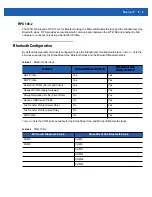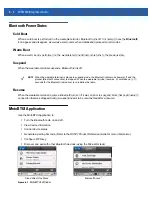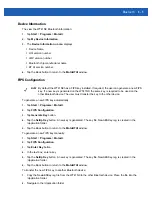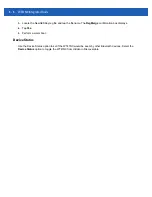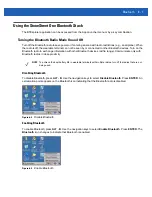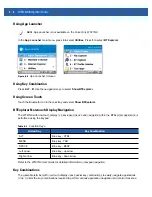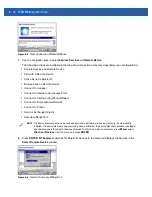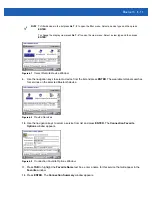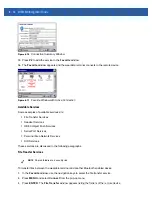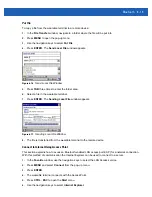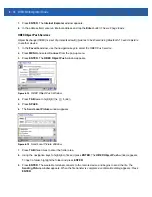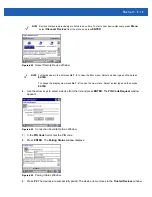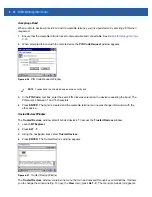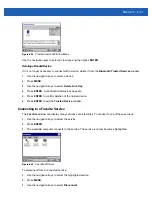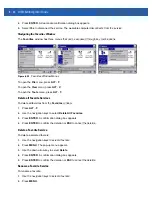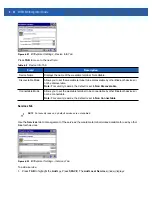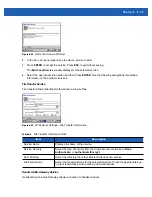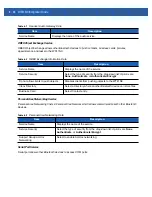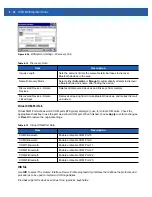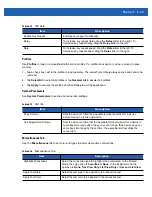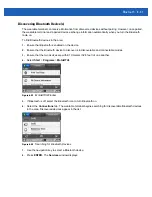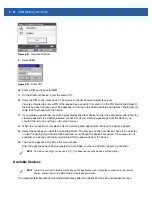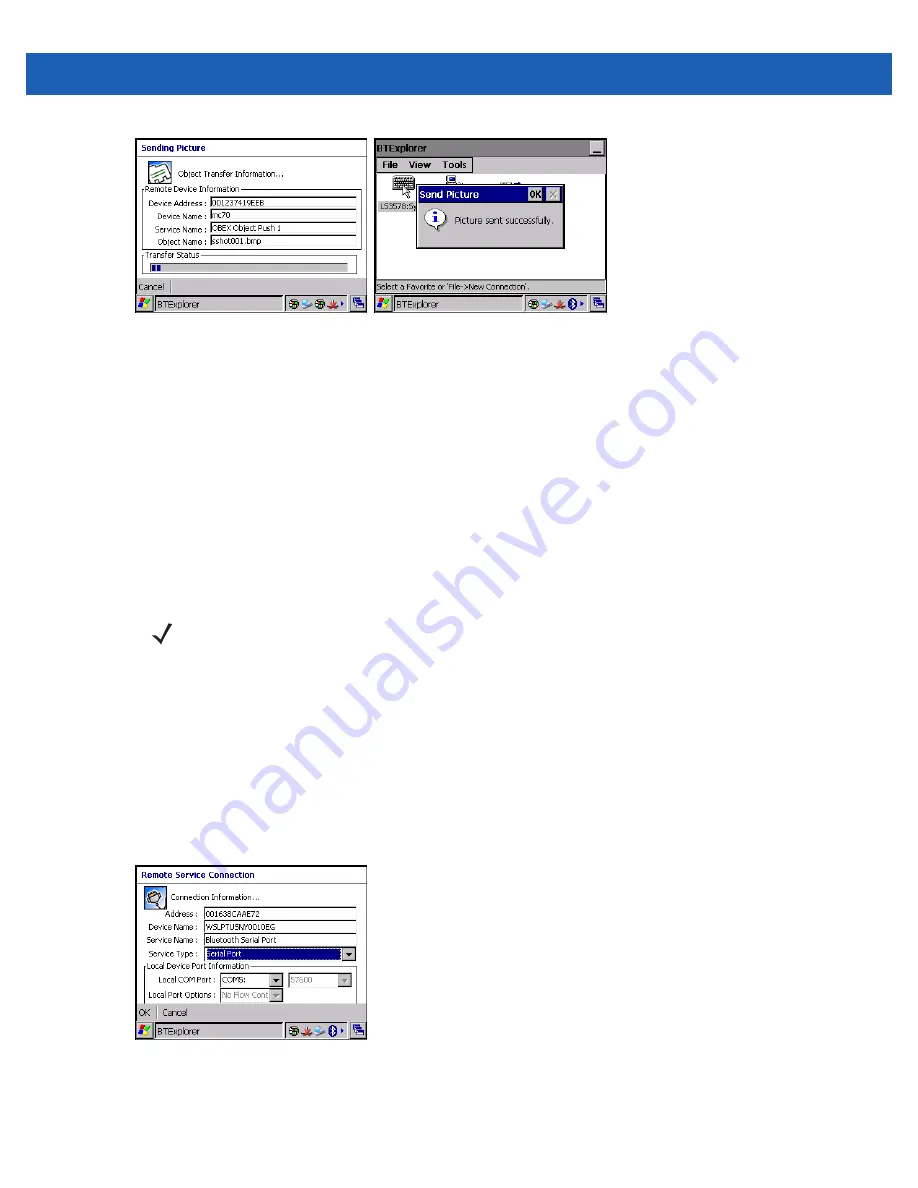
Bluetooth 6 - 17
Figure 6-20
Sending Picture Window
Headset Services
To connect to a Bluetooth headset:
1.
In the
Favorite
window, use the navigation keys to select the headset service.
2.
Press
MENU
and select
Connect
from the pop-up menu.
3.
Press
ENTER
.
4.
The wearable terminal connects to the headset. Refer to your headset user manual for instruction on
communicating with a Bluetooth device.
Serial Port Services
Use the wireless Bluetooth serial port connection just as you would a physical serial cable connection. You
must configure the application that will use the connection to the correct serial port.
To establish a serial port connection:
1.
In the
Favorite
window, use the navigation keys to select the Serial Port service.
2.
Press
MENU
and select
Connect
from the pop-up menu.
3.
Press
ENTER
.
4.
The
Remote Service Connection
window appears.
Figure 6-21
Remote Service Connection Window
5.
In the
Local COM Port
drop-down list select a COM port.
6.
Press
ENTER
.
NOTE
By default, COM ports COM4, COM5 and COM9 are Bluetooth virtual ports. If an application opens one
of these ports, the Bluetooth driver activates and guides you through a Bluetooth connection.
Summary of Contents for WT41N0
Page 1: ...WT41N0 WEARABLE TERMINAL INTEGRATOR GUIDE ...
Page 2: ......
Page 3: ...WT41N0 INTERGRATOR GUIDE 72E 160600 01 Rev A December 2012 ...
Page 6: ...iv WT41N0 Integrator Guide ...
Page 18: ...xvi WT41N0 Integrator Guide ...
Page 60: ...3 6 WT41N0 Integrator Guide ...
Page 64: ...4 4 WT41N0 Integrator Guide ...
Page 118: ...7 16 WT41N0 Integrator Guide ...
Page 122: ...8 4 WT41N0 Integrator Guide ...
Page 154: ...A 20 WT41N0 Integrator Guide ...
Page 156: ...B 2 WT41N0 User Guide ...
Page 170: ...Index 4 WT41N0 Integrator Guide ...
Page 171: ......