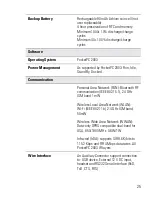12
Using the Stylus Pen
The Stylus pen selects items and
enters information. Use the pen as you
use your PC mouse.
•
To open and select screen items,
tap on the item with the pen.
•
To drag text or image items, hold
the pen on the item and drag
across the screen.
•
To see a list of actions available
for a specific item, tap-and-hold
the pen on an item. When the
pop-up menu appears, tap the
action you want to perform.
Figure 6. Using the Stylus Pen
Summary of Contents for X-Pad
Page 1: ...Owner s Manual X Pad Handheld Data Terminal 6802974C15 O 6802974C15 a ...
Page 2: ......
Page 8: ......
Page 32: ...22 ...
Page 36: ...26 ...