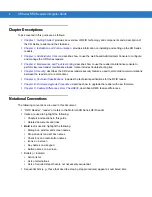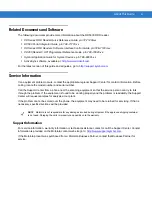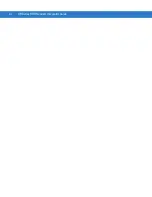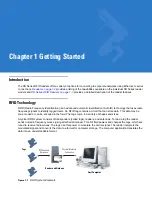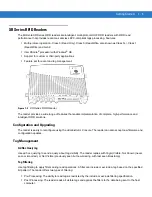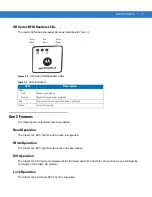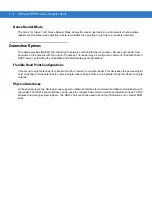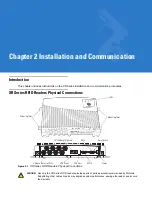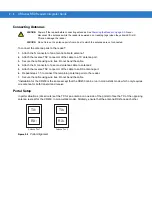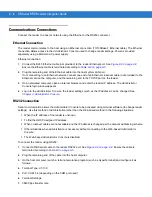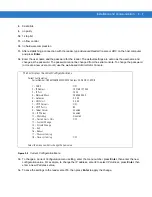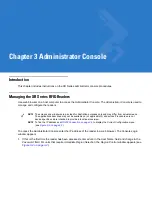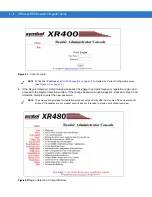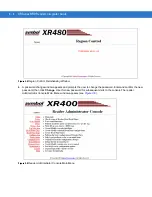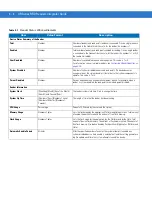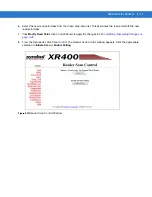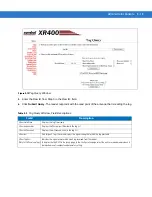2 - 6
XR Series RFID Readers Integrator Guide
Communications Connections
Connect the reader to a host or network using the Ethernet or the RS232 connector.
Ethernet Connection
The reader communicates to the host using an Ethernet connection (10/100Base-T Ethernet cable). The Ethernet
connection allows access to the
Administrator Console
, used to change reader settings. Power is provided
separately using a Motorola AC power supply.
Ethernet connection:
1.
Connect the RJ45 Ethernet cable (not provided) to the reader Ethernet port. See
Ensure the Ethernet cable is terminated according to
2.
Plug the remaining end of the Ethernet cable into the host system LAN port.
If not connecting to an Ethernet network, connect one end of an Ethernet crossover cable (not provided) to the
Ethernet card on the computer, and the remaining end to the TCP/IP port on the reader.
3.
On a networked computer, open an internet browser and enter the reader IP address. The
Administrator
Console
login window appears.
4.
Log in to the
Administrator Console
, the reader settings (such as the IP address) can be changed. See
Chapter 3, Administrator Console
RS232 Connection
Serial communication allows the
Administrator Console
to be accessed using terminal software (to change reader
settings). Use this method of administration rather than the Web-based method in the following situations:
•
When the IP address of the reader is unknown.
•
To find the DHCP assigned IP address.
•
When crossover cables are not available and the IP address is changed per the network addressing scheme.
•
Other situations when administration is necessary without connecting to the Web-based
Administrator
Console
.
•
The Web-based
Administrator Console
is disabled.
To connect the reader using RS232:
1.
Connect a DB9 serial cable to the reader RS232 port. See
. Ensure the cable is
terminated according to
.
2.
Plug the remaining end of the cable into the host computer.
3.
On the host computer, launch a terminal emulation program (such as HyperTerminal) and configure it as
follows:
4.
Terminal Type: VT-100
5.
Port: COM 1-4 (depending on the COM port used)
6.
Terminal Settings:
7.
38400 bps transfer rate
Summary of Contents for XR400
Page 1: ...XR Series RFID Readers Integrator Guide ...
Page 2: ......
Page 3: ...XR Series RFID Readers Integrator Guide 72E 71773 08 Rev A December 2008 ...
Page 6: ...iv XR Series RFID Readers Integrator Guide ...
Page 14: ...xii XR Series RFID Readers Integrator Guide ...
Page 74: ...3 46 XR Series RFID Readers Integrator Guide ...
Page 86: ...4 12 XR Series RFID Readers Integrator Guide ...
Page 95: ...Security 5 9 Figure 5 12 Connection Using PuTTY Client Window ...
Page 106: ...5 20 XR Series RFID Readers Integrator Guide ...
Page 110: ...A 4 XR Series RFID Readers Integrator Guide ...
Page 124: ...Index 4 XR Series RFID Readers Integrator Guide ...
Page 125: ......