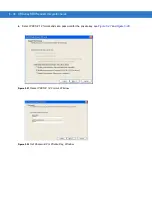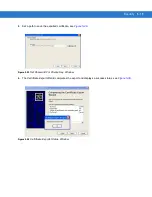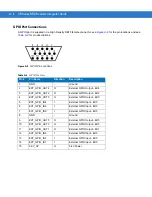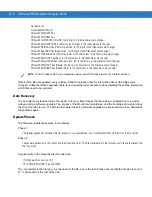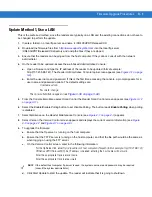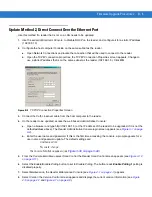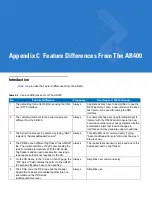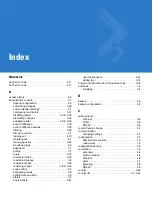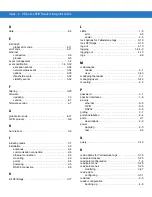Firmware Upgrade Procedures
B - 5
Update Method 2, Direct Connect Over the Ethernet Port
Use this method if a reader that is not on a LAN needs to be updated.
1.
Use the serial
Administrator Console
, to disable DHCP on the reader, and configure it for a static IP address
(192.168.1.3)
2.
Configure the host computer to reside on the same subnet as the reader.
a.
Open Network Connections and locate the connection that will be used to connect to the reader.
b.
Open the TCP/IP connection properties, the TCP/IP Connection Properties screen appears. Change to
use a static IP address that is on the same subnet as the reader (192.168.1.5). Click
OK
.
Figure B-3
TCP/IP Connection Properties Screen
3.
Connect the Cat5 crossover cable from the host computer to the reader.
4.
On the reader to be updated, access the web based
Administrative Console
:
a.
Open a browser and type http://192.168.1.3 (or the IP address of the reader to be upgraded, if it is not the
default address above). The
Reader Administrative Console
b.
Enter the user name and password. If this is the first time accessing the console, a prompt appears for a
user name and password update. The default settings are:
Username:
admin
Password:
change
The
Console Main Menu
appears (see
5.
From the
Console Main Menu
select
Scan Control
the
Reader Scan Control
screen appears (see
).
6.
Select the
Enable/Disable Polling
button to set to
Disable Polling
. The button reads
Enable Polling
if polling is
disabled properly.
7.
Select
Maintenance
, the
Reader Maintenance Console
(see
) appears.
8.
Select
Version
the
Version Control
screen appears and displays the current version information (see
and
).
Summary of Contents for XR400
Page 1: ...XR Series RFID Readers Integrator Guide ...
Page 2: ......
Page 3: ...XR Series RFID Readers Integrator Guide 72E 71773 08 Rev A December 2008 ...
Page 6: ...iv XR Series RFID Readers Integrator Guide ...
Page 14: ...xii XR Series RFID Readers Integrator Guide ...
Page 74: ...3 46 XR Series RFID Readers Integrator Guide ...
Page 86: ...4 12 XR Series RFID Readers Integrator Guide ...
Page 95: ...Security 5 9 Figure 5 12 Connection Using PuTTY Client Window ...
Page 106: ...5 20 XR Series RFID Readers Integrator Guide ...
Page 110: ...A 4 XR Series RFID Readers Integrator Guide ...
Page 124: ...Index 4 XR Series RFID Readers Integrator Guide ...
Page 125: ......