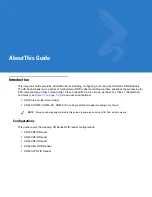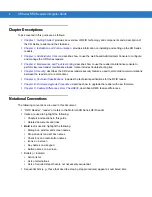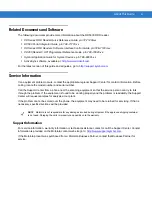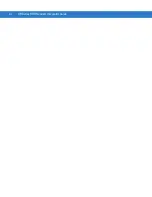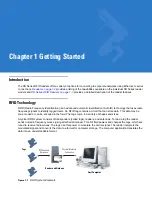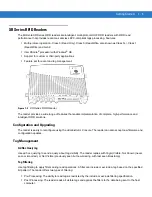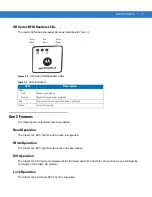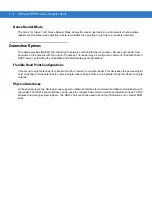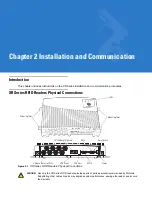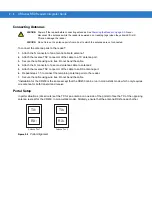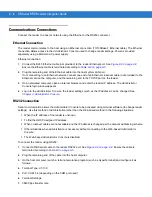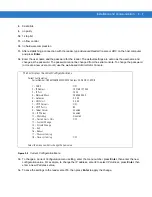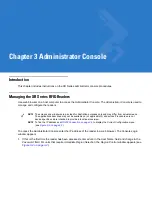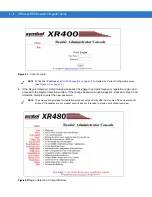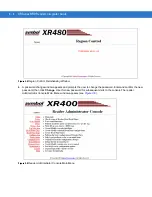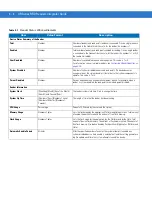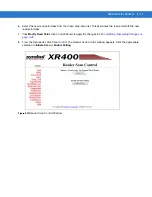Installation and Communication
2 - 5
Powering the Reader
To power the reader:
1.
Insert the power supply barrel connector into the reader power port, and rotate the connector to lock in place
(see
.
Apply power to the power supply. The green Power LED lights to indicate the reader is powered on (see
.
To power down the reader:
1.
Unplug the power supply from its power source to remove power. The green Power LED turns off to indicate
that the device is off and the system is not operational.
2.
Remove the barrel connector from the reader power port.
Verifying Hardware Functionality
Power On Test
The red Error LED lights when power is supplied to the reader, then turns off. The green Power LED lights when
the reader completes power-up and is operational.
Read Test
After the reader powers up, test the read range to verify that it meets requirements.
1.
Enable polling using the web based
Administrator Console
. See
.
2.
Control the reader through a real time application.
3.
Present a tag so it is facing the antenna and slowly approach the antenna until the reader yellow read LED
lights. This indicates that the tag was detected and read. The distance between the tag and the antenna is the
approximate read range.
CAUTION
Connect the antennas before supplying power to the
reader
.
NOTE
Applying power to the reader before establishing proper grounding may cause a benign spark.
NOTE
Do not power off the reader until the yellow LED is off, indicating that there are no reads in process.
NOTE
For optimal read results, do not hold the tag at an angle or wave the tag, as this can cause the read
distance to vary.
Summary of Contents for XR400
Page 1: ...XR Series RFID Readers Integrator Guide ...
Page 2: ......
Page 3: ...XR Series RFID Readers Integrator Guide 72E 71773 08 Rev A December 2008 ...
Page 6: ...iv XR Series RFID Readers Integrator Guide ...
Page 14: ...xii XR Series RFID Readers Integrator Guide ...
Page 74: ...3 46 XR Series RFID Readers Integrator Guide ...
Page 86: ...4 12 XR Series RFID Readers Integrator Guide ...
Page 95: ...Security 5 9 Figure 5 12 Connection Using PuTTY Client Window ...
Page 106: ...5 20 XR Series RFID Readers Integrator Guide ...
Page 110: ...A 4 XR Series RFID Readers Integrator Guide ...
Page 124: ...Index 4 XR Series RFID Readers Integrator Guide ...
Page 125: ......