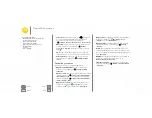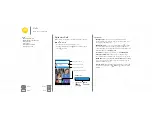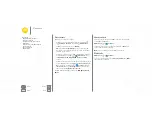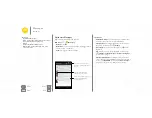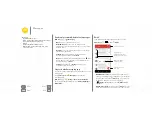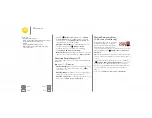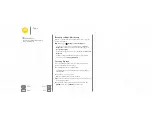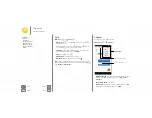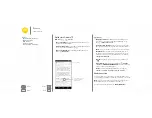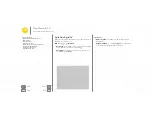Messages
Read, reply, forward & delete text messages
Find it:
Apps
>
Messaging
• Open:
Touch a conversation to open it.
• Attachments:
When you open a message with an
attachment, touch the attachment to open it, or touch and
hold it to save it.
• Reply:
Open a conversation, then enter your response in
the text box at the bottom.
• Forward:
Open a conversation, touch and hold the
message you want, then touch
Forward
.
• Delete:
Touch and hold a conversation, then touch
at the
bottom. Or, open the conversation, touch and hold one
message, then touch
Delete
.
• Settings:
Touch Menu >
Settings
to change your
notifications and other options.
Set your default messaging app
You can also use Google Hangouts™ to send and receive your
text messages.
To set
Hangouts
or
Messaging
as your default
messaging app:
Find it:
Apps
>
Settings
>
More
>
Default SMS app
For more about Google Hangouts, see “
Send and receive email. Set up and manage accounts.
Find it:
Apps
>
Gmail
or
• Add Gmail accounts:
The first time you turned on your
phone, you probably set up or logged in to your Google™
account—that sets up the
Gmail
app for one account.
To add more Google accounts, touch Apps
>
Settings
>
Accounts
, then touch
Add account
>
.
• Add email accounts:
To add personal
accounts,
follow the prompts when you first open the app, or touch
1:51PM
10:17AM
8:44AM
Dec 2
Dec 2
Inbox
11:35
B
Touch to search mail.
Swipe left or right to
archive a message.
Touch to choose
multiple messages, then
touch to select an option.
Touch to compose a
new email.
Messages
Quick start: Messages
Read, reply, forward & delete text messages
Set your default messaging app
Email
Chat using Google Hangouts™
Wireless Emergency Alerts (U.S. & some
24 NOV 2014