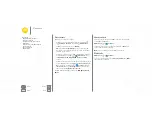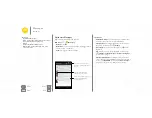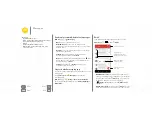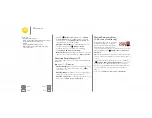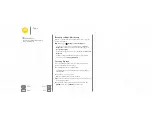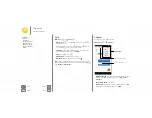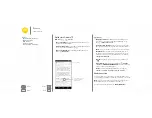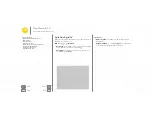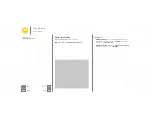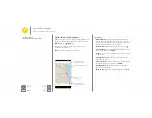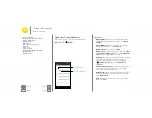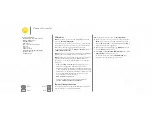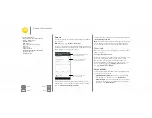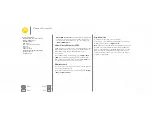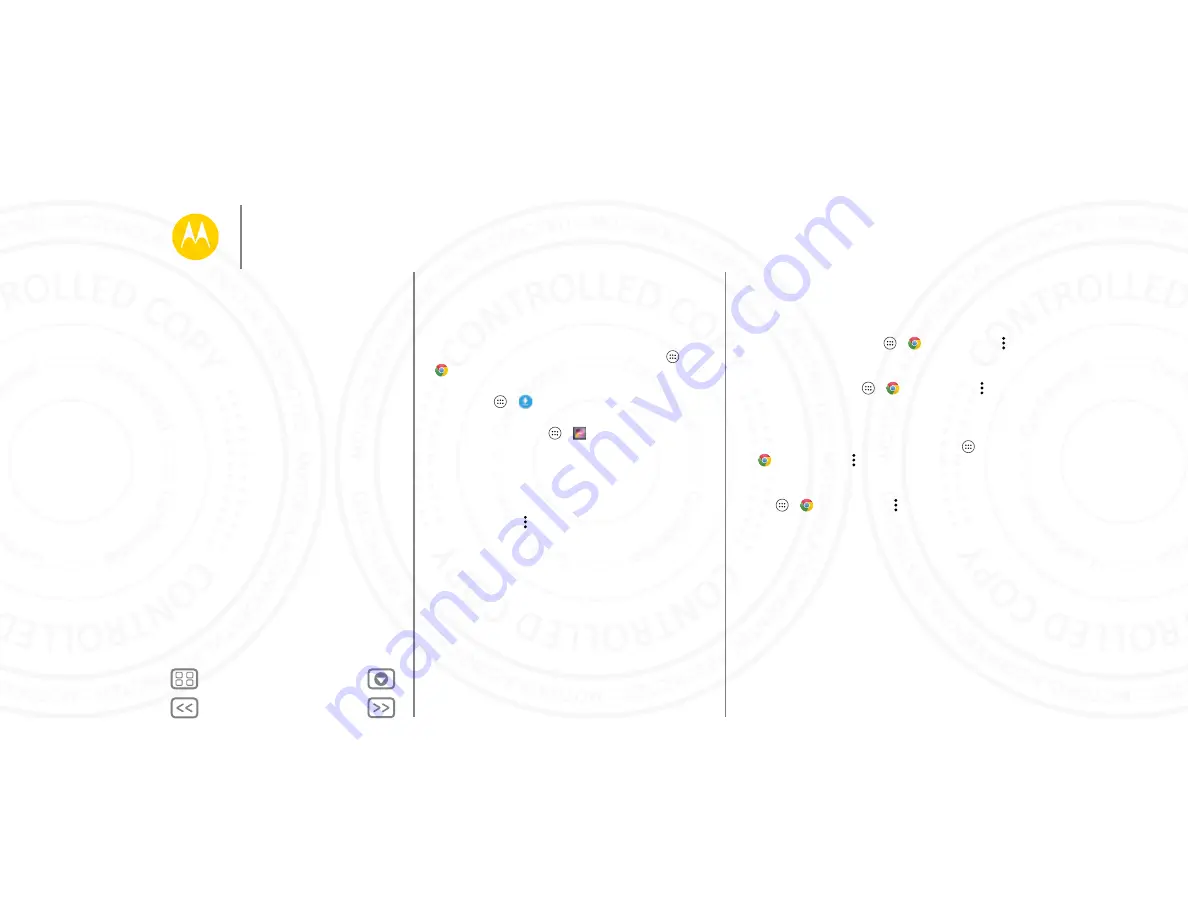
Browse
Downloads
Warning:
Apps downloaded from the web can be from
unknown sources. To protect your phone and personal data
from theft, download apps only on Google Play™.
To download a file, picture, or webpage, touch Apps
>
Chrome
and go to the website:
• Files:
Touch the download link. To show the file or app,
touch Apps
>
Downloads
.
• Pictures:
Touch and hold it to choose
Save image
. To see
the picture, touch Apps
>
Gallery
>
Download
.
To download apps or phone updates, see “
” or
Browser options
To change your browser security settings, text size, and other
options, touch Menu >
Settings
.
Safe surfing & searching
Keep track of what your browser and searches show:
• Incognito:
To open a tab that won’t appear in your browser
or search history, touch Apps
>
Chrome
> Menu
>
New Incognito tab
.
• Clear history:
To clear your browser history and other saved
information, touch Apps
>
Chrome
> Menu
>
Settings
>
Privacy
>
CLEAR BROWSING DATA
.
• Auto complete:
When you enter your name in an online
form, your browser can automatically enter your address
information. If you don’t want that, touch Apps
>
Chrome
> Menu >
Settings
>
Autofill forms
, then
touch the switch at the top to turn it off.
• Pop-ups:
To stop pop-up windows from opening, touch
Apps
>
Chrome
> Menu >
Settings
>
Content
settings
>
Block pop-ups
.
Browse
Quick start: Chrome™
Web connection
Downloads
Browser options
Safe surfing & searching