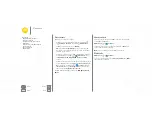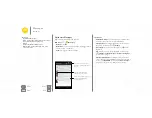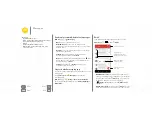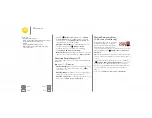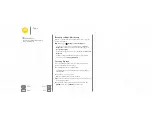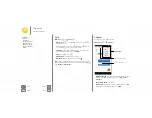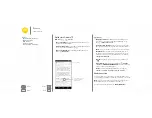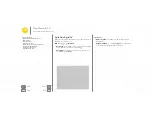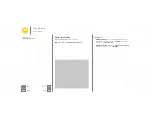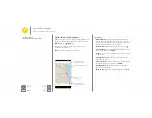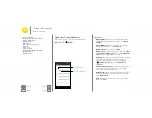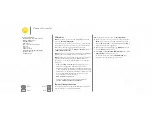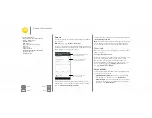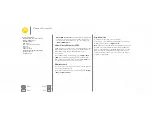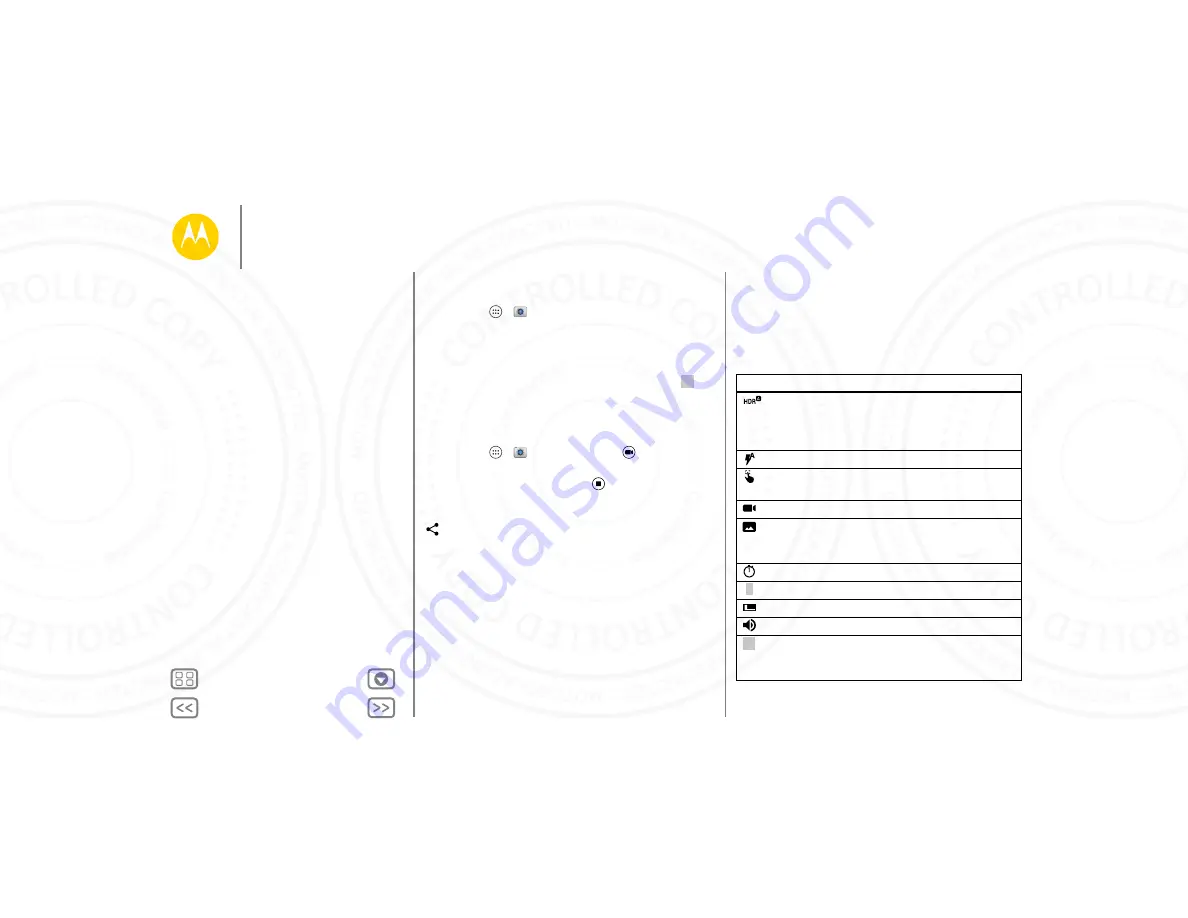
Photos & videos
Take photos
Find it:
Apps
>
Camera
Touch anywhere on the camera screen to take the photo.
Get a better shot
Sometimes your phone may suggest a different shot than the
one you took. If there’s another shot available, you’ll see
in
the lower left corner of your photo. Touch it to see both photos.
Then, select the one you want to keep.
Record videos
Find it:
Apps
>
Camera
, then touch
The camera temporarily turns into a video camera and
immediately starts recording. Touch
to stop recording.
Tip:
To send a video in a text message, swipe the camera
screen left to open your gallery, touch the video, then choose
to share.
The perfect shot
Point, touch, and you’re done. But when you want something a
little different, play with these camera options.
Tip:
To open camera options, swipe the camera screen right.
Rotate the dial to see more options.
Options
HDR
Turn on HDR (high dynamic range)
effect for better pictures in
challenging lighting situations, such as
outdoors.
Flash
Set
On
,
Off
, or
Auto Flash
.
Auto-focus
Set the camera to focus on the object
you touch in the screen.
Slow motion
Take a slow motion video.
Panorama
Take a wide-angle shot. Use the
on-screen guide to slowly pan while
you are taking the photo.
Timer
Set a timer to 3 seconds or 10 seconds.
Location
Tag your photos with a location.
Resolution
Take a widescreen photo.
Shutter tone
Turn the shutter click on or off.
Quick Draw
When your phone is asleep, if you hold
it down by your side and shake back to
front once, the camera comes on.
Photos & videos
Quick start: Photos & videos
Take photos
Record videos
The perfect shot
View, share, & use photos & videos
Create a highlights reel
Capture your screen
Play Movies & TV
24 NOV 2014