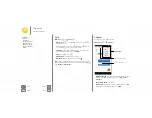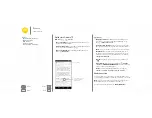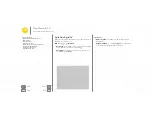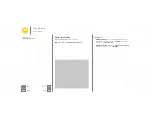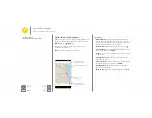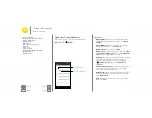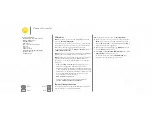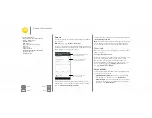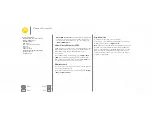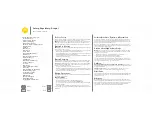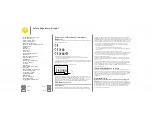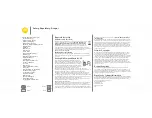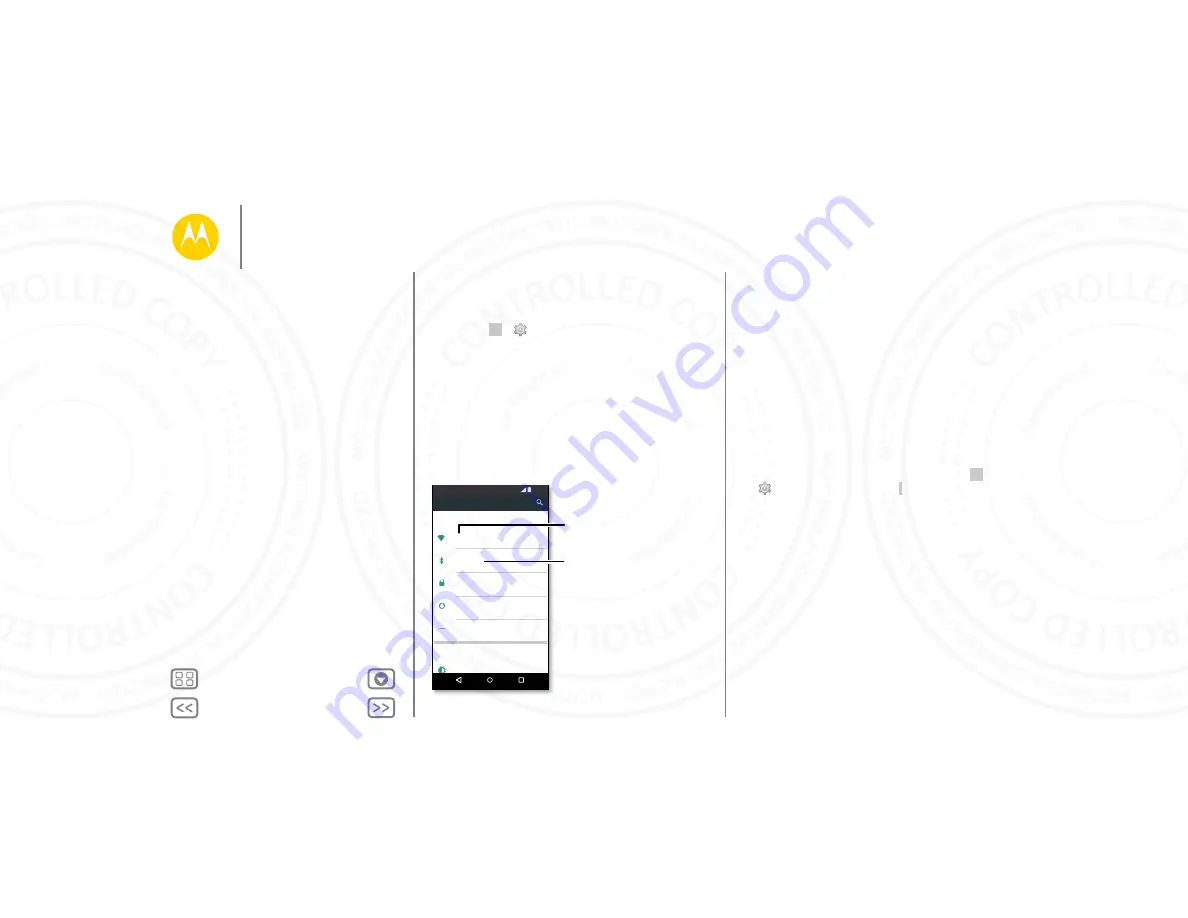
Connect & transfer
wired up or wireless
Quick start: Connect & transfer
Connect accessories, computers, networks, and more.
Find it:
Apps
>
Settings
Settings
11:35
Wireles & networks
Device
Wi-Fi
Bluetooth
Data usage
More
Display
SIM cards
Change Wi-Fi settings.
Change Bluetooth settings.
Tips & tricks
• Quick settings:
Get to the most used settings quickly.
Swipe down the status bar with two fingers. See “
• Bluetooth® devices:
To connect a Bluetooth headset,
keyboard, or other device, touch
Bluetooth
.
• Wi-Fi networks:
To connect, touch
Wi-Fi
.
• Wi-Fi hotspot:
To make your phone a hotspot, touch
More
>
Tethering & portable hotspot
, then check
Portable Wi-Fi
hotspot
. You can change hotspot security.
• USB cable:
Your phone’s micro USB port lets you exchange
media and other files with a connected computer. To
change the type of USB connection, touch Apps
>
Settings
>
Storage
> Menu >
USB computer
connection
.
• Automatic connections:
When Bluetooth or Wi-Fi power is
on, your phone automatically reconnects to available
devices or networks it has used before.
• Airplane mode:
Need to shut down wireless connections
quickly? Swipe down the status bar with two fingers and
touch
Airplane Mode
.
• Print:
Want to print your photos, docs, or other things?
Check out “
Connect & transfer
Quick start: Connect & transfer
Bluetooth® wireless
Wi-Fi Networks
USB cables
Share your data connection
Data use
Your cloud
Phone & tablet
Virtual Private Networks (VPN)
Mobile network
Airplane mode
24 NOV 2014