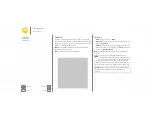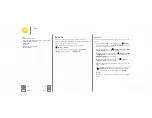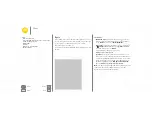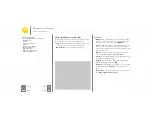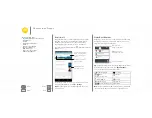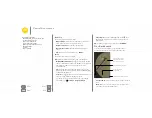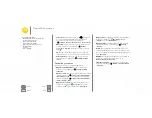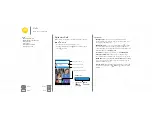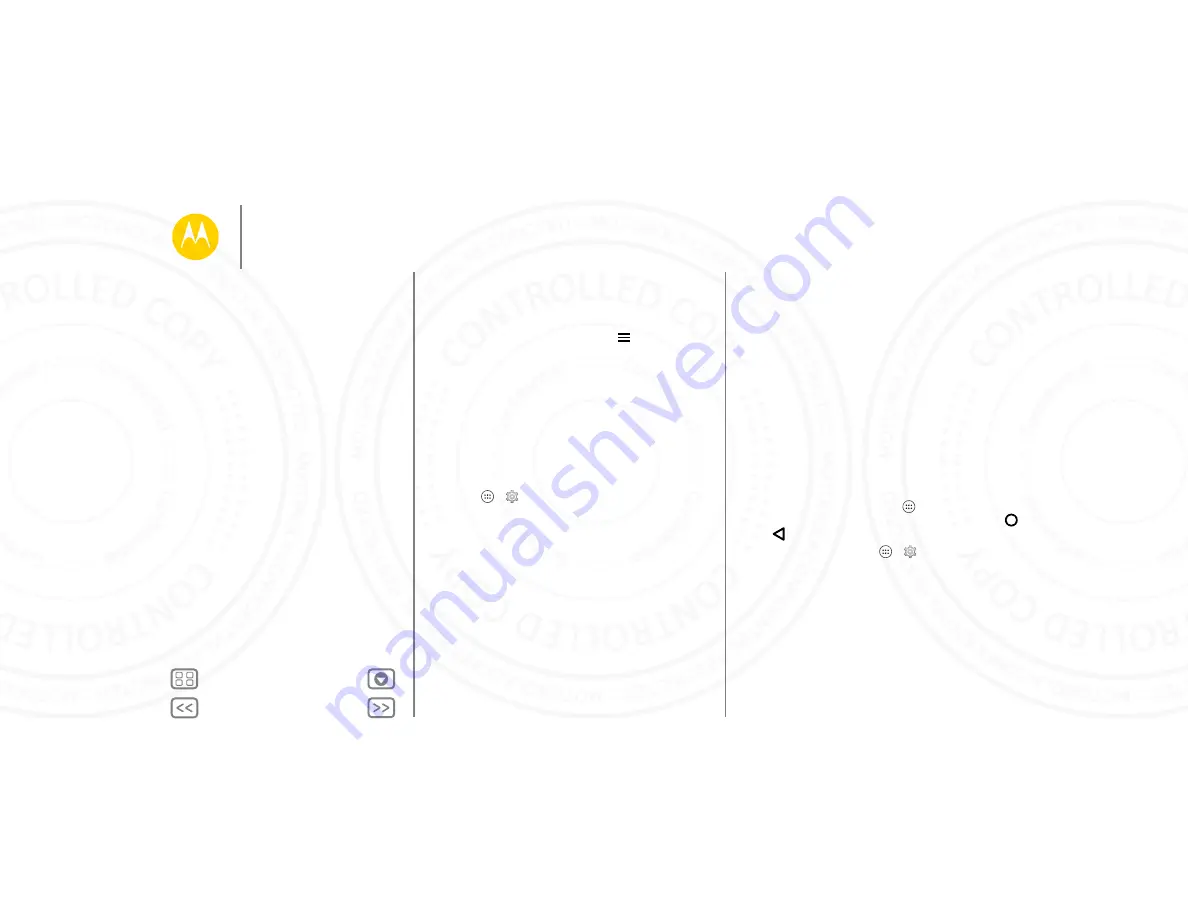
Home screen & apps
• Enjoy music, books & movies:
You can also use Google
Play Store to access the “
”, and
” apps.
• Get help:
To get help and more, touch
.
Apps from the web
You can get apps from online app stores using your browser.
Tip:
Choose your apps and updates carefully, as some may
impact your phone’s performance—see “
Note:
When installing an app, make sure you read the alerts
that tell you what information the app will access. If you don’t
want the app to have access to this information, cancel the
installation.
To let your phone install apps that are not on Google Play,
touch Apps
>
Settings
>
Security
and check
Unknown
sources
.
To download files from your browser, see “
Choose carefully
Apps are great. There's something for everyone. Play,
communicate, work, or have fun. But remember, choose your
apps carefully. Here are a few tips:
•
To help prevent spyware, phishing, or viruses from affecting
your phone or privacy, use apps from trusted sites, like
Google Play Store.
•
In Google Play Store, check the app’s ratings and comments
before installing.
•
If you doubt the safety of an app, don’t install it.
•
Like all apps, downloaded apps will use up memory, data,
battery, and processing power—some more than others.
For example, a simple battery level widget will use less than
a streaming music player app. After installing an app, if
you’re not happy with how much memory, data, battery or
processing power it’s using, uninstall it. You can always
install it again later.
•
Just like web browsing, you may want to monitor children’s
access to apps to help prevent exposure to inappropriate
content.
•
Certain apps may not provide completely accurate
information. Take care, especially when it comes to personal
health.
Take care of your apps
From your home screen touch Apps
, then swipe left to
scroll through apps. To close the apps screen, touch Home
or Back
.
• Uninstall apps:
Touch Apps
>
Settings
>
Apps
.
Swipe left to
ALL
, touch an app, then touch
Disable
or
Uninstall
in the top right (if available).
Disable
removes the app from your menu—to
Enable
it,
reopen this window and touch
Enable
(disabled apps are at
the bottom of the list).
If an app locks up your phone as soon as you turn it on,
restart in Safe Mode: Turn off your phone, then turn it back
on—when you see the “Motorola” logo during power-up,
press and hold both volume keys until you see the home
Home screen & apps
Quick start: Home screen & apps
Help & more
Search
Status & notifications
Volume
Discover your Moto E
Motorola Connect
Download apps
Take care of your apps
Update your phone
24 NOV 2014