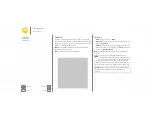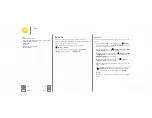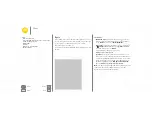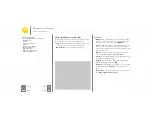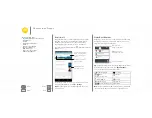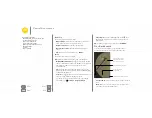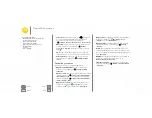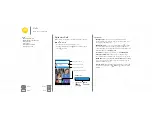Home screen & apps
screen, with
Safe Mode
in the lower left. Then, try removing
the app.
• Reinstall apps:
To reinstall apps from Google Play Store,
touch Apps
>
Play Store
, then touch
>
My apps
.
The apps you downloaded are listed and available for
download.
• Show or clear app details:
Touch Apps
>
Settings
>
Apps
. A bar at the bottom tells you how much app storage
space you have left. Swipe left or right to see the list of
DOWNLOADED
,
RUNNING
, or
ALL
apps, then touch an app
in the list to show its details and storage usage. You can
touch
Clear data
,
Clear cache
, or other options.
Tip:
To quickly show app details, touch Apps
, touch and
hold and app, then drag it to
App info
.
• Show app data usage:
To show which apps are using the
most data, touch Apps
>
Settings
>
Data usage
. For
more, see “
Update your phone
Use your phone or computer to check, download, and install
phone software updates:
•
Using your phone:
If your phone notifies you about an update, follow the
instructions to download and install it.
To manually check for updates, touch Apps
>
Settings
>
About phone
>
System updates
.
Your phone downloads updates over your Wi-Fi connection
(if available) or mobile network. We recommend that you
download updates over a Wi-Fi connection. Remember,
these updates can be quite large (25MB or more) and may
not be available in all countries. If the mobile network
updates are not available in your country, update using a
computer.
•
Using your computer:
On your computer, go to
www.motorola.com/update
.
Home screen & apps
Quick start: Home screen & apps
Help & more
Search
Status & notifications
Volume
Discover your Moto E
Motorola Connect
Download apps
Take care of your apps
Update your phone
24 NOV 2014