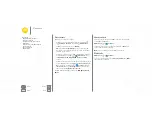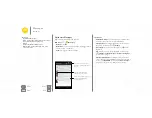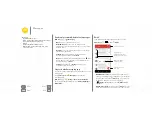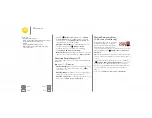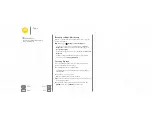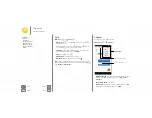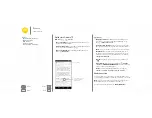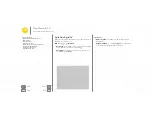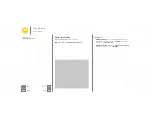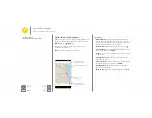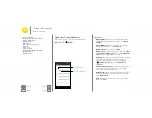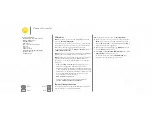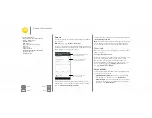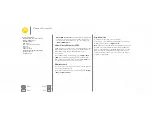Photos & videos
see it, capture it, share it!
Quick start: Photos & videos
Take super clear photos with a twist of your wrist and a tap on
the screen.
• Launch it:
Even when your phone is asleep, twist your wrist
twice, quickly, to launch camera anytime.
• Take a photo:
Touch anywhere on the screen.
• See it:
Swipe left for your photo gallery (
Gallery
).
• Share it:
View a photo or video from your gallery, then
touch Share
.
Tips & tricks
• Quick Capture:
Touch Apps
>
Camera
, swipe the
screen right and touch
to turn Quick Capture on or off.
• Take a selfie:
Touch
in the camera screen to switch to
the front camera.
• Record a video:
Touch
in the camera screen to
temporarily switch to the video camera and start recording.
Then touch
to stop recording.
• Capture a still shot during a video:
Touch anywhere on the
screen while recording to save a photo.
• View, share, or delete:
To open your gallery, swipe the
camera screen left. Pick a photo or video. Choose
to
share,
to delete, or Menu for more options.
• Change settings:
To open camera options, swipe the
camera screen right. Rotate the dial to see more options.
• Zoom:
Drag the camera screen up or down using one
finger.
• Multi-shot:
When you’re ready, touch and hold the camera
screen to take a burst of photos.
• Panorama:
To take a panoramic shot, swipe the camera
screen right to open settings, then touch
. Use the
on-screen guide to slowly pan your phone.
• Crop:
To edit a photo, touch the photo to select it, then
touch
.
• Print:
Want to print your photos? Check out “
Photos & videos
Quick start: Photos & videos
Take photos
Record videos
The perfect shot
View, share, & use photos & videos
Create a highlights reel
Capture your screen
Play Movies & TV
24 NOV 2014