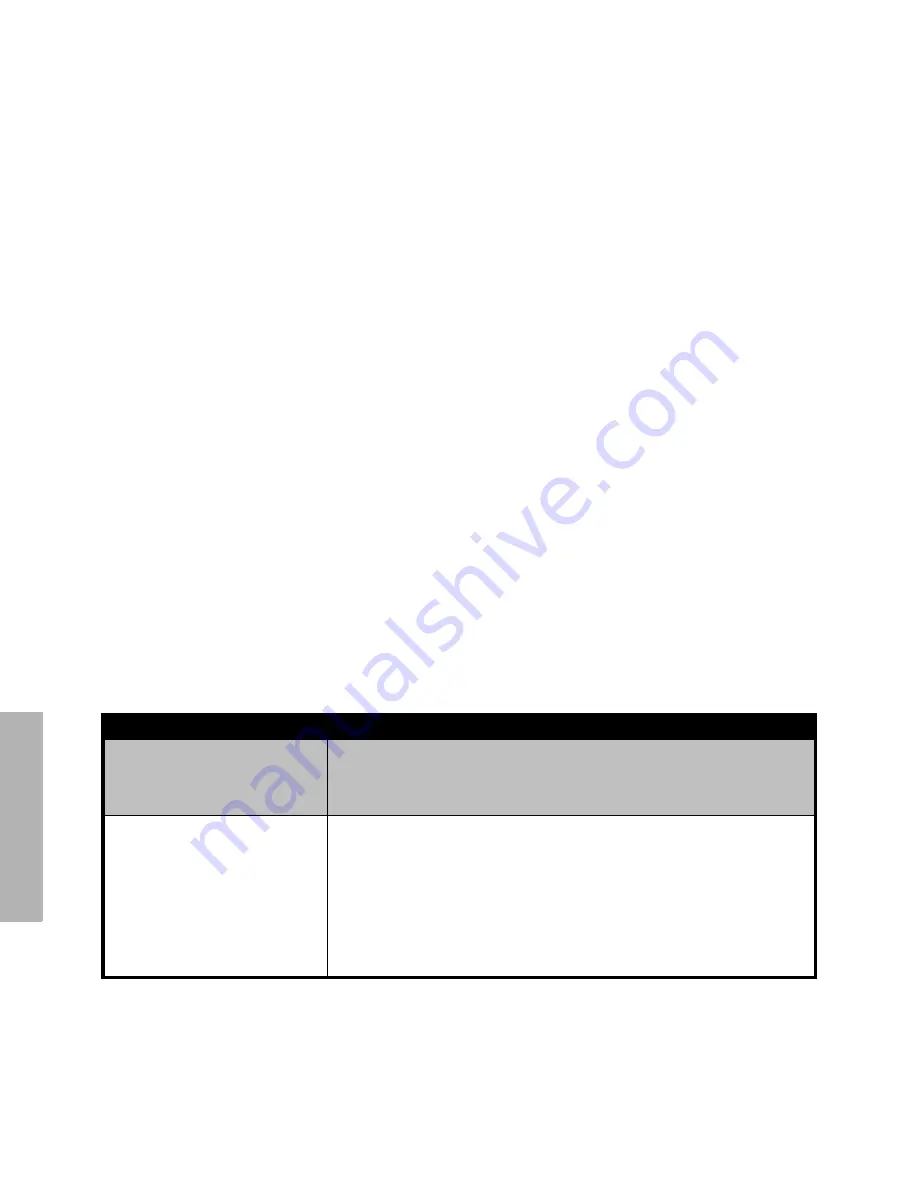
56
English
TR
OUBLESHOOTING
Cannot activate VOX
VOX feature might not have been set ON. VOX Sensitivity might be
set to 0. Accessory not working or not compatible. Refer to "Hands-
Free Use/VOX" on page 31.
Battery doesn't charge
although it has been placed in
the drop-in charger for a while
Check drop-in charger is connected and correspond to a
compatible power supply. Check you have the drop-in charger
adjustable piece, placed on the right position (refer to "Charging
with the Drop-in Tray Single Unit Charger" on page 19 and
"Charging a Stand-Alone Battery" on page 20). Check the charger
LEDs indicators to see if battery has a problem. Refer to ""Drop-in
Tray Charger LED Indicators" on page 23.
Note:
XTNi™ series radios can be programmed using CPS software. This special software can set
up features or restrict values in your radio. Whenever a feature in your radio seems not to
correspond to the default or preprogrammed values, find out if your radio have been
programmed using CPS with a customized profile.
Symptom
Try this












































