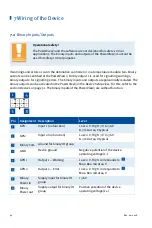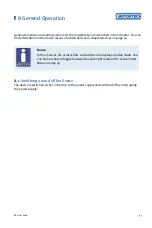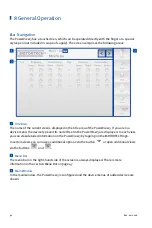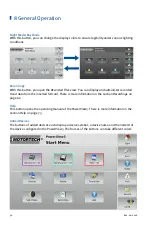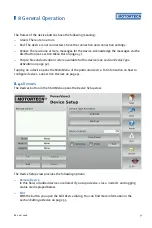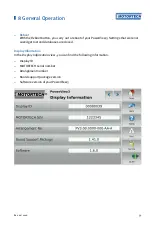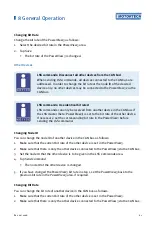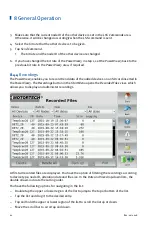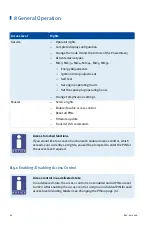8 General Operation
Rev. 02/2018
55
8.4.1.3
Editing a Device
In order to edit the settings for a device, proceed as follows:
1.
In the
Device Setup
view, select the device whose settings you want to change under
Remote
Device
.
2.
Tap the
Edit
button.
▸
The dialog for editing devices opens.
3.
Enter the device type and node ID.
4.
Tap
Save
.
▸
The dialog is closed.
▸
The device is displayed with changed settings in the
Device Setup
view and in the
Start
Menu
.
8.4.1.4
Deleting a Device
To delete an added device, proceed as follows:
1.
In the
Device Setup
view, select the device that you want to delete under
Remote Device
.
2.
Tap
Delete
.
▸
The device is no longer displayed in the
Device Setup
view and in the
Start Menu
.
8.4.1.5
Logging Device Data
The PowerView3 enables you to record trend data (e. g. speed, knocking intensity and
temperature) of added devices on an SD card inserted in the PowerView3. You can then display
and administer the recordings with the PowerView3 (see section
Recordings
MOTORTECH Trend Viewer (see section
Recordings
on page 62). For each device, you can start
and stop the recording of trend data in the
Device Setup
view.
Starting a Recording
1.
Make sure that a suitable SD card is inserted into the memory card slot of your PowerView3
(see
Interfaces
on page 24).
2.
In the
Device Setup
view, select the device whose data you would like to record in the area
Remote Device
. If the device has the recording status
OFF
under
Logging
, no data is recorded
from the device.
3.
Tap the
Logging
button.
▸
The device's recording status in the
Remote Device
area changes to
ON
.
▸
A database symbol
in the menu bar indicates that data is being recorded.
▸
You can start or end more recordings and use other functions of the PowerView3 without
an active recording ending.
▸
The recording is not interrupted by the screen saver.
Summary of Contents for PoewerView3
Page 1: ...PowerView3 HMI Module Operating Manual P N 01 10 015 EN Rev 02 2018...
Page 16: ...4 Product Description 16 Rev 02 2018...
Page 17: ...4 Product Description Rev 02 2018 17...
Page 18: ...4 Product Description 18 Rev 02 2018...
Page 19: ...4 Product Description Rev 02 2018 19...
Page 26: ...4 Product Description 26 Rev 02 2018 4 1 8 Overview Drawings Rear View...
Page 27: ...4 Product Description Rev 02 2018 27 Plan View Side View...
Page 137: ...Rev 02 2018 137...
Page 138: ......