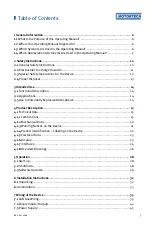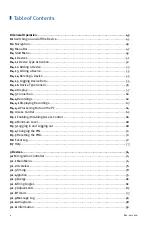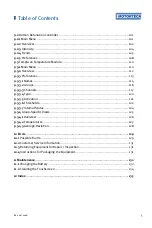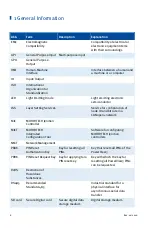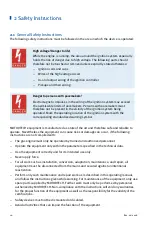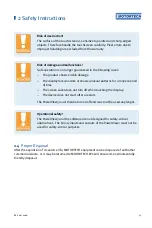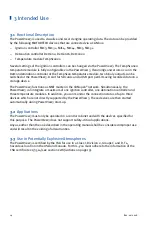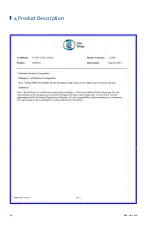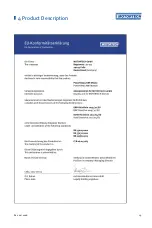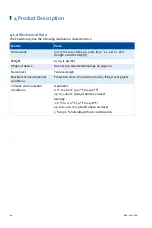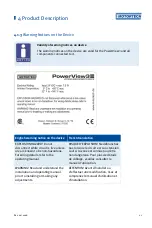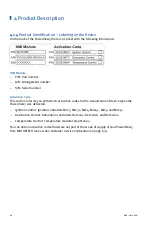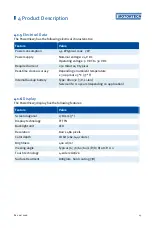Rev. 02/2018
15
4.1
Technical Data
4.1.1
Certifications
The PowerView3 is certified in compliance with the following regulations:
CSA
–
Class I, Div 2, Groups C, D, T4
–
CSA Std C22.2 No. 0 -10
–
CSA Std C22.2 No. 142-M1987 (R 2004)
–
CSA Std C22.2 No. 213-M1987 (R 2004)
–
ANSI/ISA 12.12.01, Ed 1 (2007)
–
UL Std No. 916, Ed 3 (1998)
CE
–
EMC Directive 2014/30/EU
–
Immunity characteristics according to EN 55024:2010
–
Emission according to EN 55032:2012
–
RoHS Directive 2011/65/EC
–
Technical documentation for the assessment of electrical and electronic products with
respect to the restriction of hazardous substances according to EN 50581:2012
4 Product Description
Summary of Contents for PoewerView3
Page 1: ...PowerView3 HMI Module Operating Manual P N 01 10 015 EN Rev 02 2018...
Page 16: ...4 Product Description 16 Rev 02 2018...
Page 17: ...4 Product Description Rev 02 2018 17...
Page 18: ...4 Product Description 18 Rev 02 2018...
Page 19: ...4 Product Description Rev 02 2018 19...
Page 26: ...4 Product Description 26 Rev 02 2018 4 1 8 Overview Drawings Rear View...
Page 27: ...4 Product Description Rev 02 2018 27 Plan View Side View...
Page 137: ...Rev 02 2018 137...
Page 138: ......