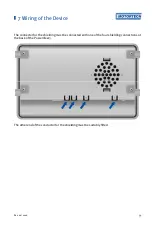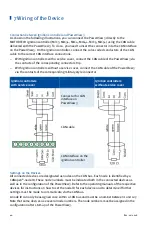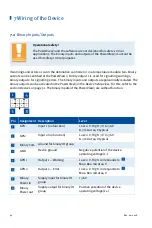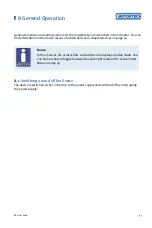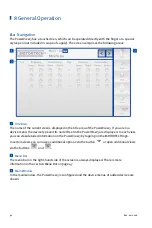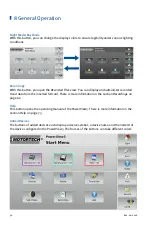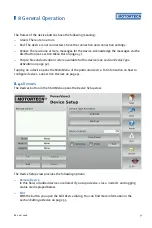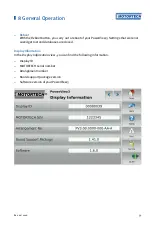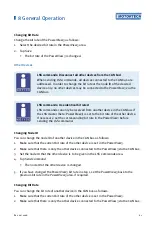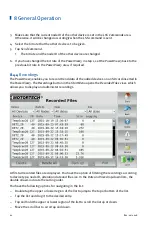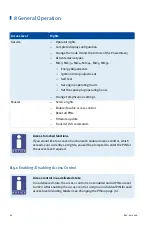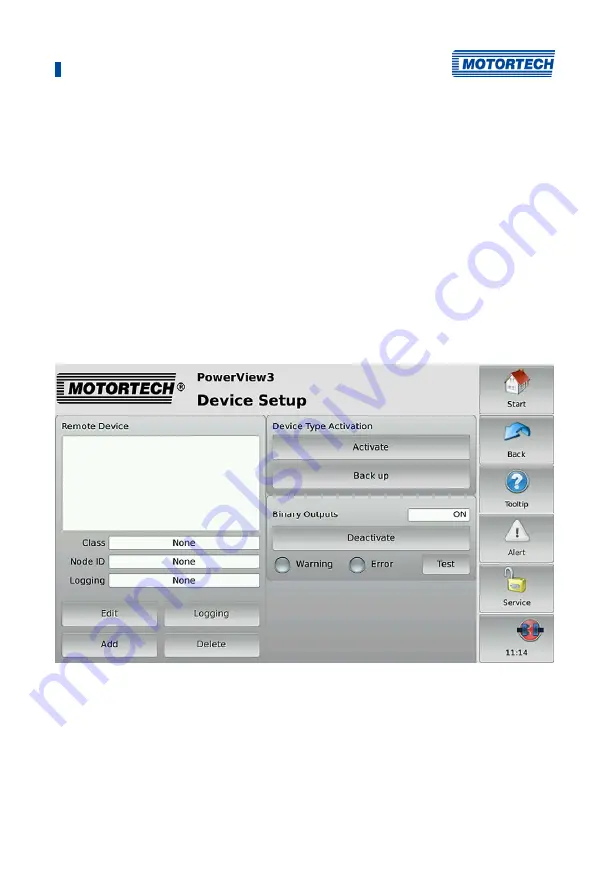
8 General Operation
Rev. 02/2018
51
The frames of the device buttons have the following meaning:
–
Green: There are no errors.
–
Red: The device is not connected. Check the connection and connection settings.
–
Yellow: There are one or more messages for the device. Acknowledge the messages via the
Alert
button (see section
Menu Bar
–
Purple: No valid activation code is available for this device (see section
Device Type
Activation
on page 52).
Tapping on a device opens the
Main Menu
of the particular device. For information on how to
configure devices, see section
Devices
on page 51.
8.4.1
Devices
The
Devices
button in the
Start Menu
opens the
Device Setup
view.
The
Device Setup
view provides the following options:
–
Remote Device
In this field, all added devices are listed. If you tap a device, class, node ID, and logging
status are displayed below.
–
Edit
With the button you open the
Edit Device
dialog. You can find more information in the
section
Editing a Device
on page 55.
Summary of Contents for PoewerView3
Page 1: ...PowerView3 HMI Module Operating Manual P N 01 10 015 EN Rev 02 2018...
Page 16: ...4 Product Description 16 Rev 02 2018...
Page 17: ...4 Product Description Rev 02 2018 17...
Page 18: ...4 Product Description 18 Rev 02 2018...
Page 19: ...4 Product Description Rev 02 2018 19...
Page 26: ...4 Product Description 26 Rev 02 2018 4 1 8 Overview Drawings Rear View...
Page 27: ...4 Product Description Rev 02 2018 27 Plan View Side View...
Page 137: ...Rev 02 2018 137...
Page 138: ......