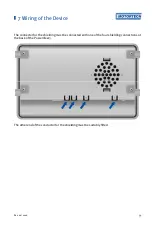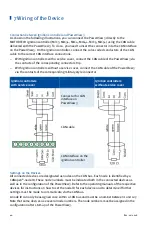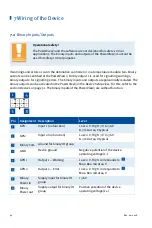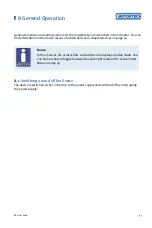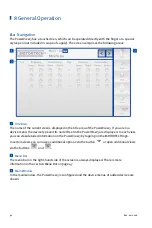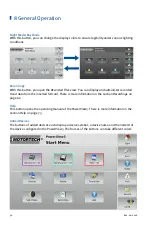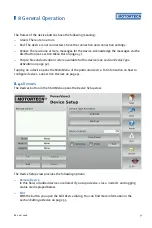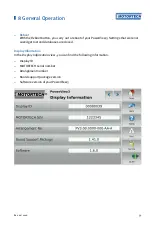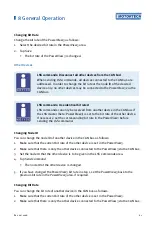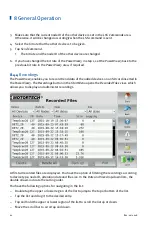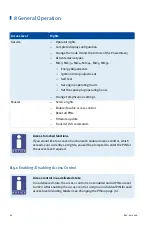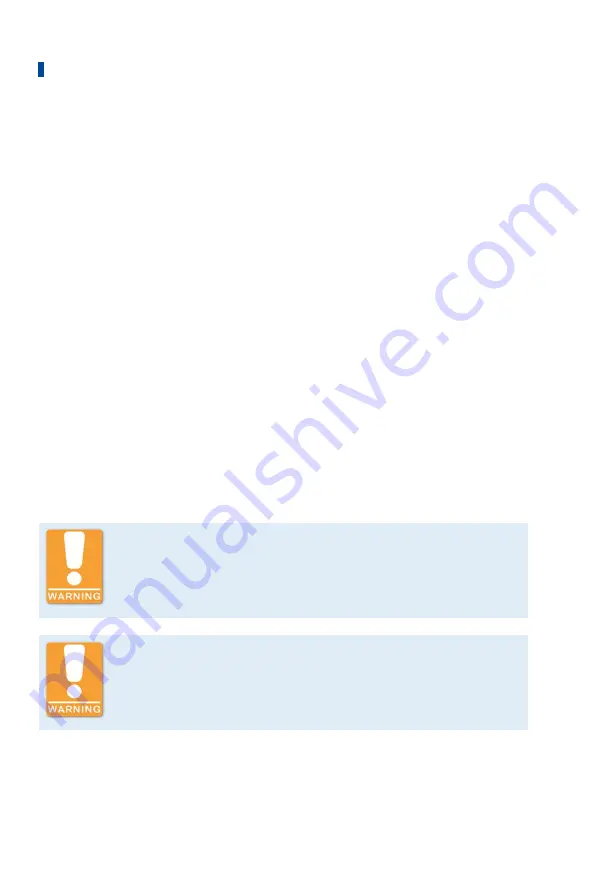
8 General Operation
52
Rev. 02/2018
–
Logging
With the button you can record data of the selected device to an SD card inserted in the
PowerView3. There is more information in the section
Logging Device Data
on page 55.
–
Add
With the button you open the dialog
Add Device
. You can find more information in the
section
Adding a Device
on page 53.
–
Delete
Tap this button to delete an added device. You can find more information in the section
Deleting a Device
on page 55.
–
Device Type Activation
MOTORTECH provides you with the activation codes which are required to visualize devices
in the PowerView3. There is more information in the section
Device Type Activation
on
With the
Back up
button, you can save activation codes to a USB flash drive or an SD card
(e. g. before software updates).
–
Binary Outputs
In this area you can activate and deactivate the binary outputs of the PowerView3. The
Test
button opens a window in which you can switch the binary outputs. This allows you to test
the behavior of devices that are connected to the binary outputs. For added devices, you can
set warning and error signalling via binary outputs in the following views:
–
DetCon detonation controller:
Preferences
view (see
Preferences
on page 108)
–
TempScan temperature module:
Settings Channel x
view (see
Channels
on page 117)
Operational safety!
The PowerView3 and the software are not designed for safety-critical
applications. The binary inputs and outputs of the PowerView3 must not be
used for safety-critical purposes.
Operational safety!
Testing the binary outputs affects the connected devices. Before performing
tests, make sure that switching the binary outputs will not result in hazards
or damage.
8.4.1.1
Device Type Activation
In order to visualize and operate a device in the PowerView3, the corresponding device type
must be activated. At least one device type is already activated as a factory setting.
Summary of Contents for PoewerView3
Page 1: ...PowerView3 HMI Module Operating Manual P N 01 10 015 EN Rev 02 2018...
Page 16: ...4 Product Description 16 Rev 02 2018...
Page 17: ...4 Product Description Rev 02 2018 17...
Page 18: ...4 Product Description 18 Rev 02 2018...
Page 19: ...4 Product Description Rev 02 2018 19...
Page 26: ...4 Product Description 26 Rev 02 2018 4 1 8 Overview Drawings Rear View...
Page 27: ...4 Product Description Rev 02 2018 27 Plan View Side View...
Page 137: ...Rev 02 2018 137...
Page 138: ......